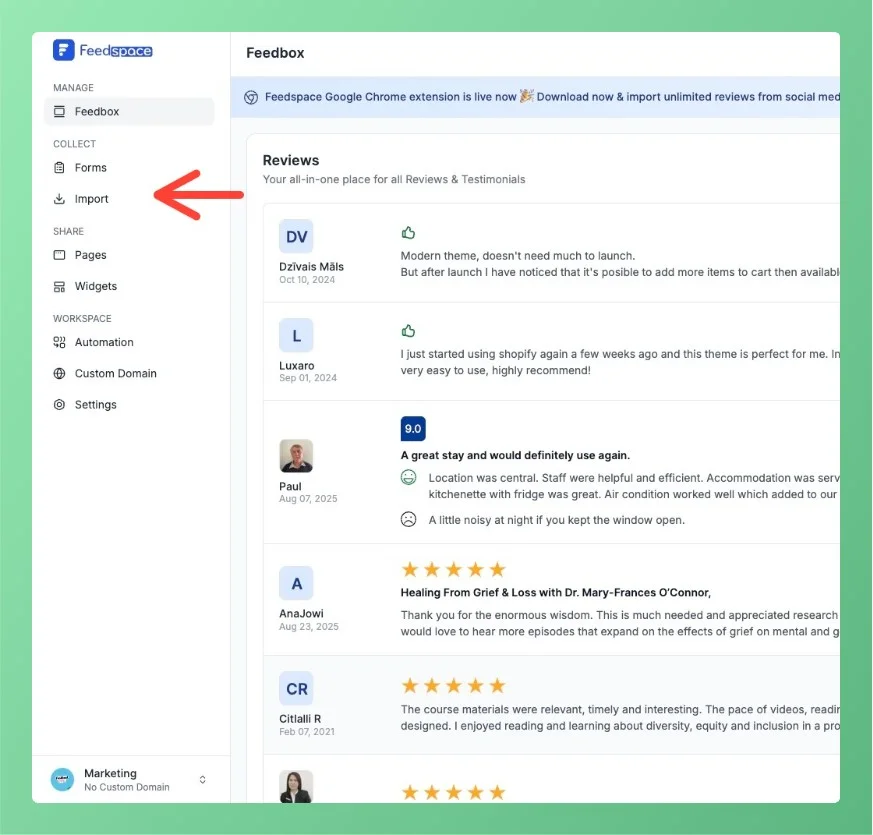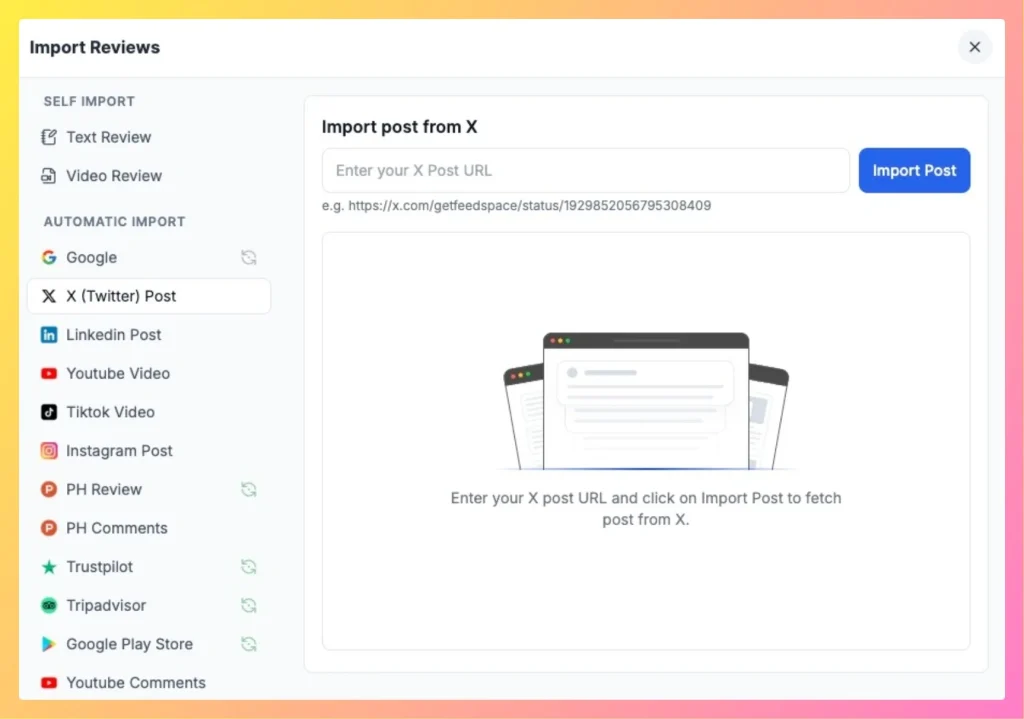How to Import Reviews from X (Twitter) Posts
Overview With the Feedspace Chrome Extension, you can easily import tweets (posts) from X and save them directly into your Feedspace workspace as testimonials. Step 1 – Select the X Post Go to the X (Twitter) post you want to import as a review or testimonial. Step 2 – Right-click...