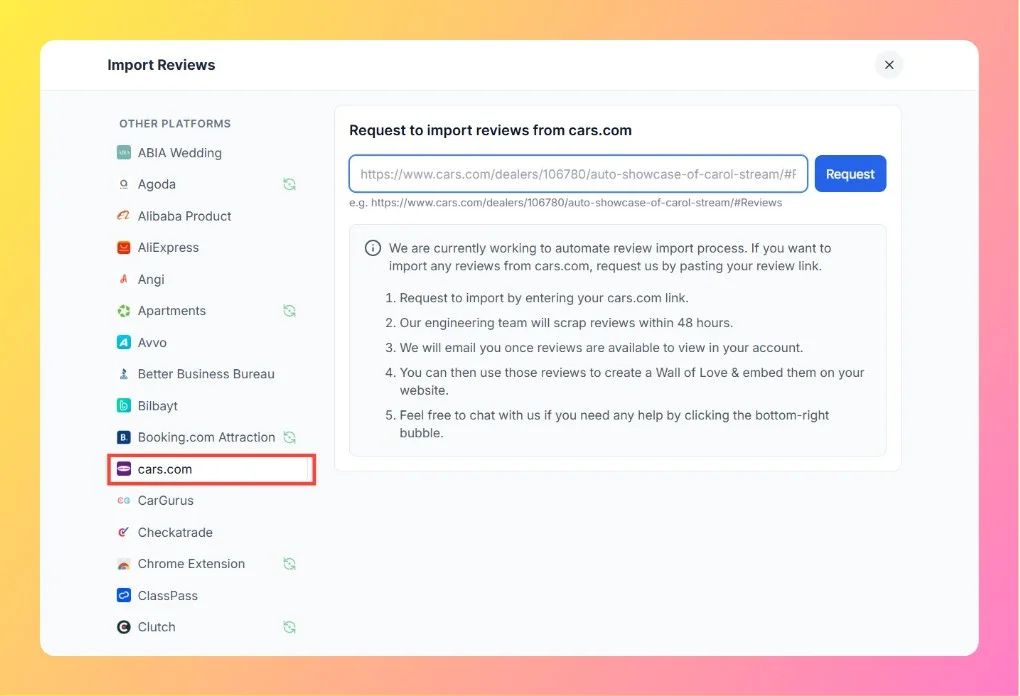How to Import Reviews from CarGurus into Feedspace
Overview You can import customer and dealership reviews directly from CarGurus into Feedspace to showcase on your website, create a Wall of Love, or share as social proof.Feedspace automates the process — all you need to do is submit your CarGurus review link. Step 1 – Open Import Reviews in...