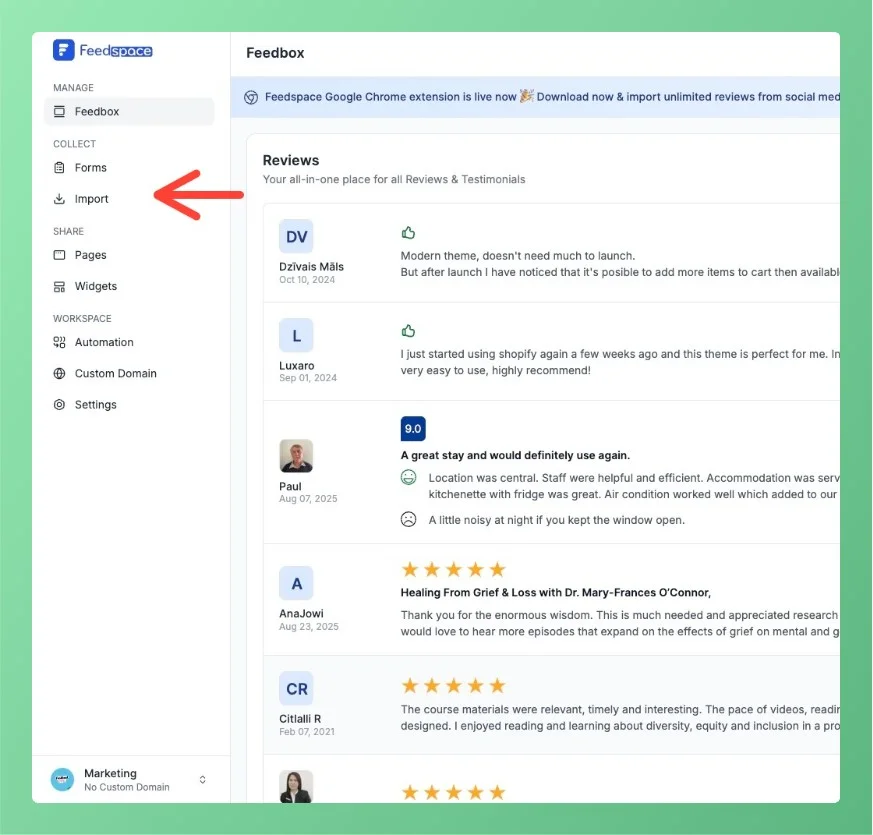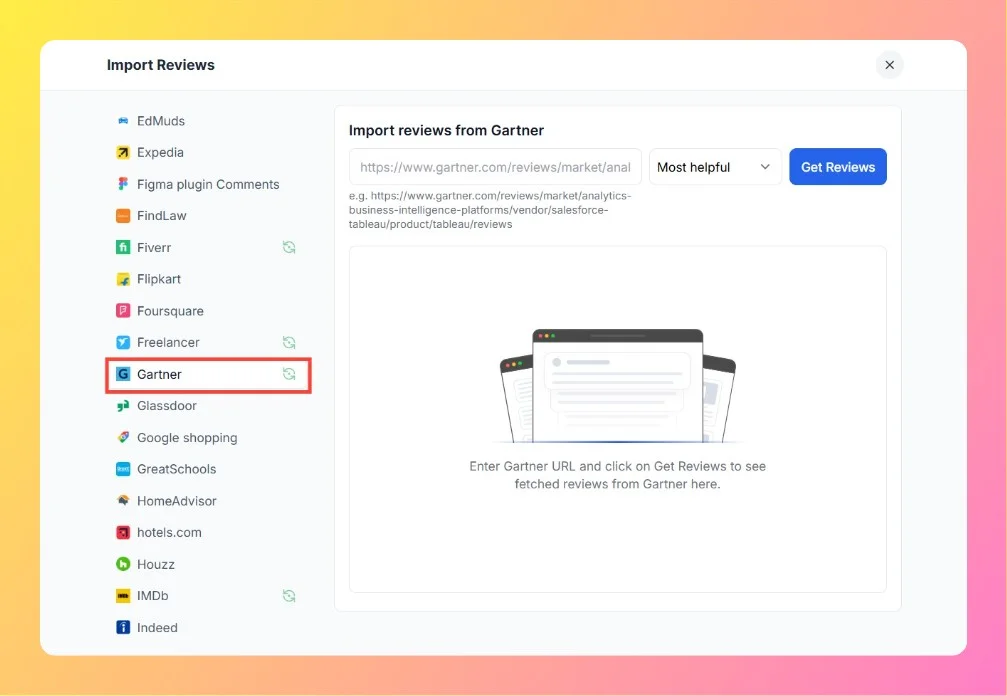How to Import Reviews from G2
Overview The Feedspace Chrome Extension allows you to import G2 software reviews directly into your Feedspace workspace. This is a great way for SaaS companies and software vendors to showcase authentic customer reviews from G2 on websites, landing pages, or testimonial walls. Step 1 – Open the G2 Review Go...