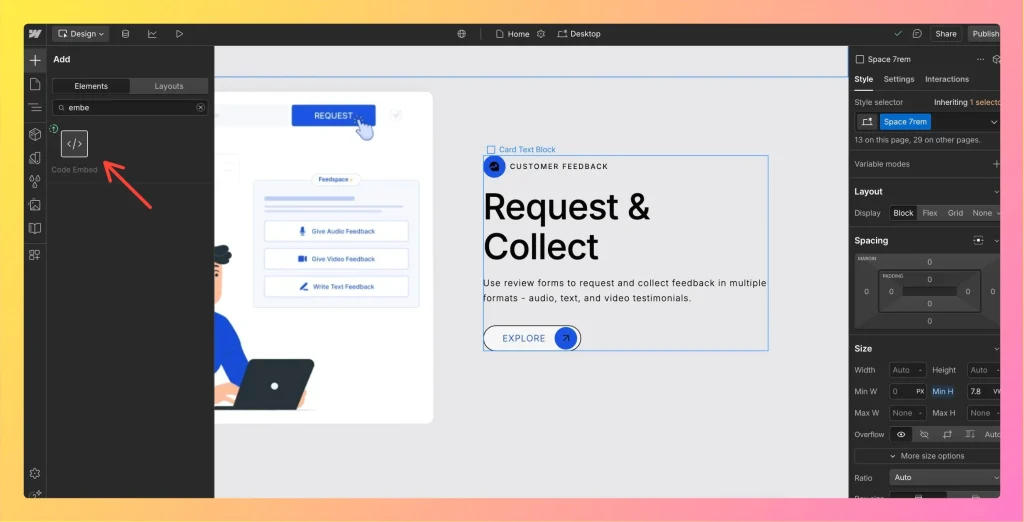How to Embed Widget in Webflow
Overview You can easily embed Feedspace widgets in any Webflow project. This lets you highlight customer testimonials and social proof on your Webflow site. Step 1 – Sign In to Webflow Go to Webflow and log in to your account. Step 2 – Open Your Project Select the project you...