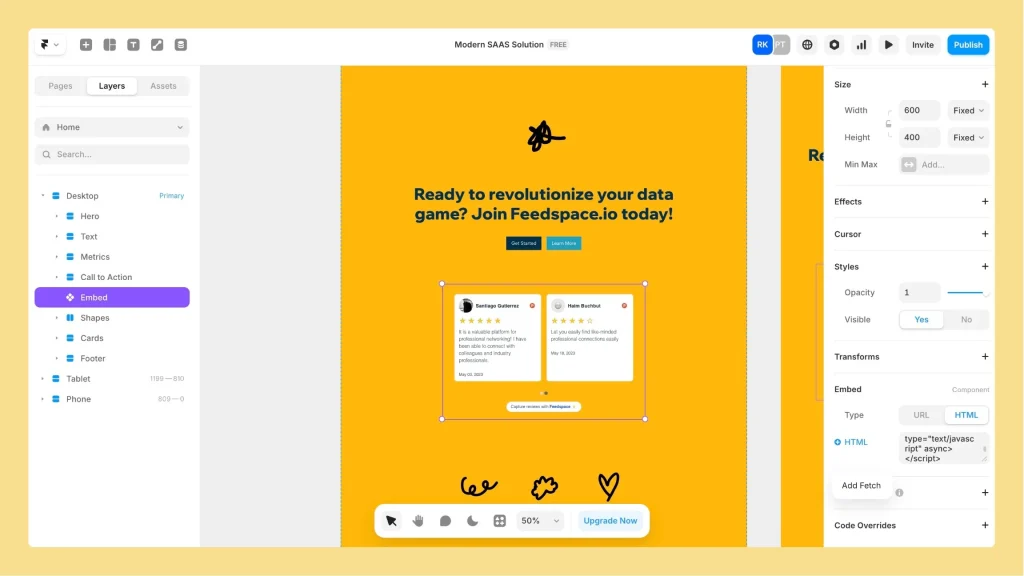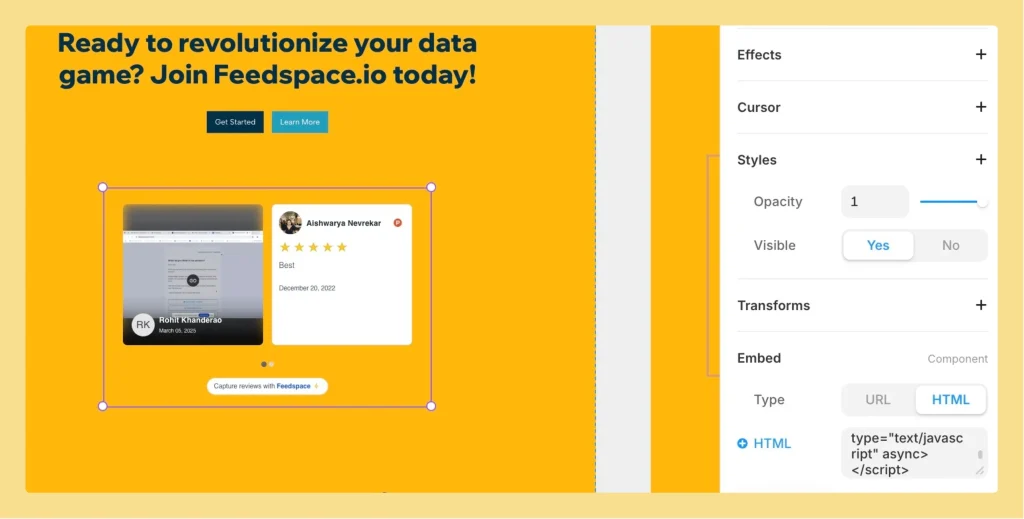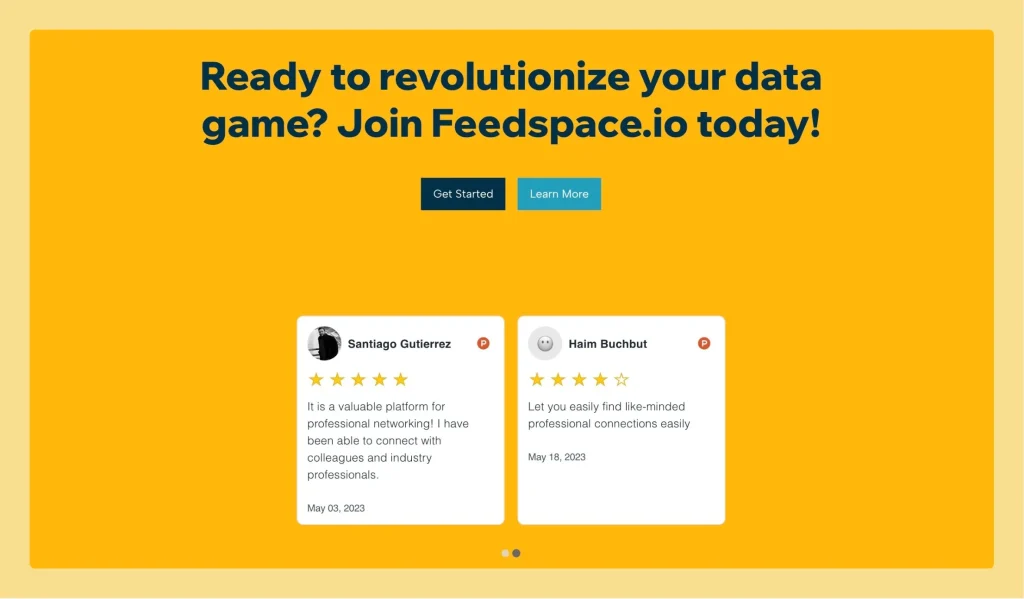How to Embed Wall Of Love in Framer
Overview You can embed the Feedspace Wall of Love directly on any Framer site. This simple process allows you to showcase customer trust and testimonials inside your Framer project. Step 1 – Sign In to Framer Go to Framer and log in with your account credentials. Step 2 – Open...