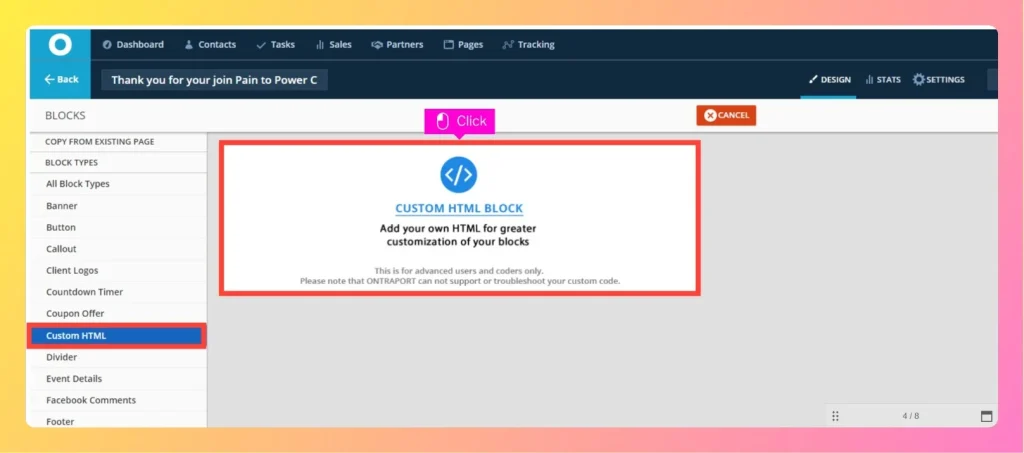How to Create a Widget in Feedspace
Overview Widgets in Feedspace allow you to showcase your collected reviews directly on your website. They are easy to set up, customizable, and come in different layouts to match your site’s design. This guide walks you through the steps to create your first widget and explains all the available widget...