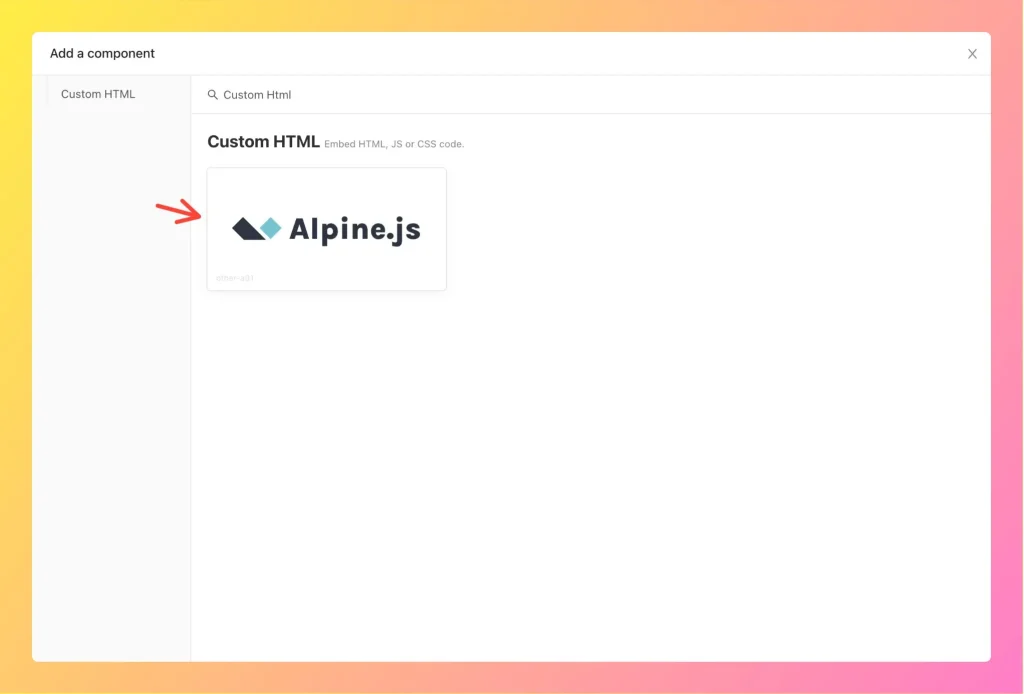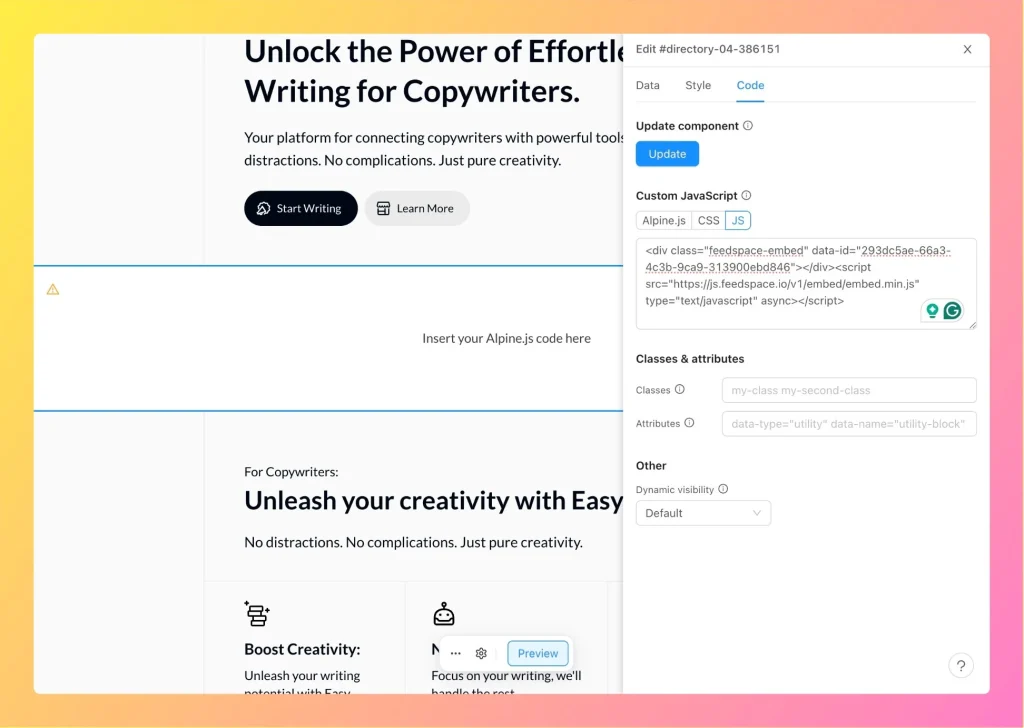How to Embed Wall Of Love in Unicorn Platform
Overview Feedspace Wall of Love code can be added into any Unicorn Platform page. This process helps you highlight customer testimonials and trust directly on your Unicorn site. Step 1 – Log In to Unicorn Platform Go to Unicorn Platform and sign in with your account details. Step 2 –...