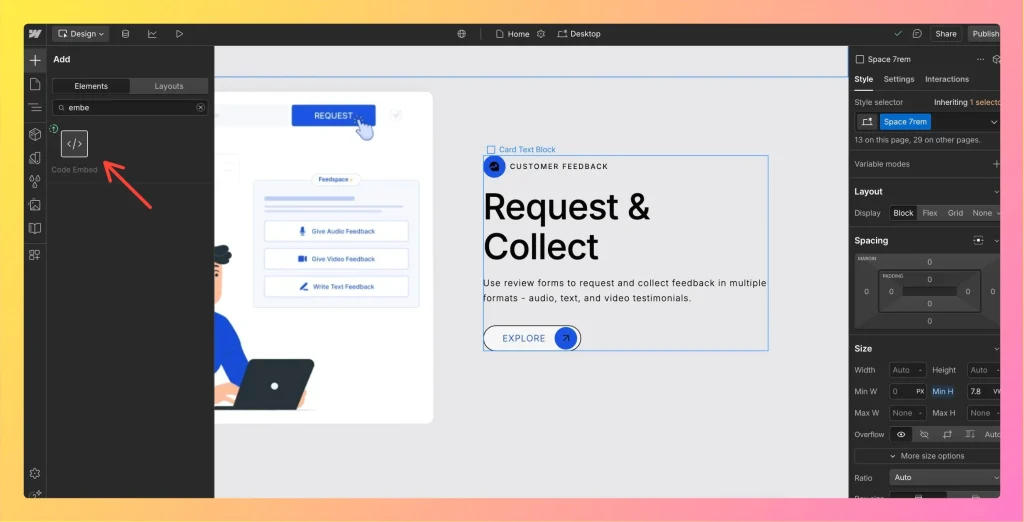How to Embed Wall Of Love in Webflow
Overview Feedspace Wall of Love embed code can be easily added to any Webflow page. This simple process helps you showcase customer trust directly on your Webflow site. By following the steps below, you can embed the code in minutes. Step 1 – Log in to Your Webflow Account Go...