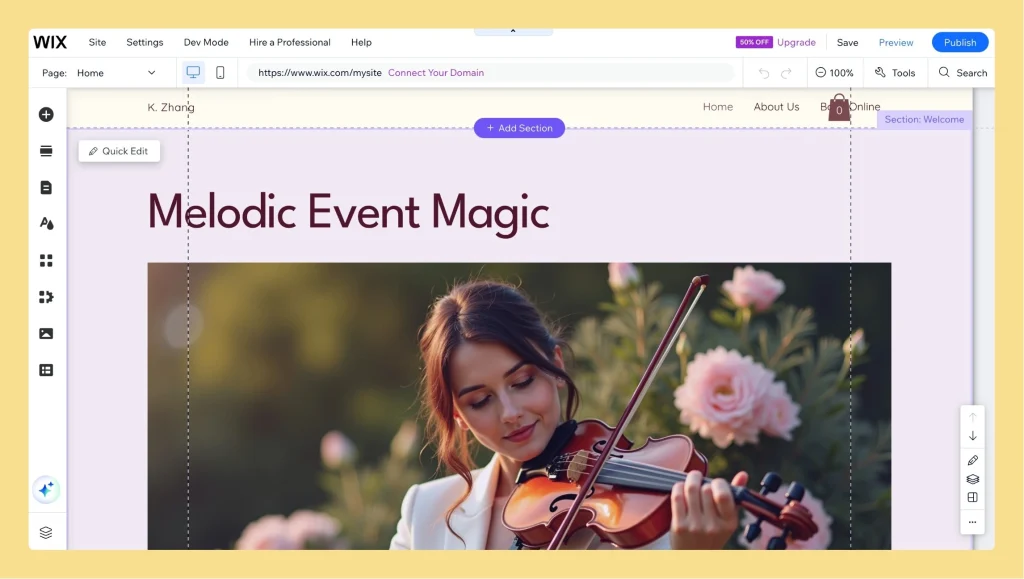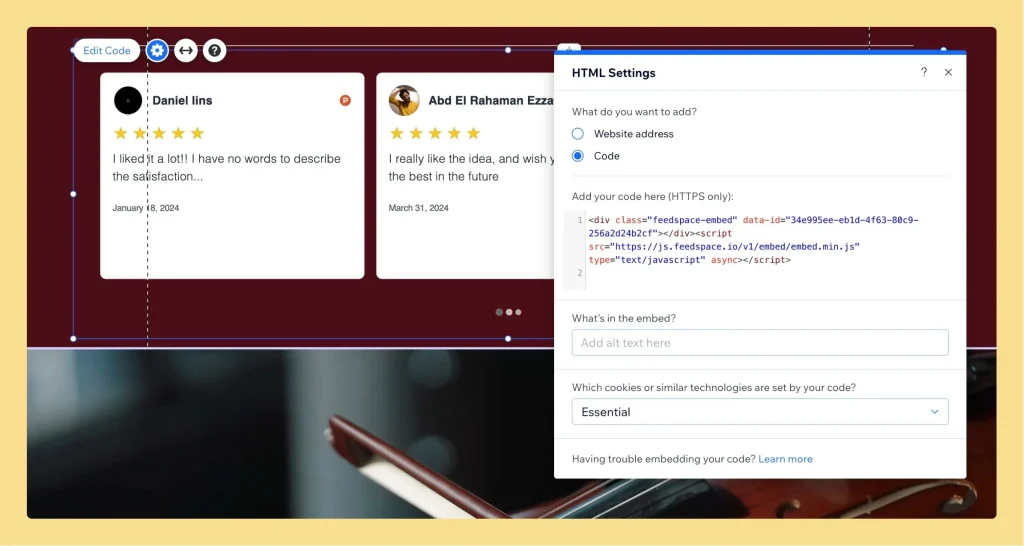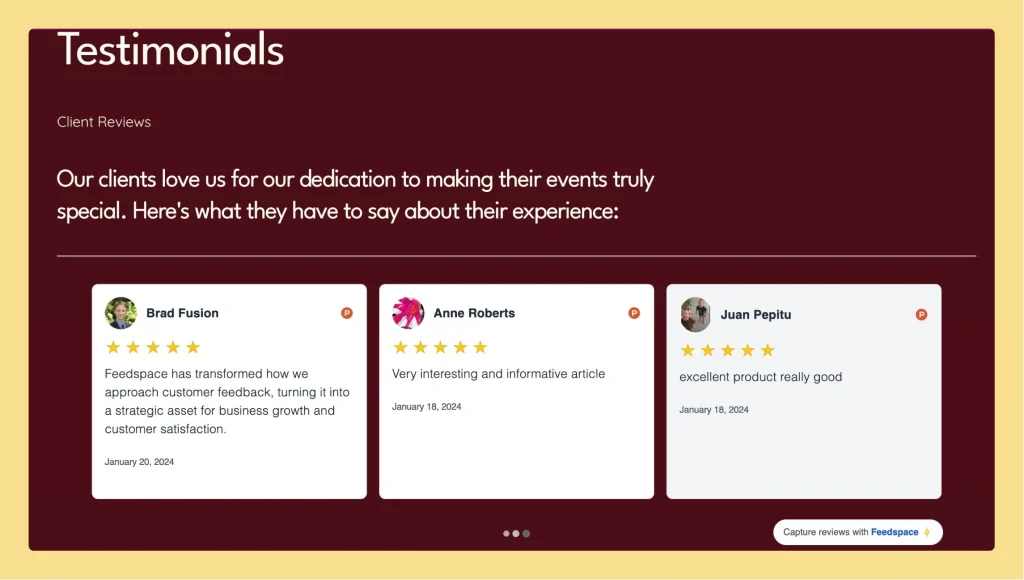How to Embed Wall Of Love in Wix
Overview Wix is a popular drag-and-drop website builder that allows you to embed Feedspace code snippet using its built-in “Embed” elements. Step 1 – Log In to Wix Go to wix.com and log into your Wix account. Step 2 – Open Your Website Project From the Wix dashboard, choose the...