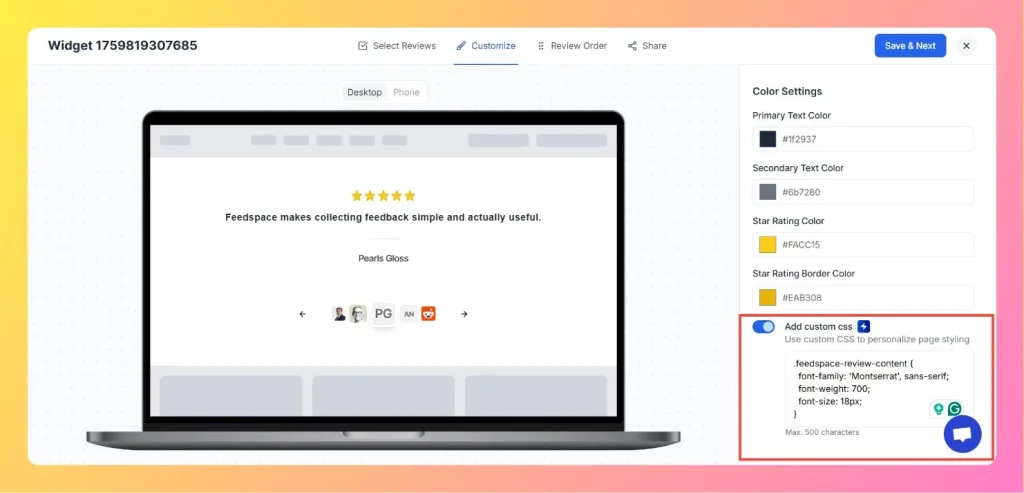How to Set Text Alignment Right-to-Left for Widget
Overview If your Feedspace widget needs to support right-to-left (RTL) languages such as Arabic or Hebrew, you can easily change the text direction by adding a simple CSS rule in the widget customization panel.This ensures that all reviews, text content, and layout elements align properly for RTL reading flow. Step...