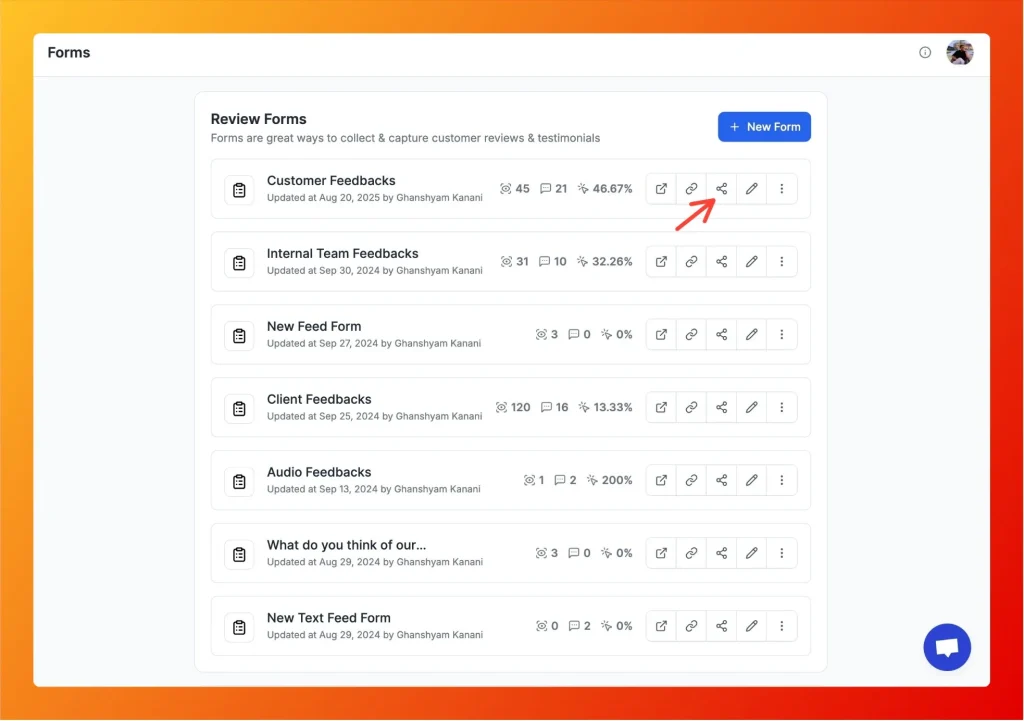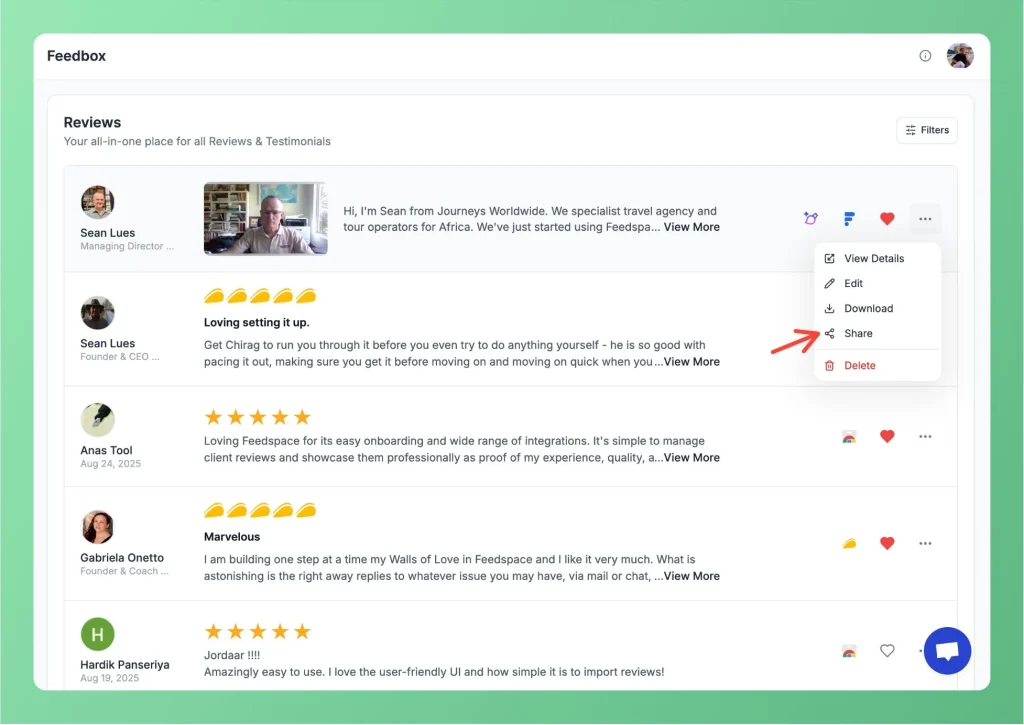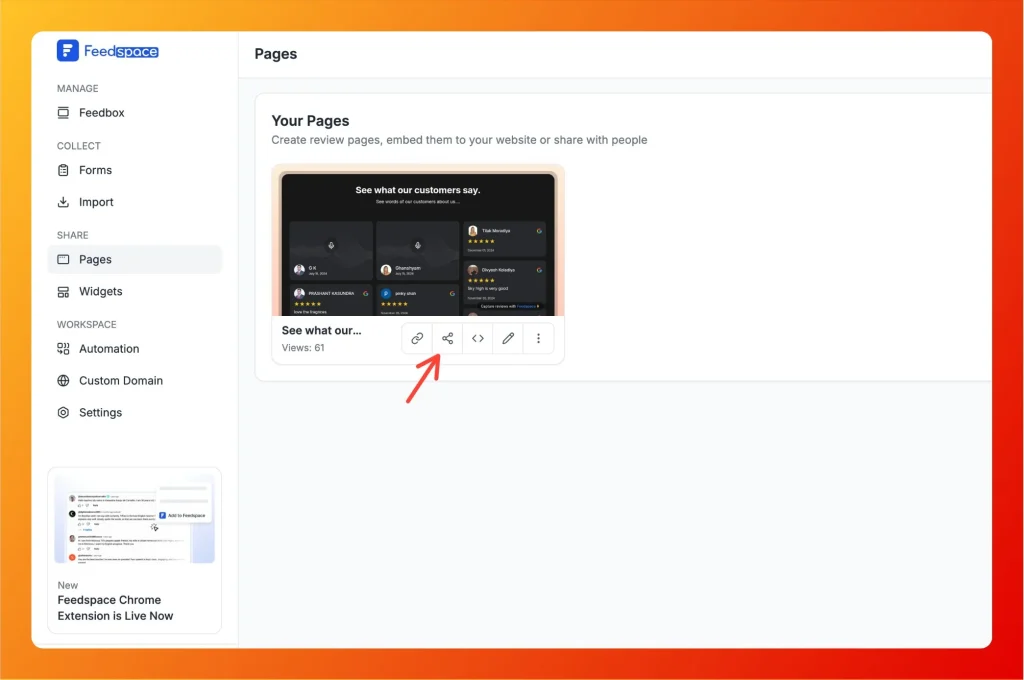How to Share Form Link via Social Media
Overview Feedspace makes it easy to share audio, video, and text forms across your network. You can share your form directly on platforms like WhatsApp, LinkedIn, X (formerly Twitter), and Facebook by clicking the corresponding share buttons. Step 1 – Log into Feedspace Start by logging into your Feedspace account....