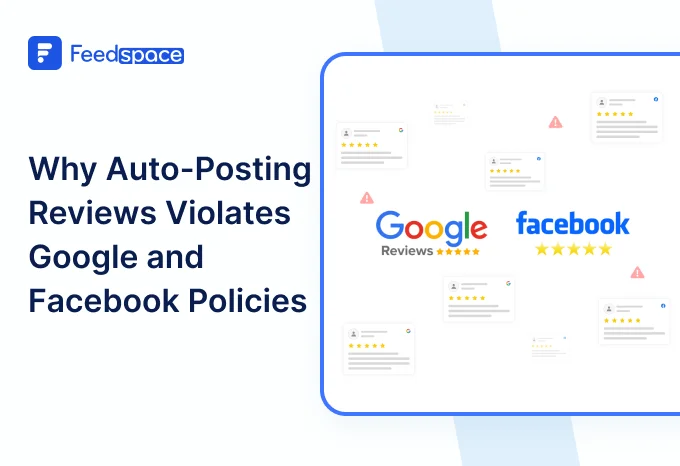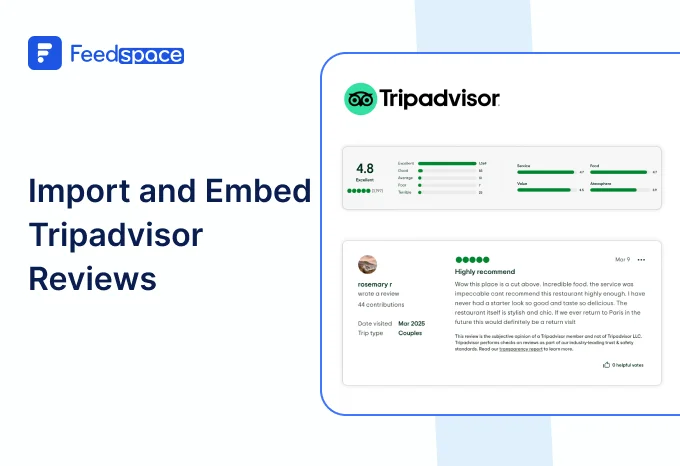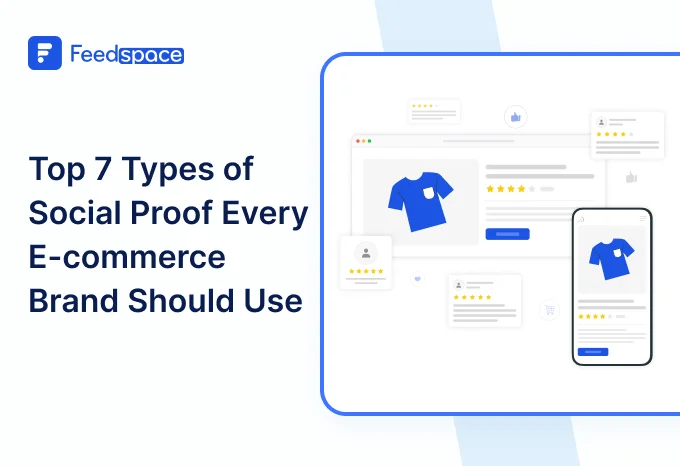Food service industries are on the boom. Automating your restaurant management is incredibly important in today’s day and age.
PetPooja helps restaurants by managing inventory, expediting billing and online ordering processes, and effectively managing the overall operations of a restaurant. Combining a restaurant management system with Feedspace’s ability to drive results using social proof can be incredibly useful in taking your restaurant to greater heights.
How to add a Feedspace QR code to PetPooja Software step by step
Step 1: Log in as ‘Admin’ on the PetPooja Application.
Step 2: Open the sidebar on your left and click on ‘Configuration’
Step 3: Select ‘Outlet Configuration’.

Step 4: Once the screen loads, locate the ‘Billing’ section and click on ‘Set Your Print Logo’

Step 5: Now, from your device, upload the Feedspace QR Code and save it.
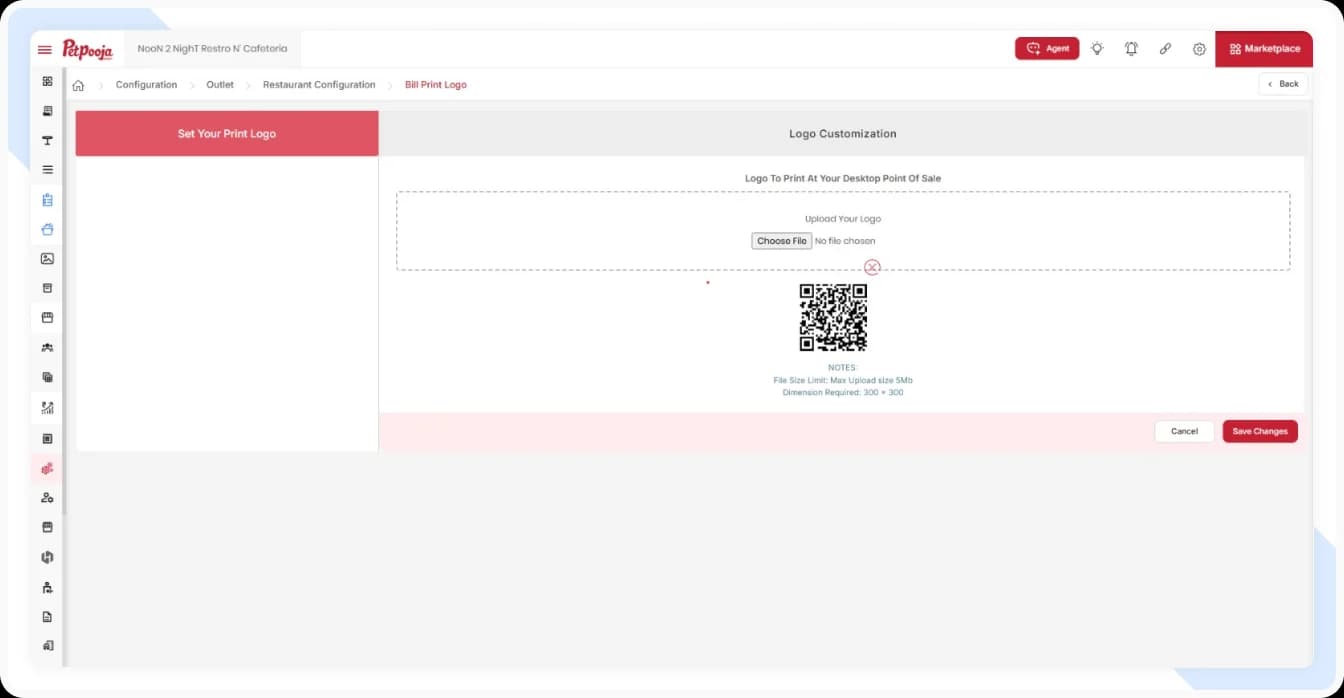
The next step is to set your logo’s dimensions (i.e., size–width and height).
Step 6: Locate ‘Settings’ on the left, and click on ‘Operations’
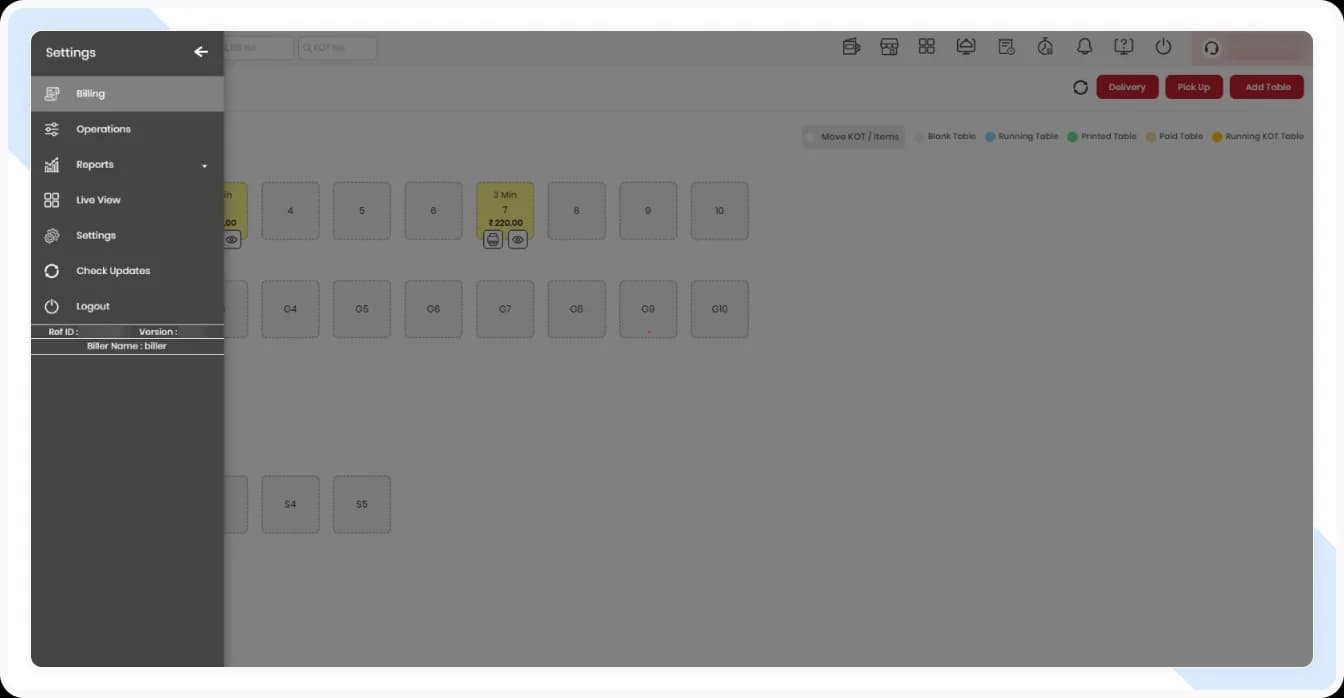
Step 7: On the next screen, under the ‘Set the configuration for your restaurant’ section, you must search for ‘Bill/KOT Print’. Click on it.

Step 8: Next, click on ‘Multiple Printer Settings’ and find your printer from the list shown. Once you locate it, click on the Pencil icon ✏️ next to it to customize the settings.

Step 9: On your screen, you will see different options to edit printer settings. Scroll down to find ‘Restaurant logo width’ and ‘Restaurant height’
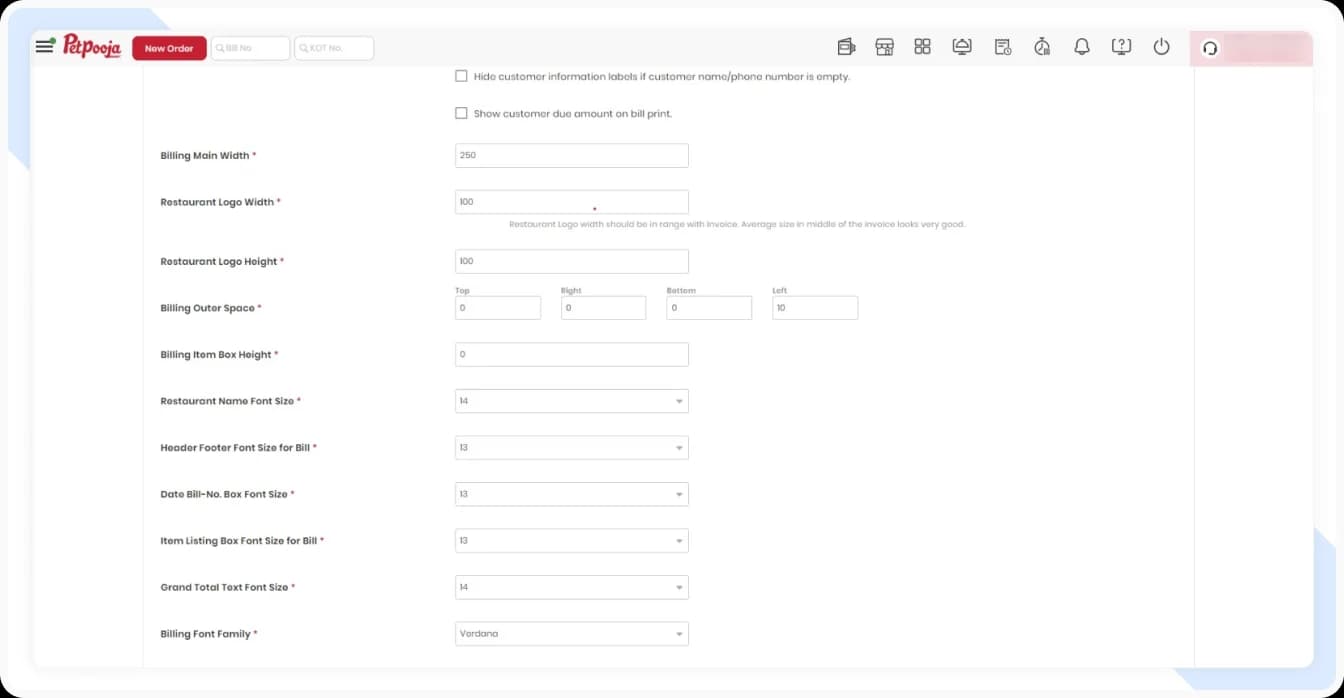
Step 10: Set both the values as ‘100’. This will show up accurately on your bill.
Step 11: Scroll down to the bottom and click on ‘Save’.

Conclusion
We hope this guide will help you accurately add a Feedspace QR code to your PetPooja software. Don’t hesitate to reach out to us in case of any confusion–the Feedspace team is always happy to help!