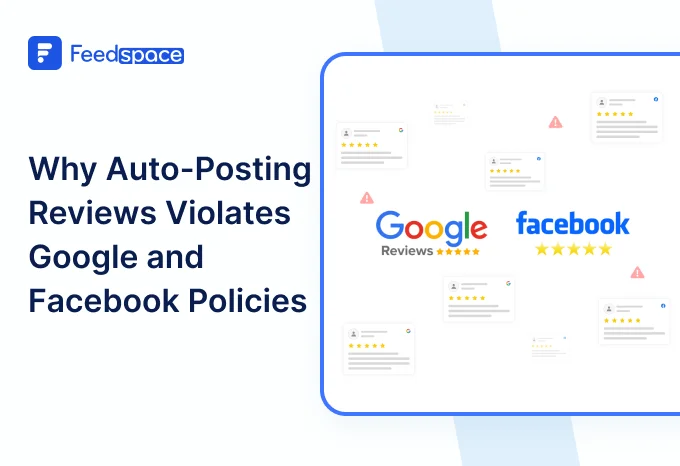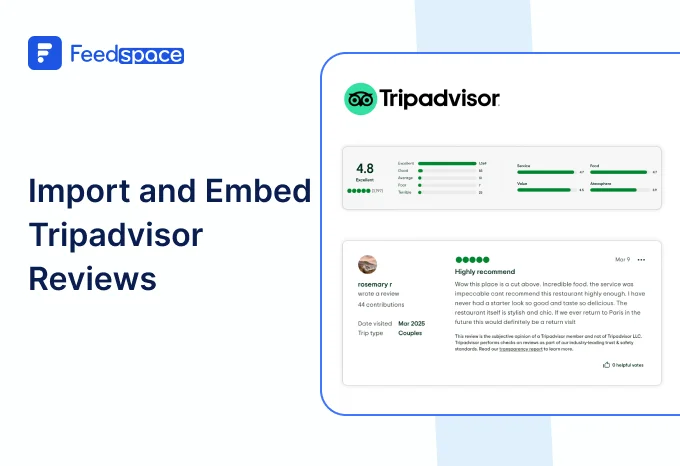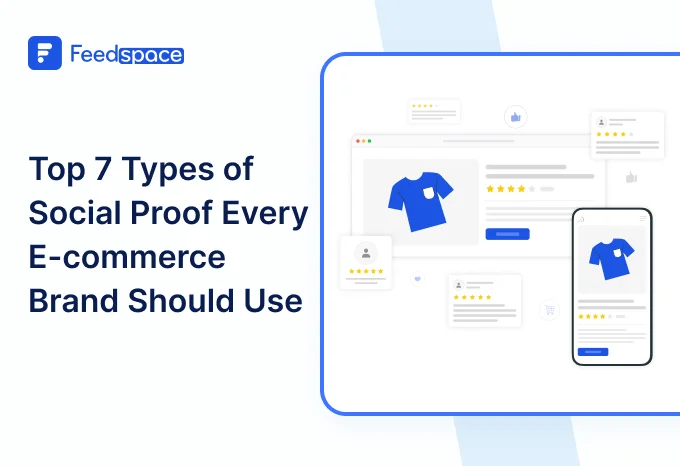WordPress is used by millions globally. Whether it’s for blogs, service-based businesses, or even e-commerce stores. While having a WordPress website, one thing most face as a challenge is to showcase credibility. Potential customers often judge a business based on its reviews. That’s basic human psychology: the more proof people see, the more they will trust a business.
But there’s a catch: just having reviews is never enough. To grow the business and attract more customers, you need to showcase reviews the right way. That’s where Feedspace will be your saviour.
Feedspace has been helping online businesses like yours collect, manage, and embed Google reviews across your WordPress website and socials. It helps to turn positive customer experiences into a powerful credibility-building machine.
Add Google Reviews on Your WordPress Website Using Feedspace
If you are looking for a smooth and easy way to display Google reviews strategically on your website. Feedspace will get that done for you in minutes. With an easy interface, you can import reviews and embed them onto your site in just a few clicks.
Let’s run through the process now.
Import Google Reviews into Feedspace
Step 1: Create a Feedspace Account
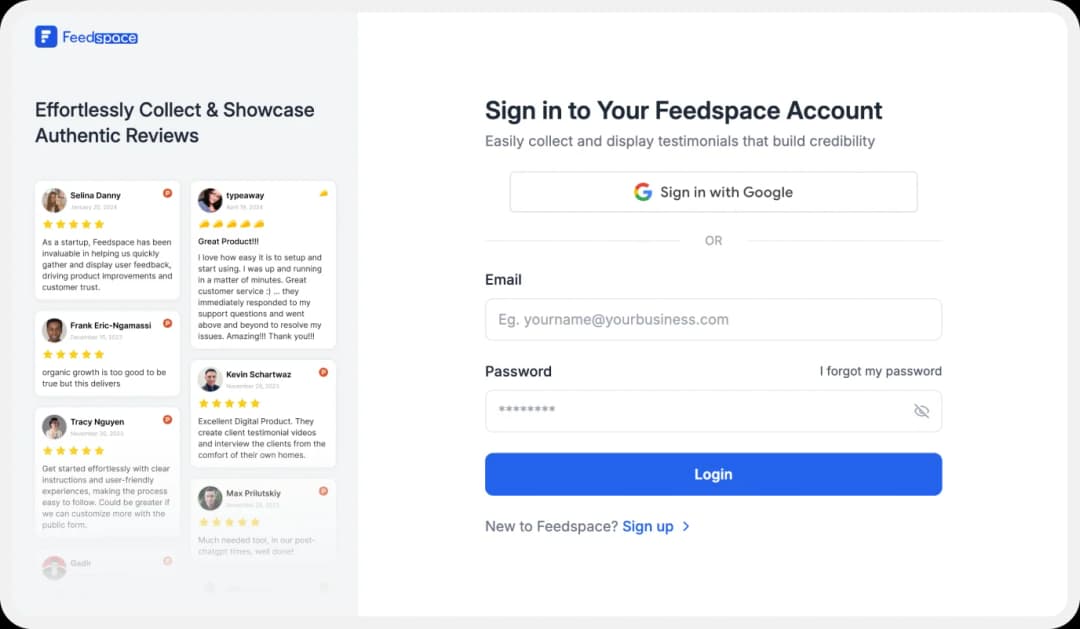
Use your email to create a new account with Feedspace or you can log in if you already have an account.
Step 2: Import Google Reviews
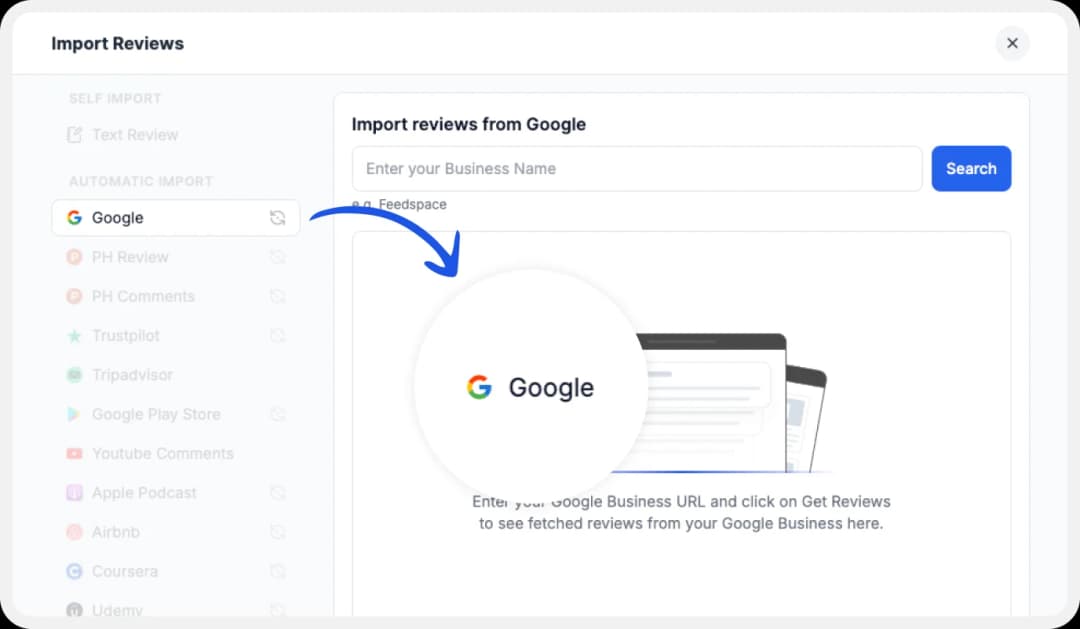
Go over to the left panel on your dashboard and click on ‘Import’. From the list of options, choose Google.
Enter your business name and click ‘Search’.
Step 3: Select Your Business
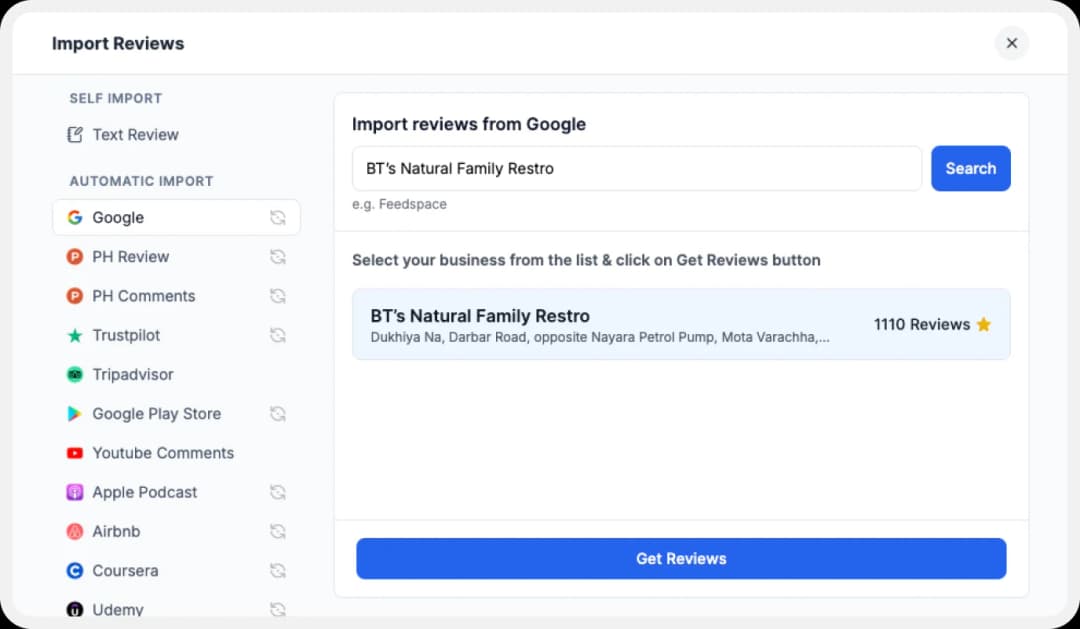
Feedspace will fetch and show a few businesses, select yours and hit ‘Get Reviews’.
Step 4: Start Importing
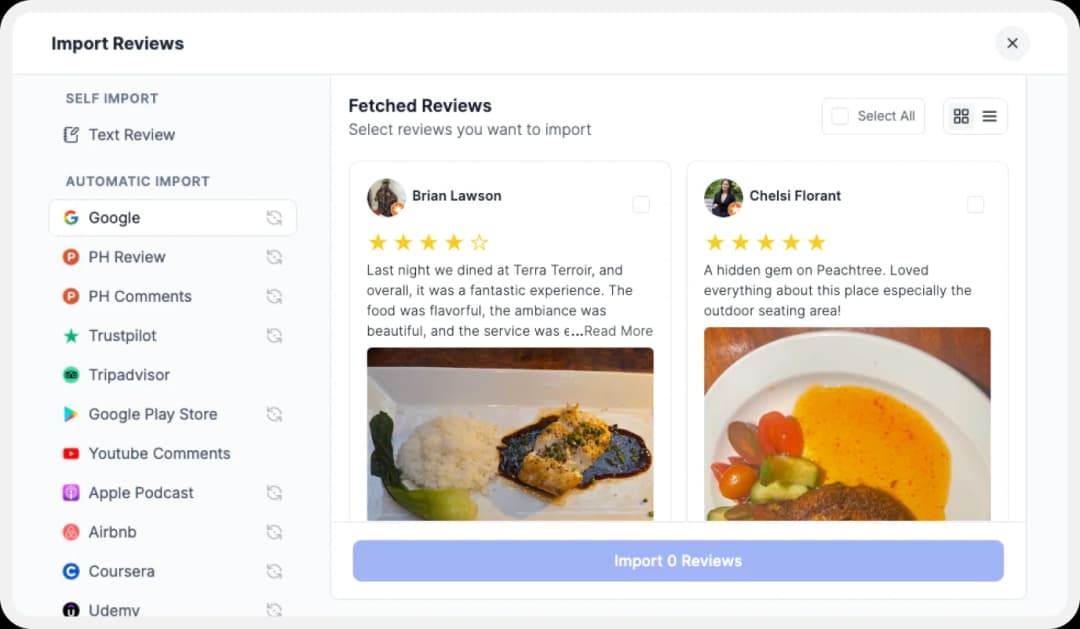
Feedspace will show a preview of the reviews that are available to import.
Step 5: Pick What You Want
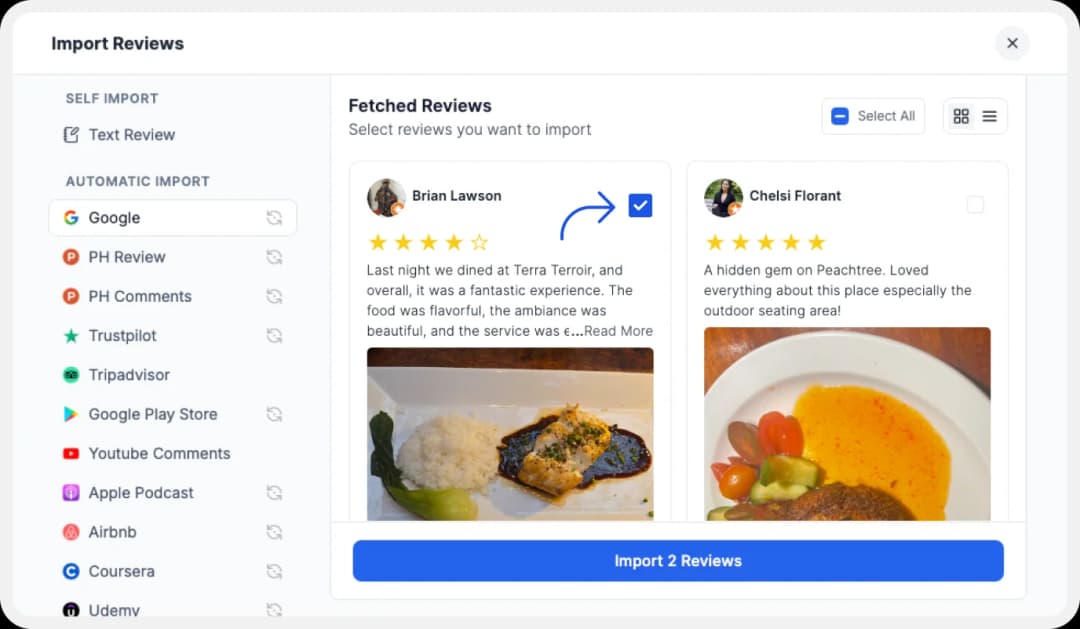
Select individual reviews you’d like to showcase, or hit ‘Select All’ to import everything in one go.
Now, these imported reviews can then be shown on your very own Wall of Love. Thinking what that is? Let’s jump in.
Step 6: Build Your Wall of Love
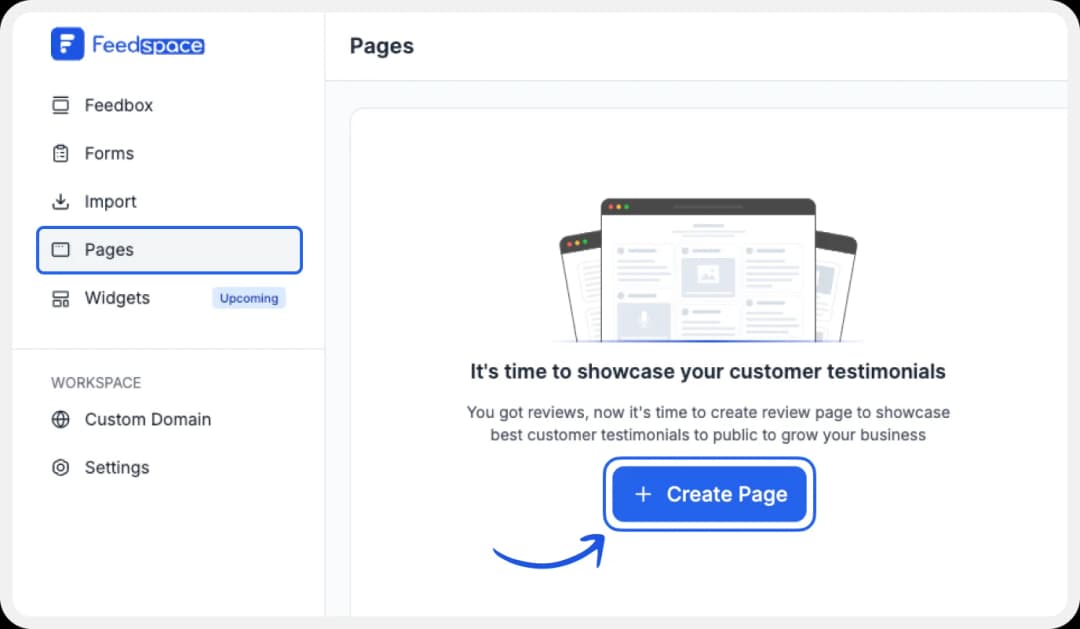
From your dashboard, go to the ‘Pages’ section on the left. Here, you can either create a brand-new Wall of Love or edit an existing one(if you had made one previously).
Step 7: Select Your Google Reviews
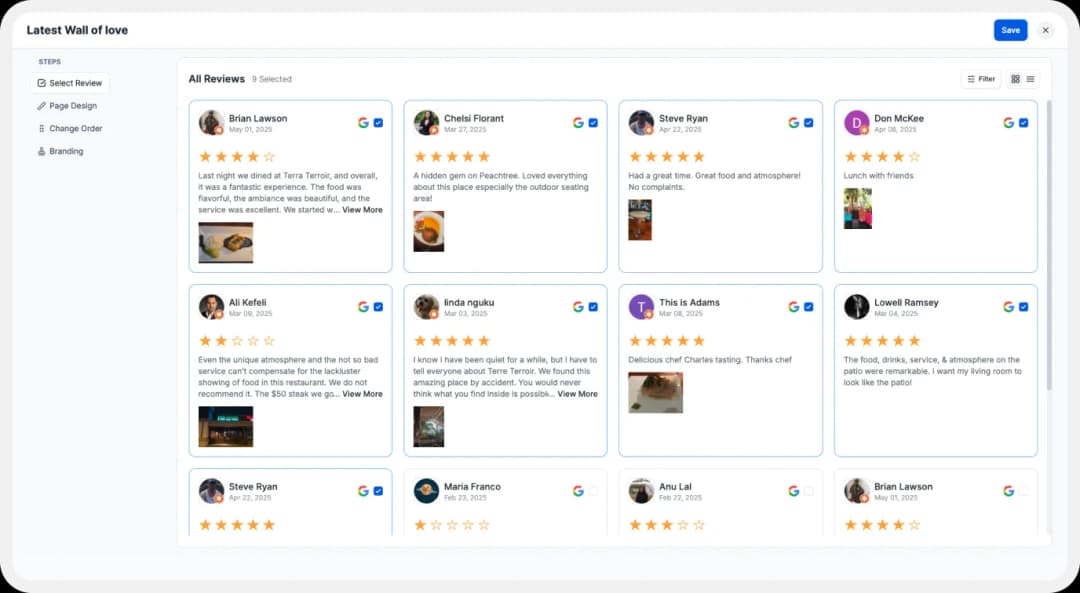
Select the reviews that you want to display on your Wall of Love.
Step 8: Beautify Your Wall of Love
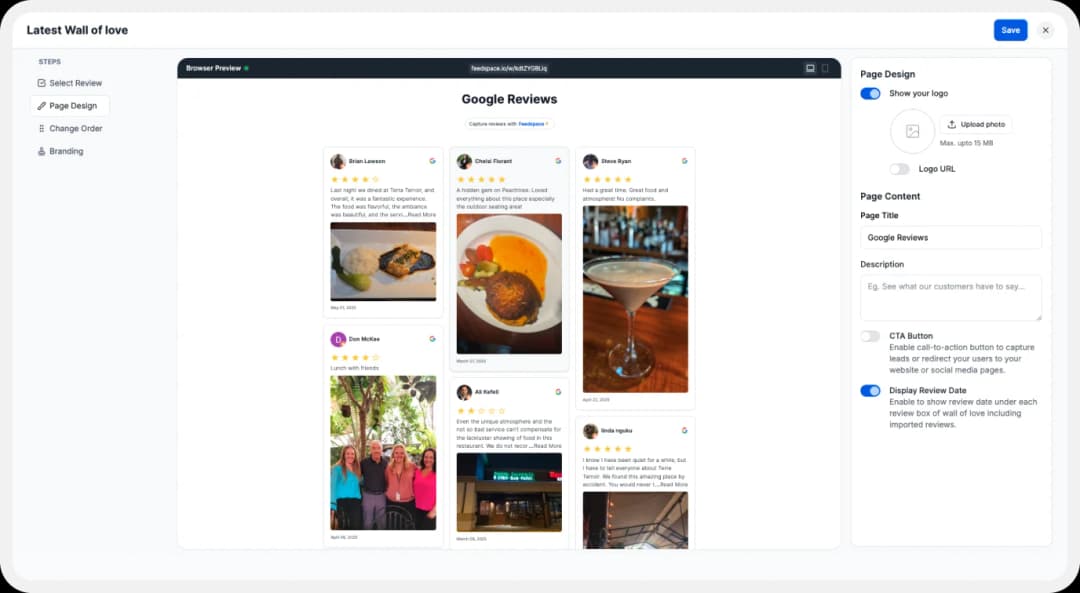
Once you have selected the reviews, you can customise different aspects to personalise them further, such as:
- Upload your logo
- Add a catchy page title & description
- Enable or disable CTA to link to any webpage
- Toggle review dates on/off
Also, customise your branding: connect your domain and even remove Feedspace branding if you’d like.
Step 9: Save and Share!

And just like that, you’ve created your first Testimonial Wall of Love! Now go ahead and share it proudly with the world.
Must Read: How to Add Feedspace Wall of Love to Google Business Profile 🔥
How to Embed Google Reviews on WordPress?
If you want to embed your Wall of Love directly into your website. Here’s how you can generate your embed code in easy steps:
Step 1: Find ‘Pages’
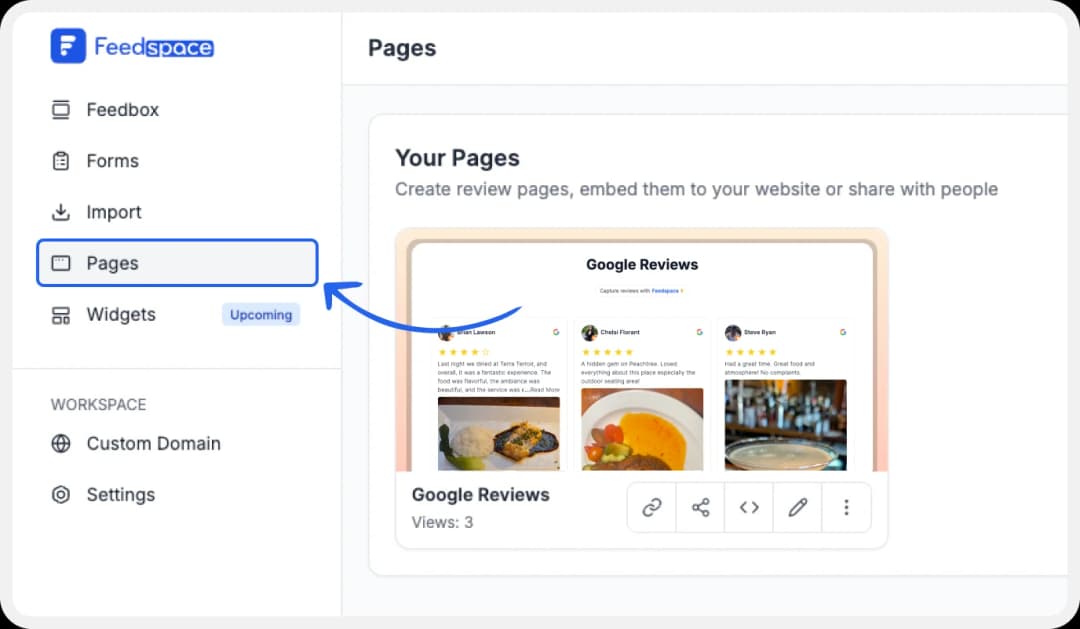
In your dashboard, go to the ‘Pages’ tab on the left side menu.
Step 2: Select Your Wall of Love
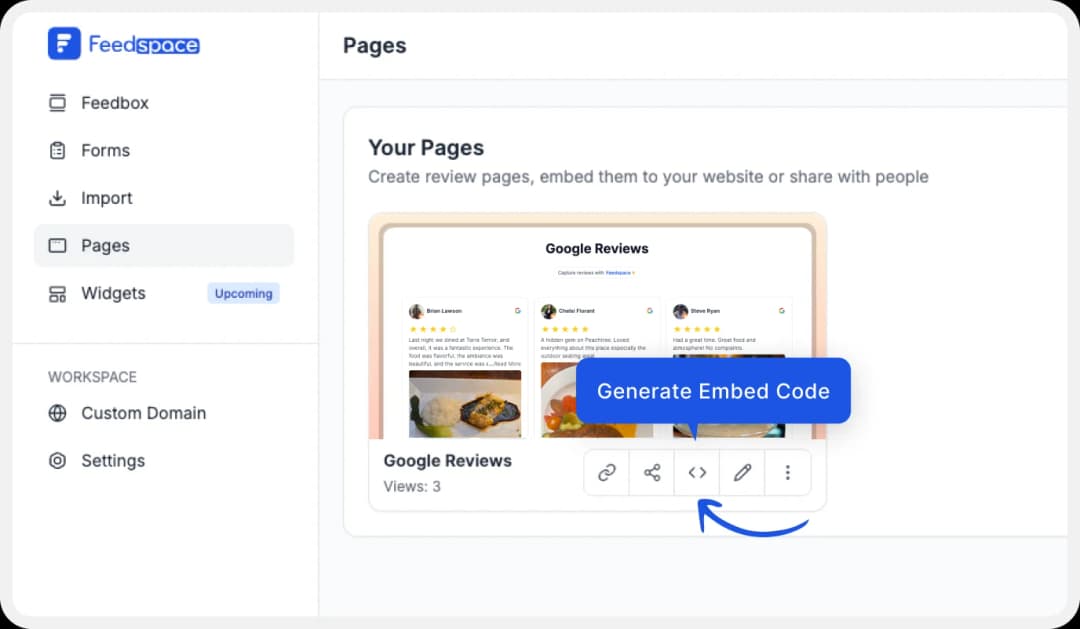
Find the Wall of Love you want to embed. Then click on the ‘<>’ icon to generate the embed code.
Step 3: Generate Embed Code
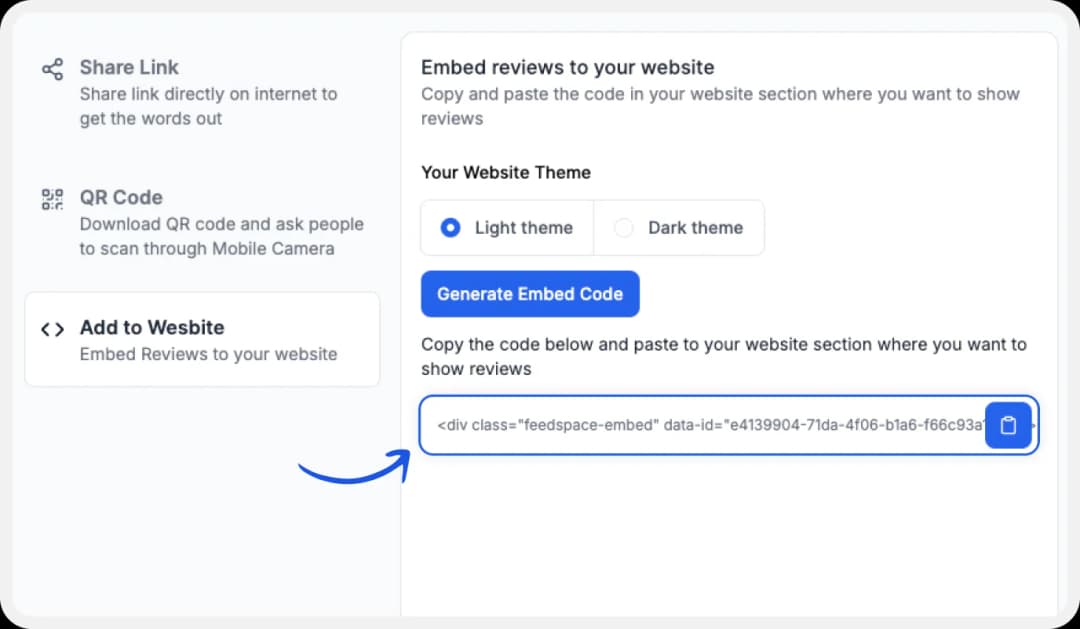
Choose between a light or dark theme to match your site design. Once picked, click on ‘Generate Embed Code’.
Step 4: Copy the Code
Copy the code, and now it’s ready to be pasted onto your WordPress site.
Step 5: Log in to Your WordPress Dashboard
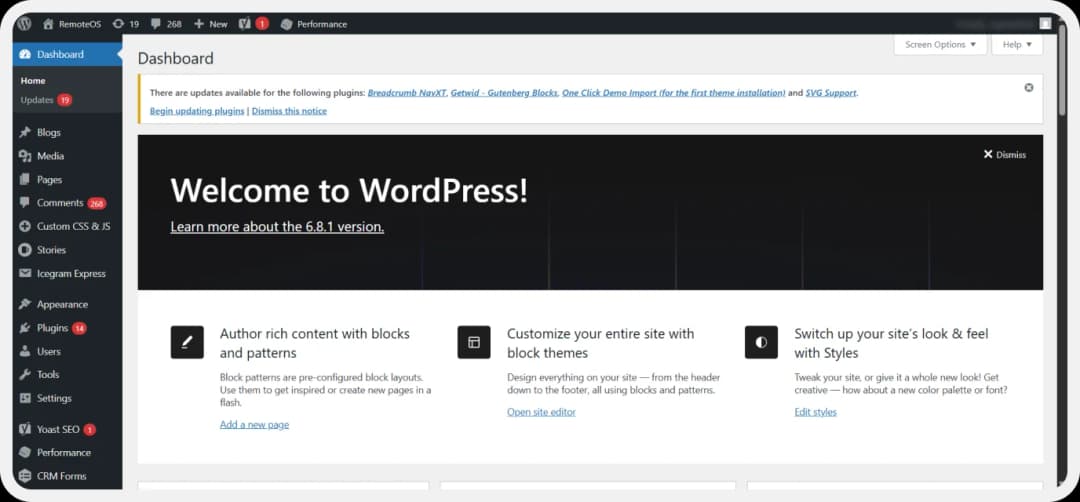
Open up your WordPress dashboard by logging in .
Step 6: Go to Pages/Posts
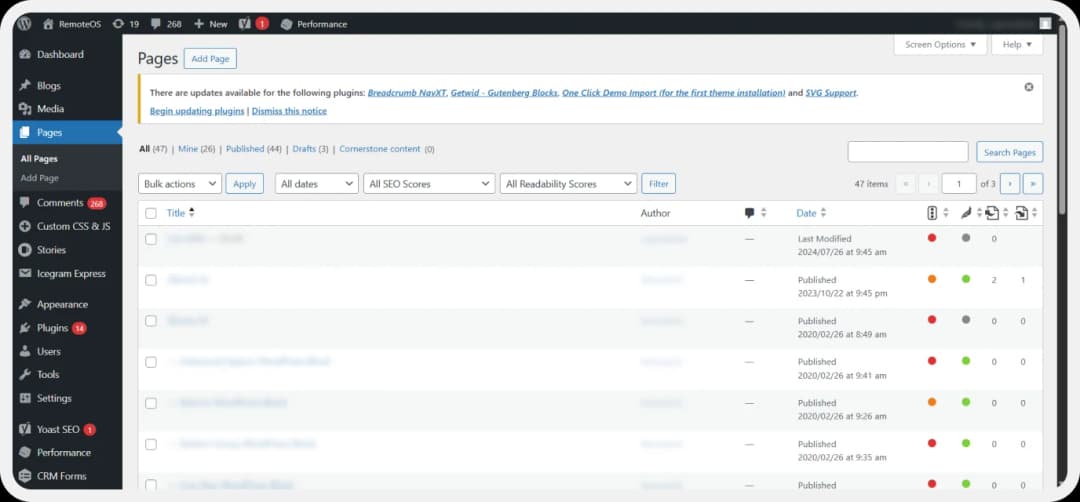
Go to Pages or Posts, and open the page/post where you want to embed your Wall of Love.
Step 7: Add New Block
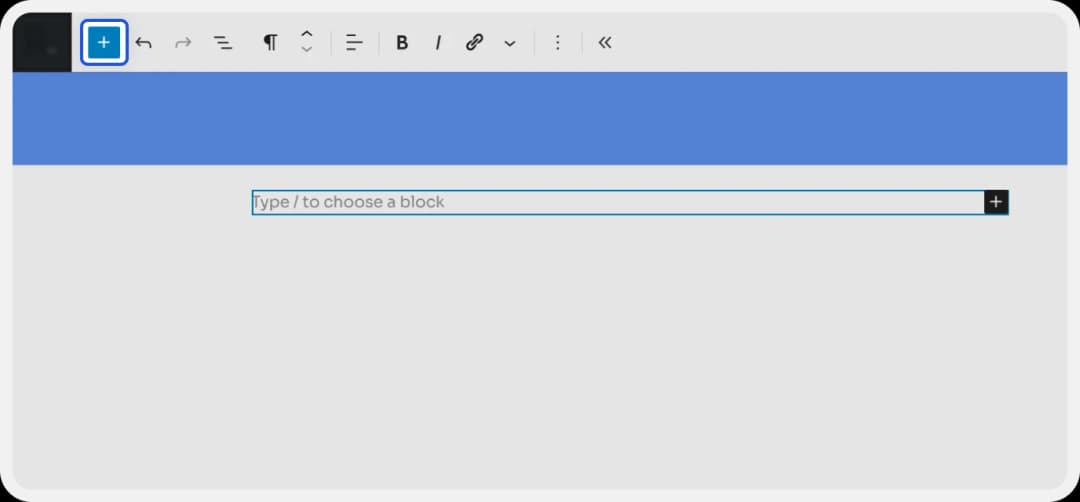
Click the ‘+’ button to add a new block.
Step 8: Custom HTML Block
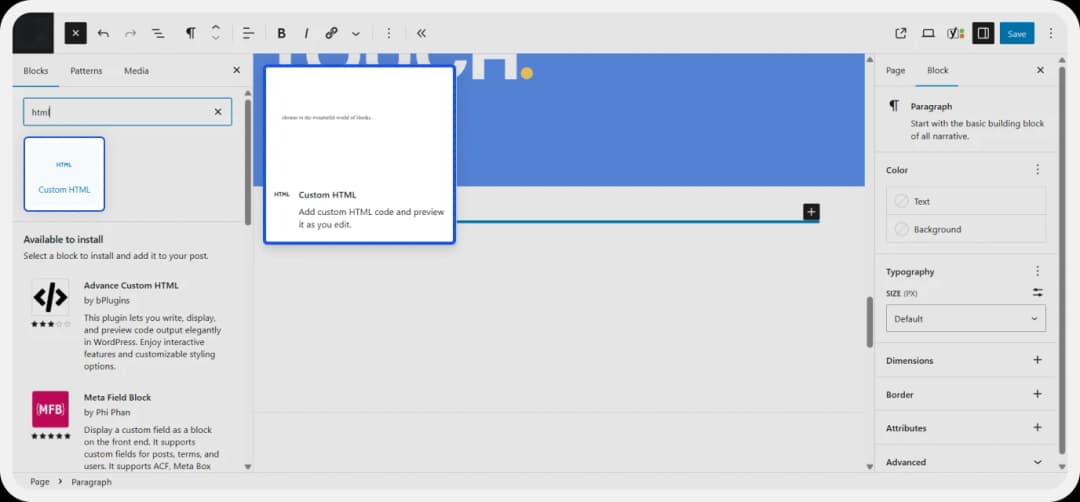
Choose the ‘Custom HTML‘ block option.
Step 9: Paste the Code
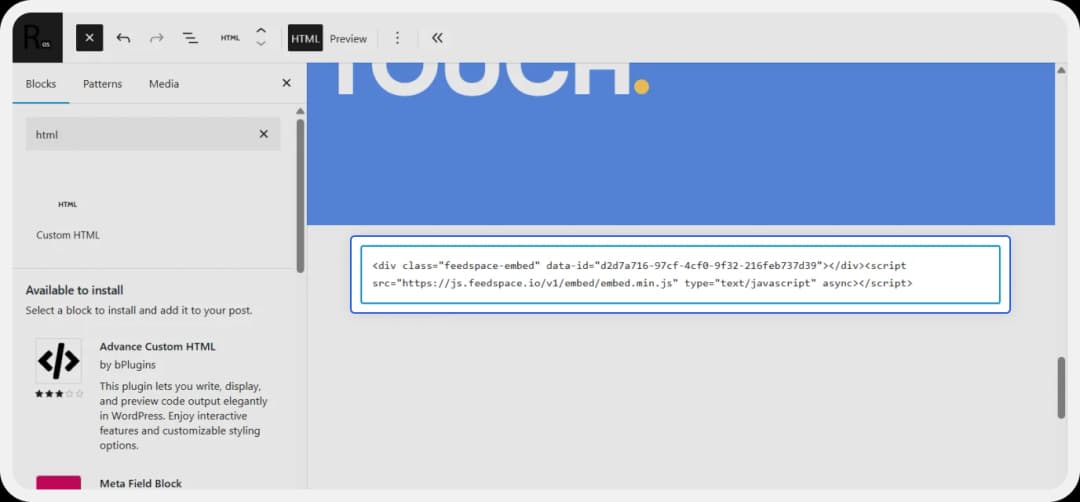
Paste your Wall of Love embed code over here.
Step 10: Preview
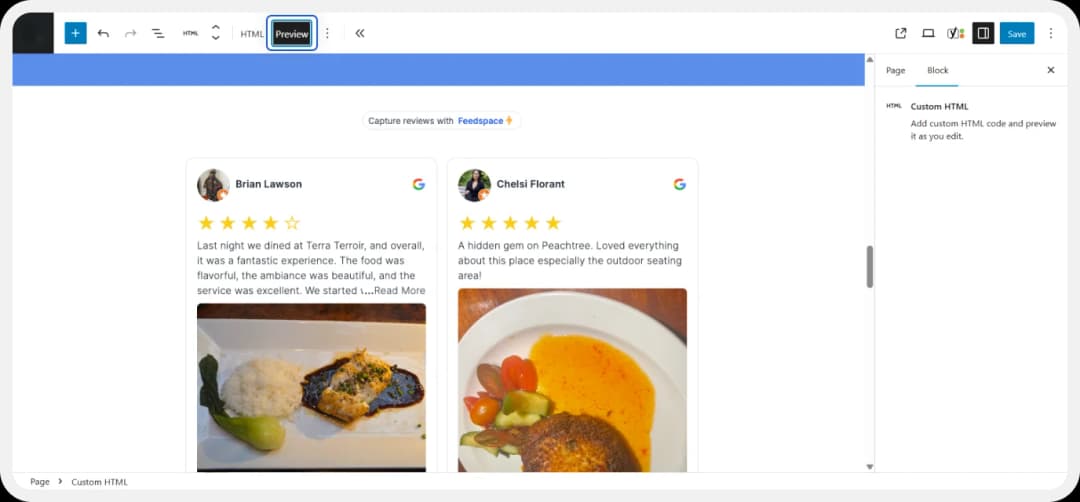
Choose Preview to see how it would look.
Step 11: Let’s Go Live

Update or Publish it to go live.
Bonus Tip: Feedspace makes it easy to tweak the look. You can edit colors, branding, layout, and more. Want to start fresh? Just hit ‘+Create Page’ under the ‘Pages’ tab.
Why Embed Google Reviews on Your WordPress Site?
Build Social Proof
Customers trust real reviews when compared to flashy self-claims by a business. Featuring actual feedback over your WordPress site builds immediate credibility.
Boost Your SEO
User-generated content (like reviews) is SEO gold. Embedding Google reviews on your WordPress site brings fresh content to your site, helping you rank better on search engines.
Encourage Engagement
Customers feel appreciated when their reviews are featured. It deepens loyalty and encourages others to leave glowing testimonials, too.
Conclusion
Your online reputation matters more than ever. By showcasing Google reviews directly on your WordPress website, you’ll turn feedback into fuel for trust and conversions.
Feedspace will make it simple and easy to collect, manage, and display reviews in a way that looks great and converts better. Try it for free now, and start turning happy clients into your brand ambassadors.