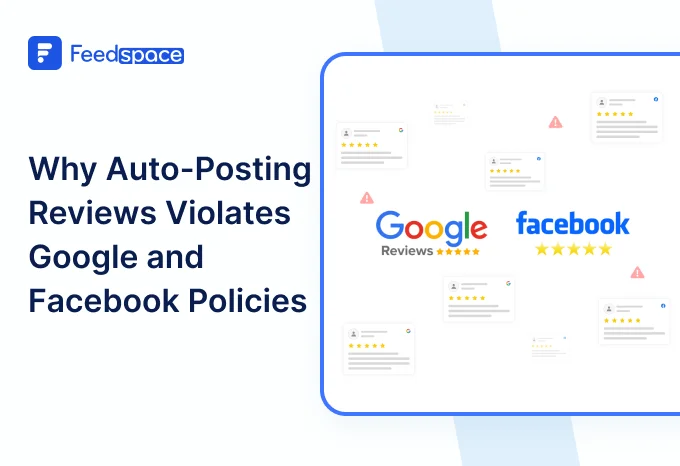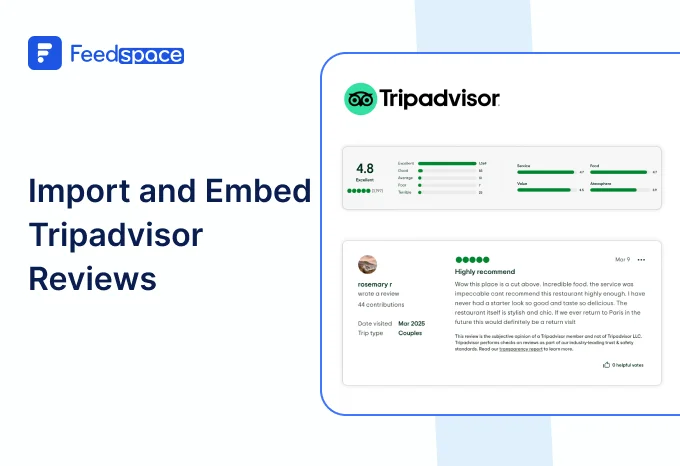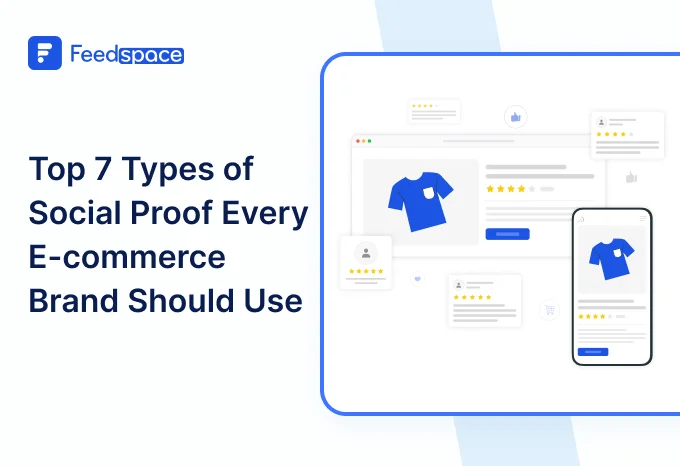Instagram has dominated the social media space for quite some time now. It has slowly begun to take over ecommerce spaces too. Having a presence online can quickly help your brand go from zero to hero.
In fact, having a prominent presence on Instagram has proven to be fruitful for Duolingo (a language learning app). Using engaging storytelling and quirky content from their customers, Duolingo was able to notice a significant uptick in the user sign ups and customer engagement.
Your brand too, could have increased reach and can easily establish communities and connections with your user base using the power of instagram posts. Let’s see how using Feedspace you can add Instagram posts to your website and email campaigns.
Use Feedspace to Add Instagram Posts on your Website
Feedspace is a testimonial collection software that can elevate your review management. It allows you to generate review request forms and import reviews from top platforms. Additionally, you can import and collect reviews in text, video and audio formats with ease. Lastly, Feedspace’s Wall of Love enables you to showcase these videos on your website and in your emails in just a few steps.
Here’s what Feedspace can do for you:
- Import posts and reviews from top platforms
- Generate review request form in seconds.
- Display all collected reviews on Wall of Love
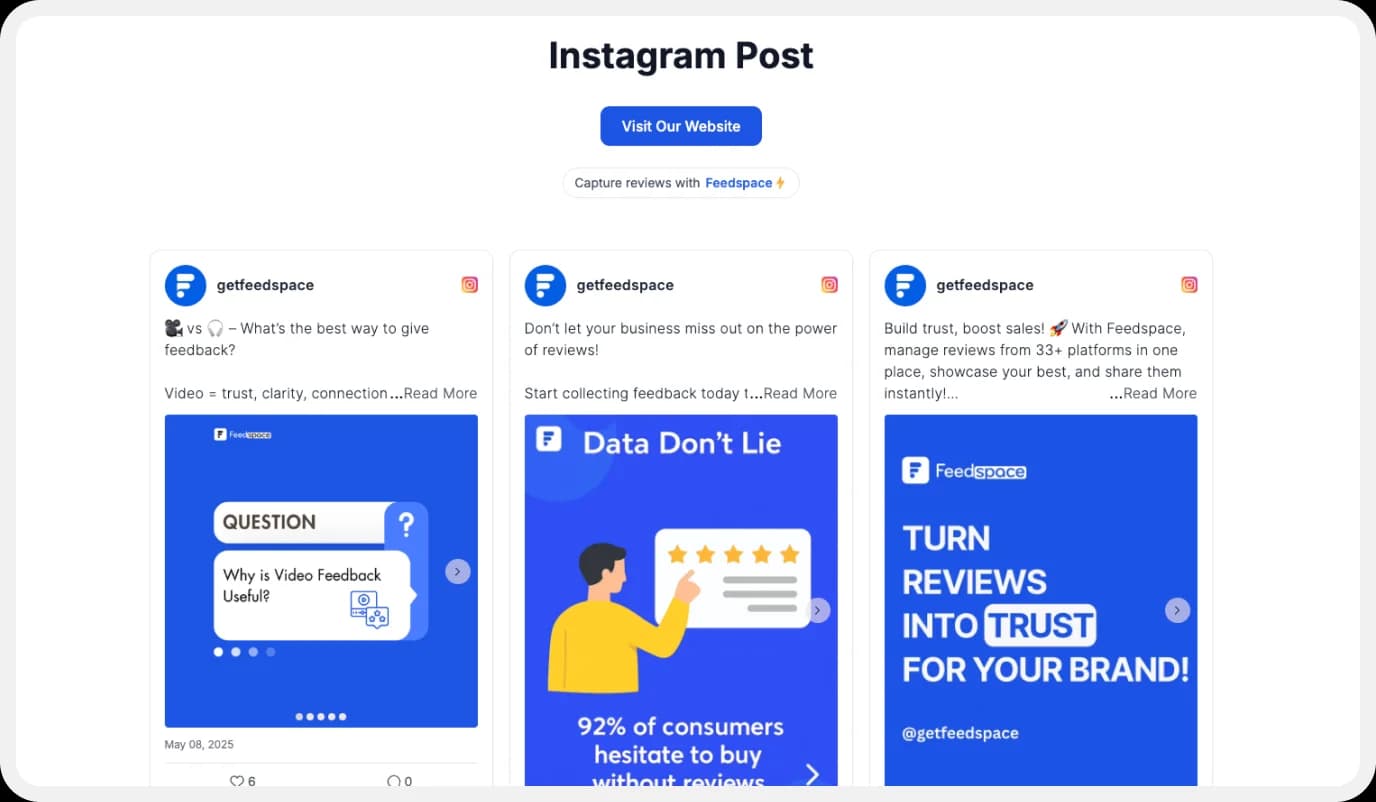
Let’s take a look at how you can import posts from Instagram on Feedspace.
How to Import Instagram Posts?
Getting started with importing your Instagram Posts is easy. Simply follow these steps:
Step 1: Create a Feedspace Account
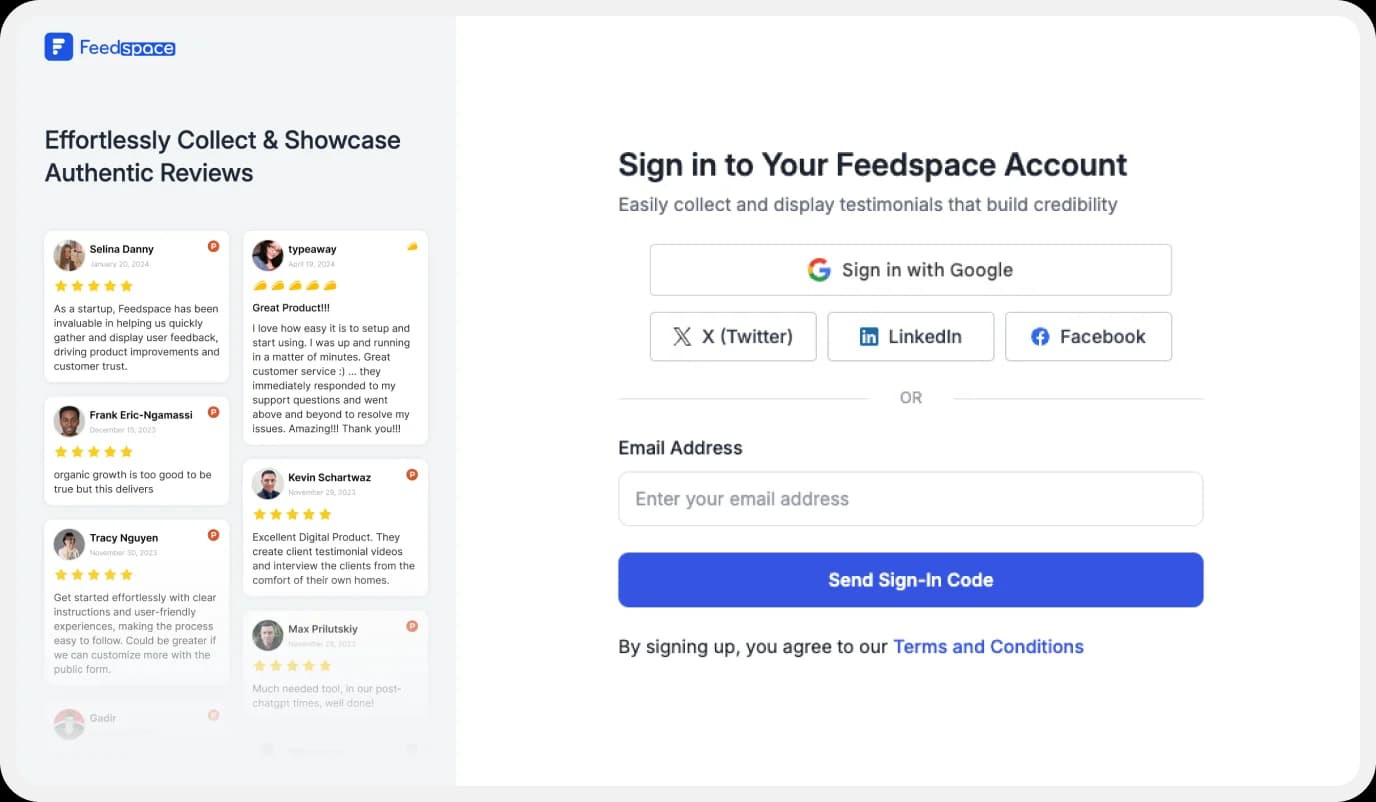
Use your Google credentials to create a new account with Feedspace or log into an existing one.
Step 2: Import Instagram Post.
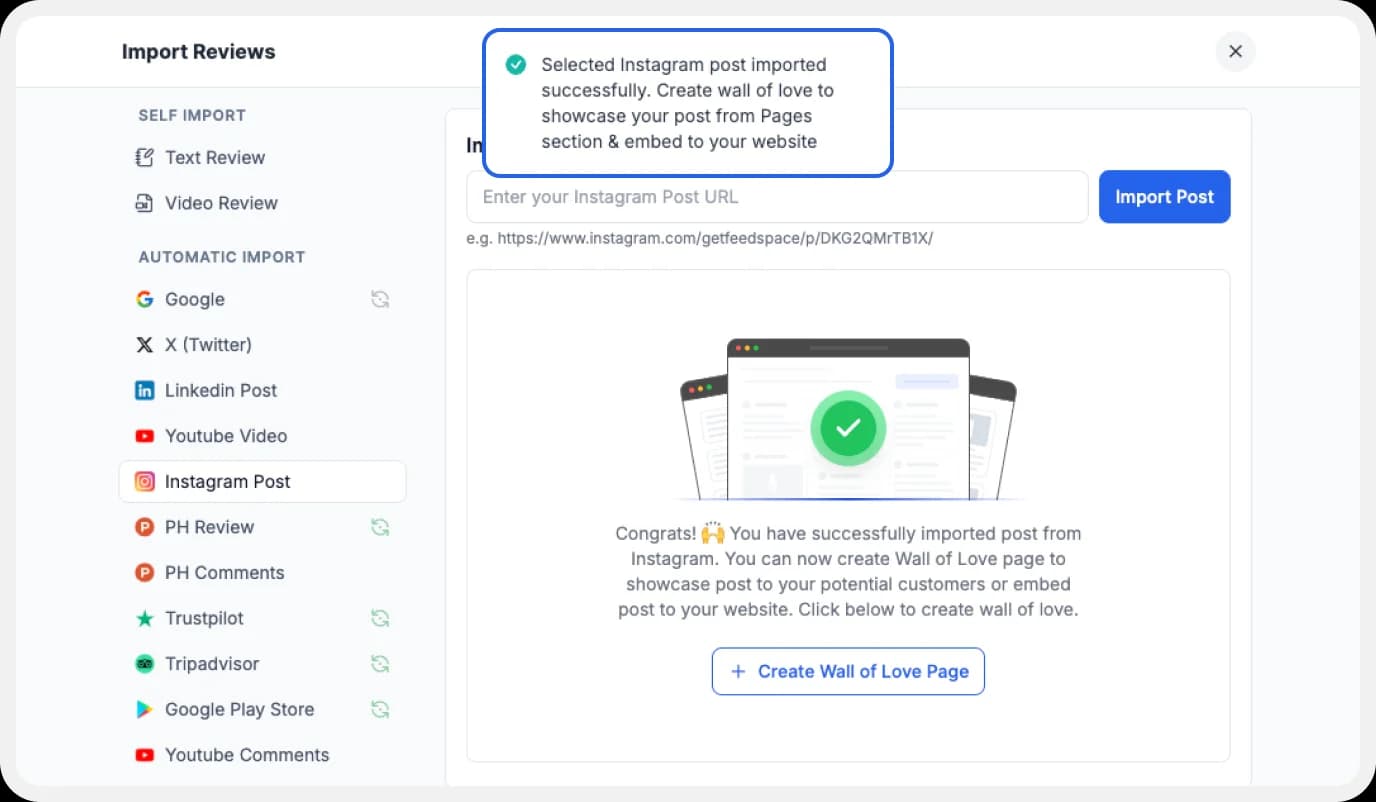
On the left side panel of the page, locate ‘Import’ and click on it. From the list, select Instagram. In the search bar, paste the link of the post you wish to import. Click on ‘Import Post’.
Step 3: Import Post
You can share the imported reviews on your very own Wall of Love.
But what’s a Wall of Love? Let’s check out below.
Step 4: Start Building A Wall of Love
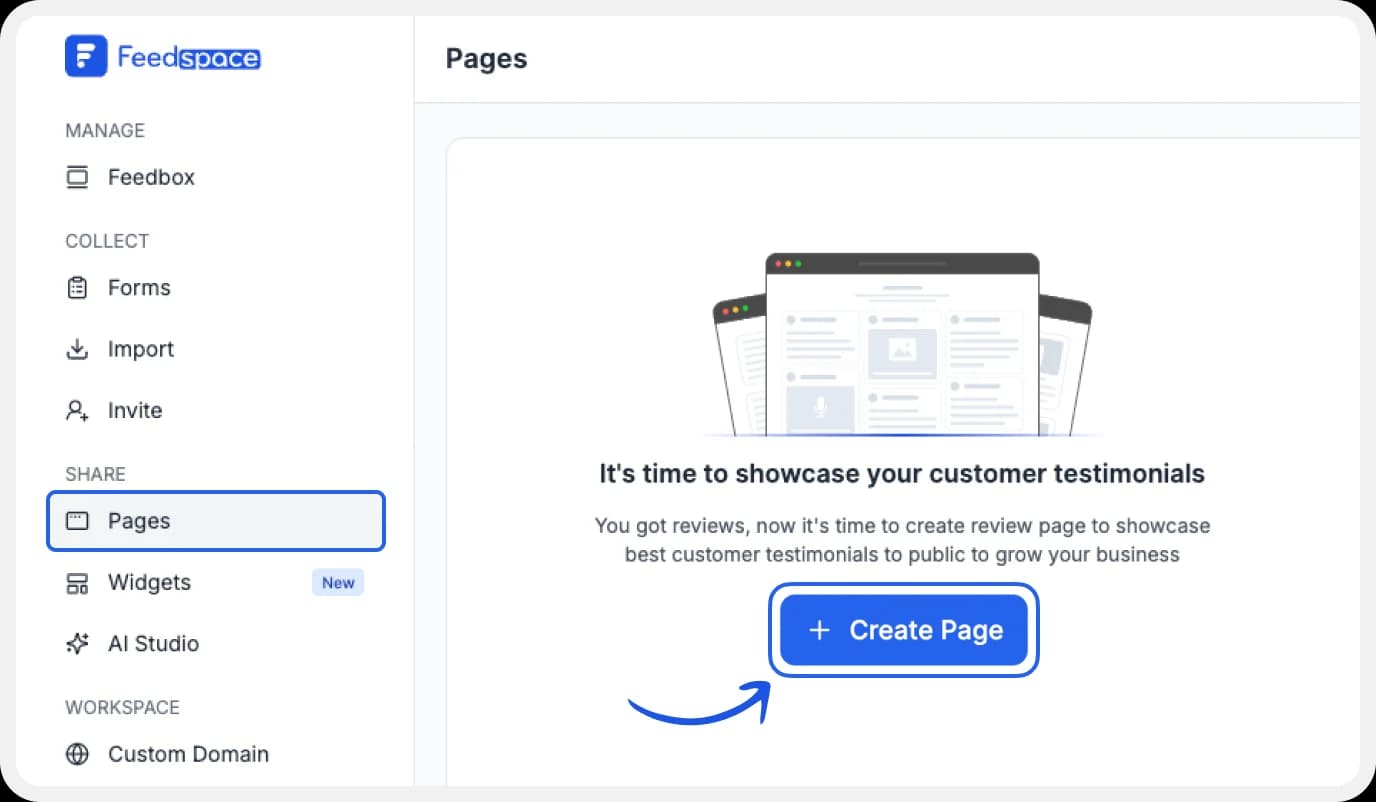
Go to the ‘pages’ tab on the left side panel. Here you can begin building a new ‘Wall of Love‘. Click on ‘+Create Page’ and name your page.
Step 5: Select Instagram Post
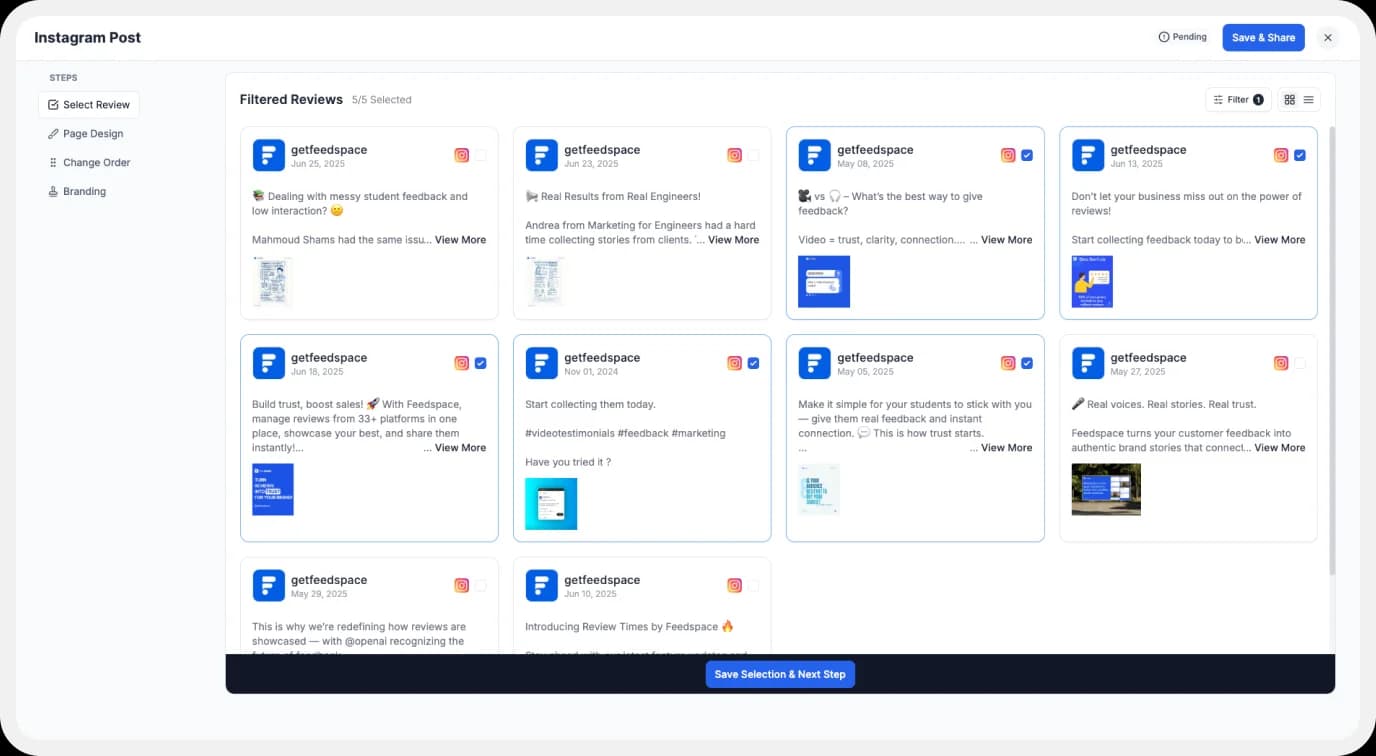
Pick the post you would like to highlight from all the ones you have imported.
Step 6: Beautify Your Wall of Love
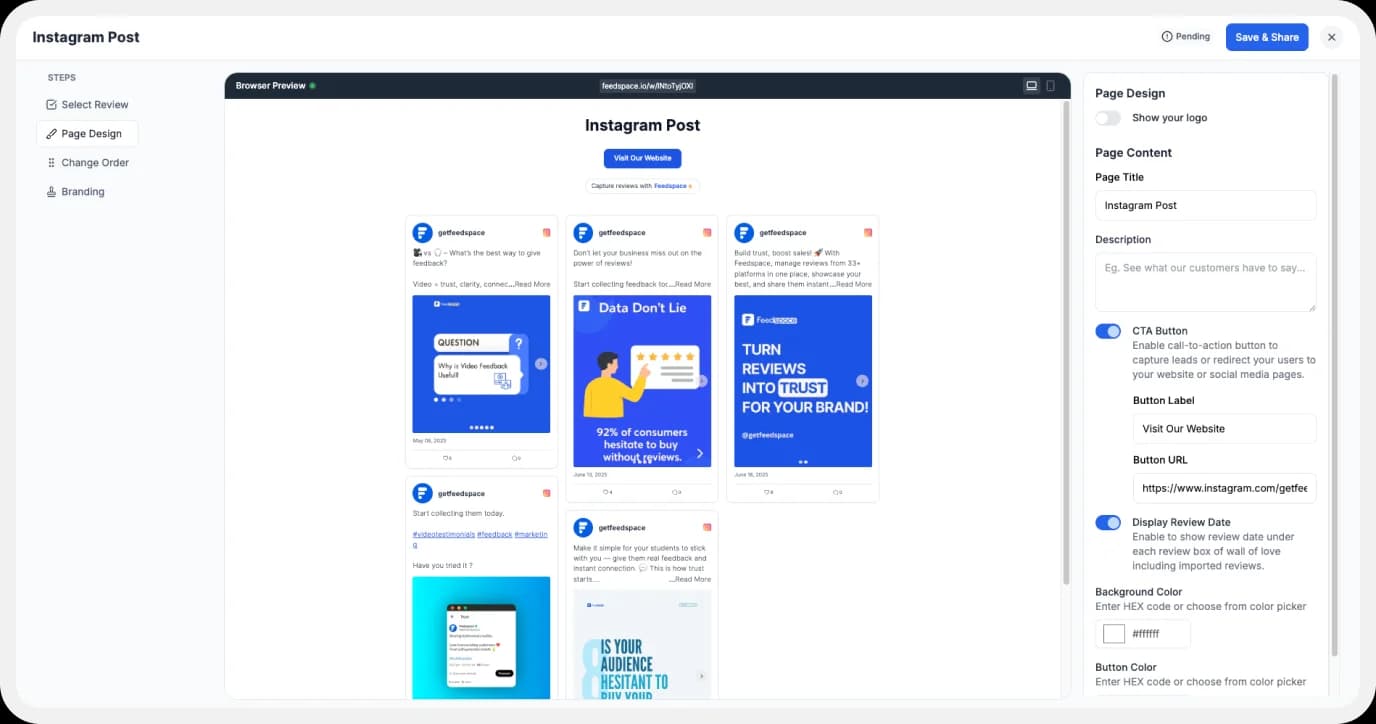
Display settings for customizing Wall of Love
Make your Wall of Testimonial interesting with:
- Page Logo: Upload your brand logo.
- Page Title & Message: Write a catchy title and message for your Wall of Love.
- Button: To redirect to other webpages
Additionally, you can also customize the branding on the Testimonial Wall of Love page. You can opt to use your personal domain and even remove the Feedspace branding.
Step 7: Save and Share!
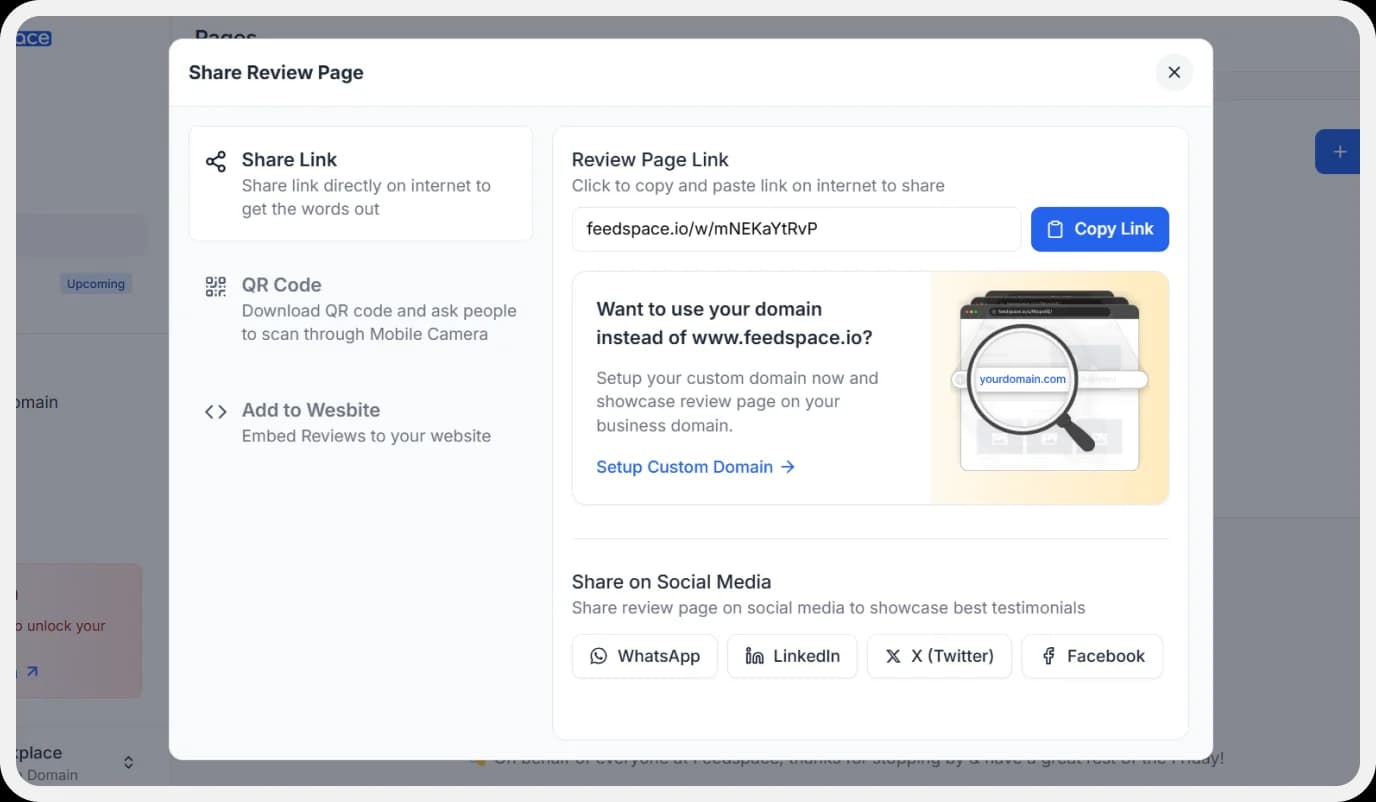
Finally, click ‘Save’ button on the top right. There you have it! You have now built your first Wall of Love. Don’t forget to share it with the world!
Feedspace is free forever.🔥
Try Now!
How to Embed the Instagram Post on Your Website?
To add Instagram post to your website, you are going to need an embed code for the Wall of Love. Let us understand how and where to find this code.
Step 1: ‘Pages’
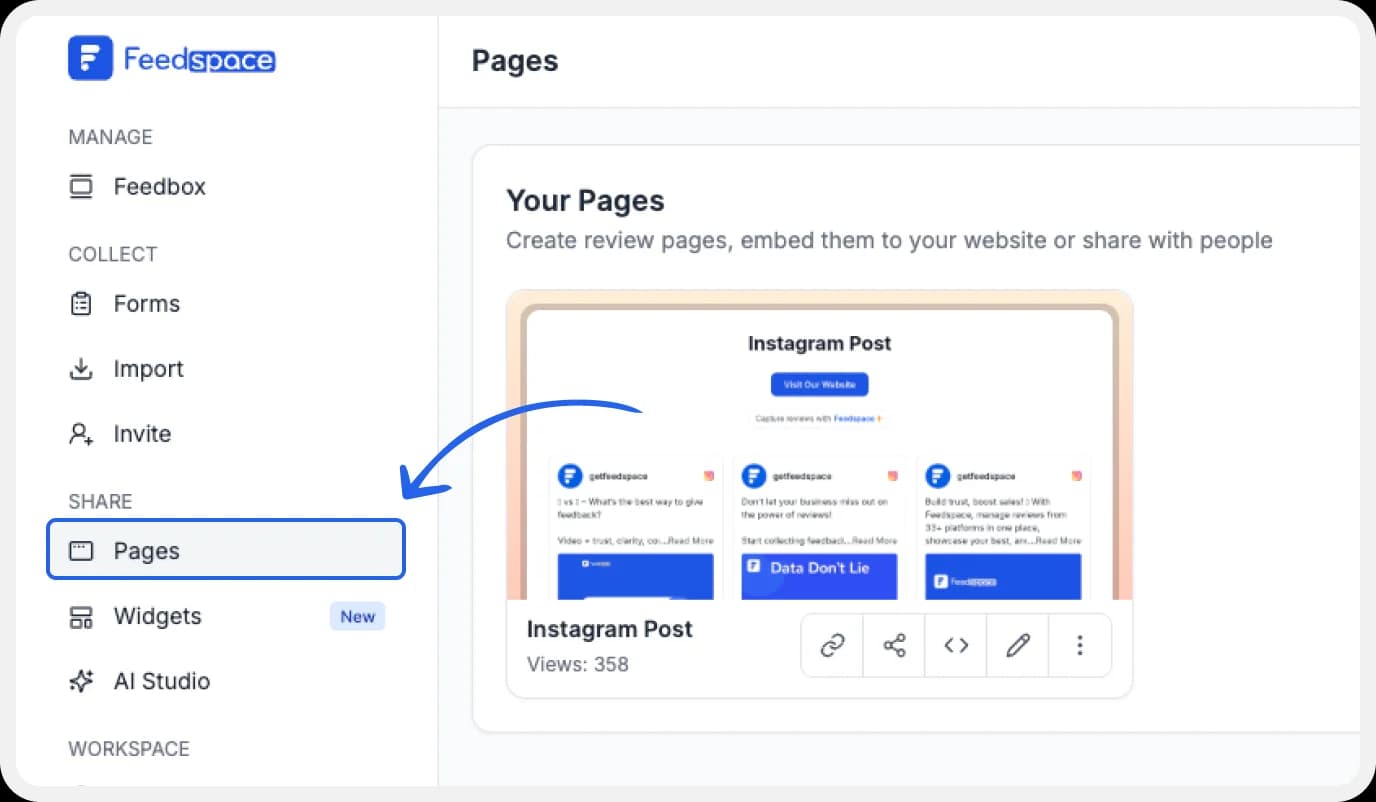
On your screen, locate the ‘Pages’ tab on the left side panel.
Step 2: Select Page
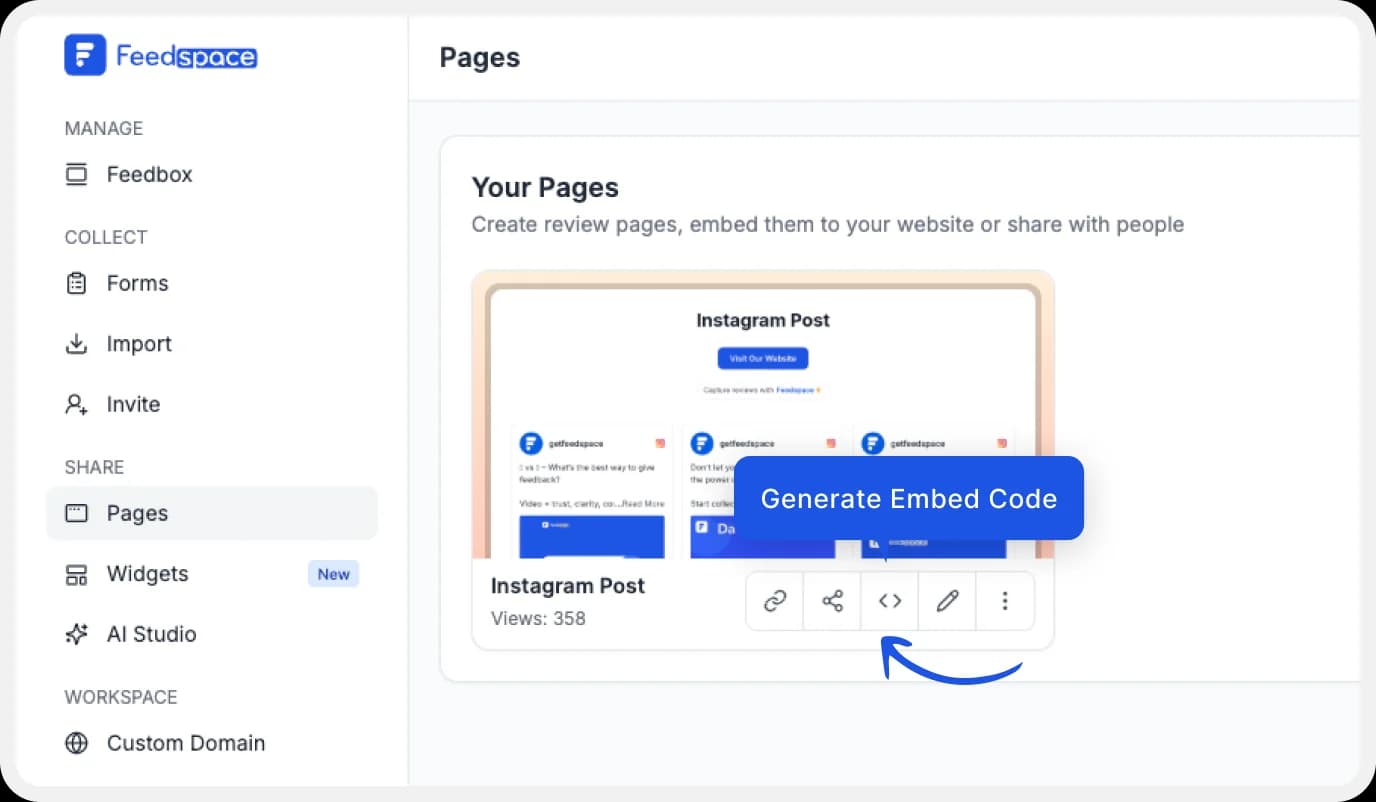
Find and select the Wall of Love you want to embed on your website. Click on the ‘<>’ button to generate an embed code for your wall of love.
Step 3: Generate Embed Code
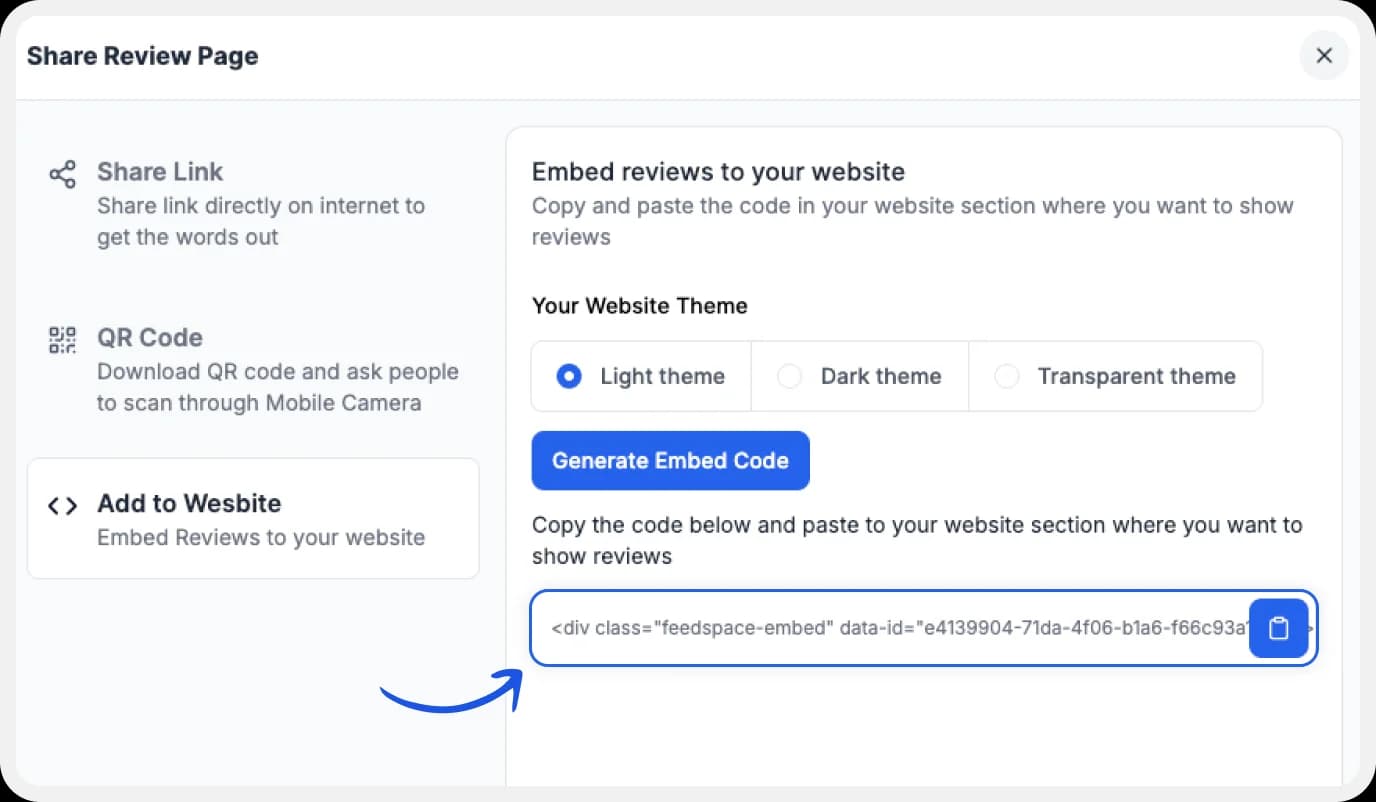
A window will open up. Here, you can select a light theme or a dark theme to match your Wall of Love with your website’s branding. Once Selected, click on the ‘Generate Embed Code’ button.
Step 4: Copy and Paste the Code
Copy the code provided, then paste it into the section of your website where you want to embed Instagram posts.
Note: Feedspace’s Wall of Love is fully customizable, you can change the description, branding colours, light/dark themes and more.
Benefits of adding Instagram Posts to Your Website
Gain Trust
Instagram posts can be beneficial to your company. They prove that people talk about you and that your brand is trustable. It allows them to know that your brand interacts with its clients. Additionally, it fosters a sense of community among your current clients.
Use Cases:
When customers view that people similar to themselves have used your product in different ways, they feel encouraged to do the same. You might end up discovering new ways in which your product or service can be of use for new, potential customers.
Social Proof:
When you display instagram posts on your emails or on your website, it acts as social proof. Social proof is the idea that people will be encouraged to act in a way that other people, who they consider similar to themselves, have acted.
Conclusion
All in all, Feedspace acts as a way to enhance your review management capabilities. It ensures that you are able to fully leverage all the reviews and social media posts you have collected over time. Feedspace enables you to collect reviews in video, audio or text format. You can easily import reviews and posts from other social media platforms too. Give Feedspace a shot today!