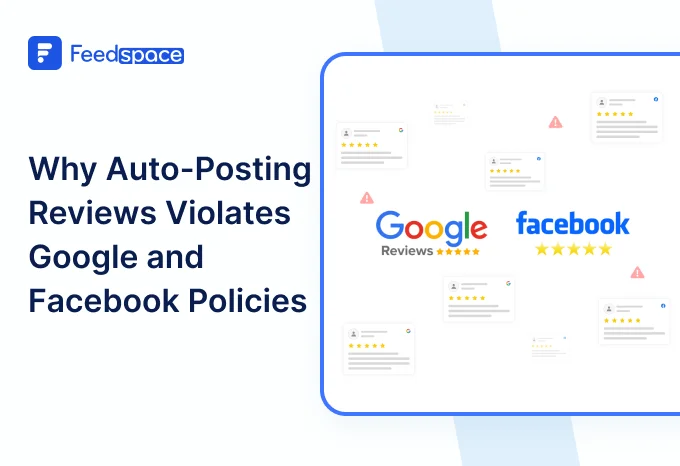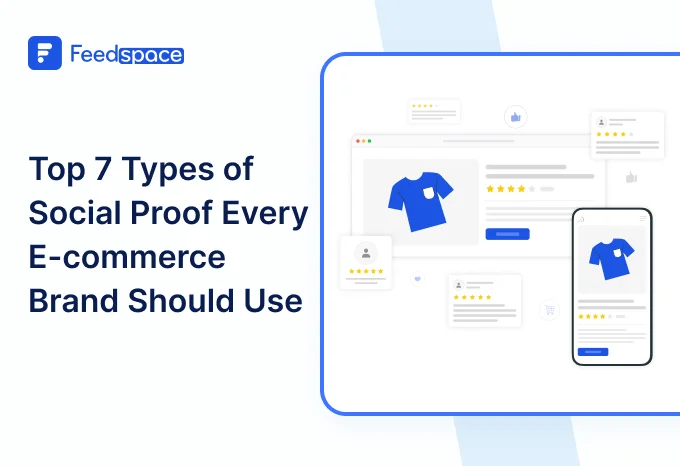TripAdvisor has always been a place where people share their travel experiences, reviews, and recommendations. It’s a go-to platform for travelers looking for advice and insights. Recently, it has also become a space where brands can engage with their customers in real-time.
Even simple reviews or casual feedback can grab attention and help people remember your business. Adding real reviews from your Tripadvisor feed gives your audience something familiar to engage with. It makes your website feel more dynamic, less robotic. Your target audiences can see actual customer interactions, not just polished marketing, giving your brand a more authentic feel. That kind of authenticity builds trust faster than any tagline ever could.
With a testimonial collection tool like Feedspace, you can easily display your TripAdvisor reviews on your website or in emails to keep the conversation going. Let’s take a look.
Use Feedspace to Add TripAdvisor Reviews on Your Website
Feedspace helps you collect and manage reviews without turning it into a hassle. You can capture reviews from top platforms or send out a quick review request form to ask for new ones. Whether the feedback is written, video, or even audio, Feedspace can easily handle it all without errors.
And once you’ve got your reviews, you don’t have to let them sit in a folder. With the Wall of Love, you can showcase them on your website or drop them into email campaigns in just a few clicks.
Let’s take a look at how you can import reviews from Tripadvisor on Feedspace.
How to Import TripAdvisor Reviews?
Getting started with importing your TripAdvisor reviews is easy. Simply follow these steps:
Step 1: Create A Feedspace Account
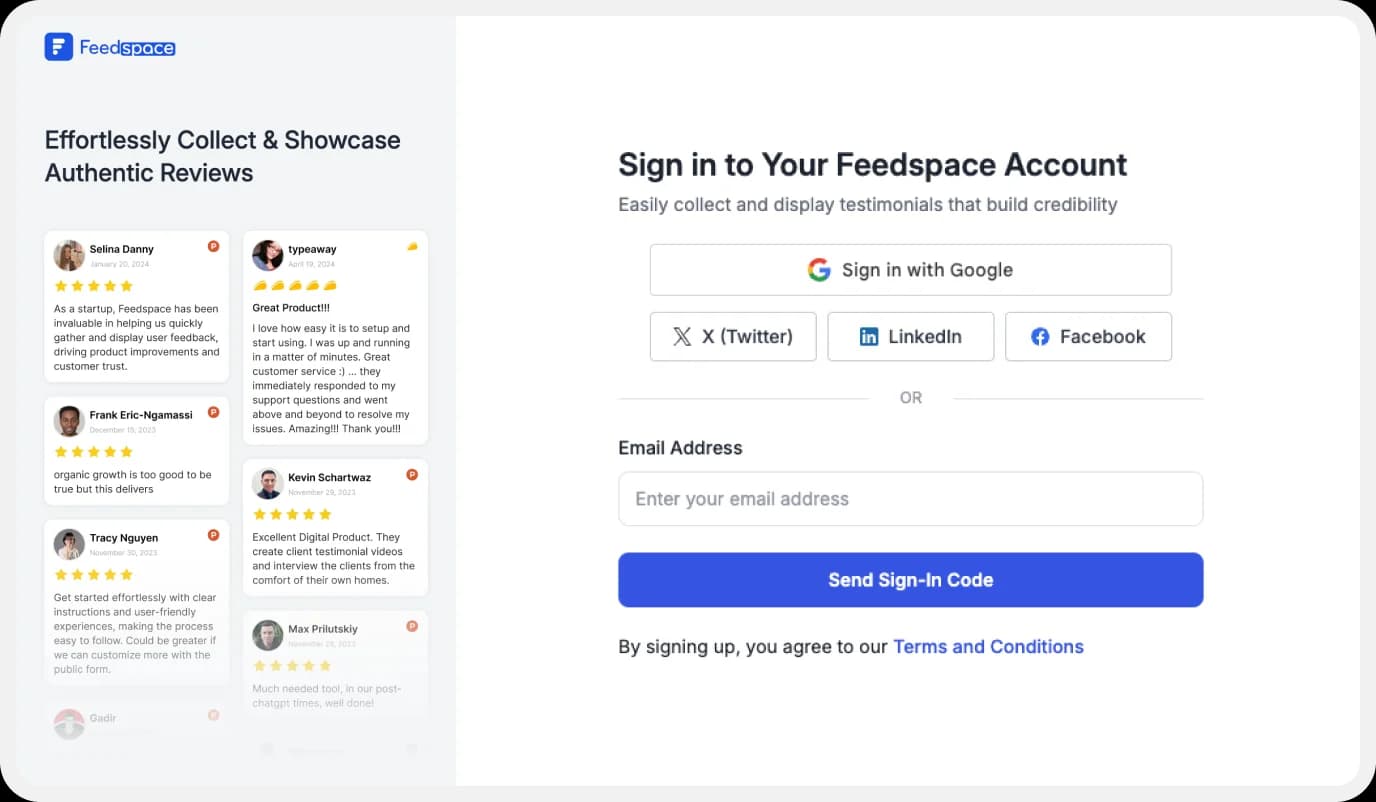
Use your Google credentials or other available options to create a new account with Feedspace or log in to an existing one.
Step 2: Import TripAdvisor Review

On the left panel of Feedspace, locate ‘Import’ and click on it. From the list, select Tripadvisor. In the search bar, paste the link to the reviews you wish to import. Select and click on ‘Import Review’.
Step 3: Import Review

You can share the imported reviews on your very own Wall of Love. But what’s a Wall of Love? Let’s check it out below.
Step 4: Start Building a Wall of Love
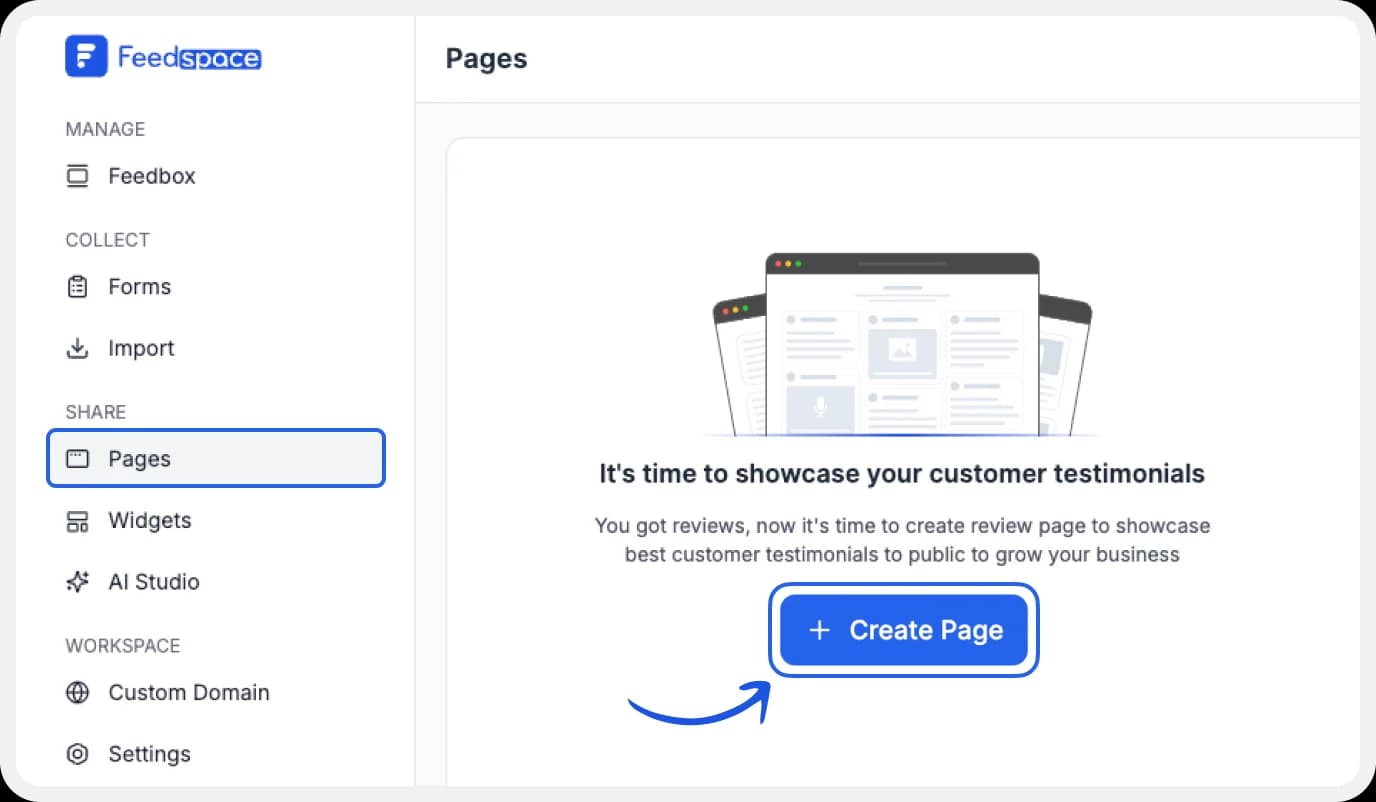
Go to the ‘Pages’ tab on the left-side panel. Here you can begin building a new ‘Wall of Love’. Click on ‘+Create Page’ and name your page.
Step 5: Select Tripadvisor Review

Pick the review you would like to highlight from all the ones you have imported.
Step 6: Beautify Your Wall of Love
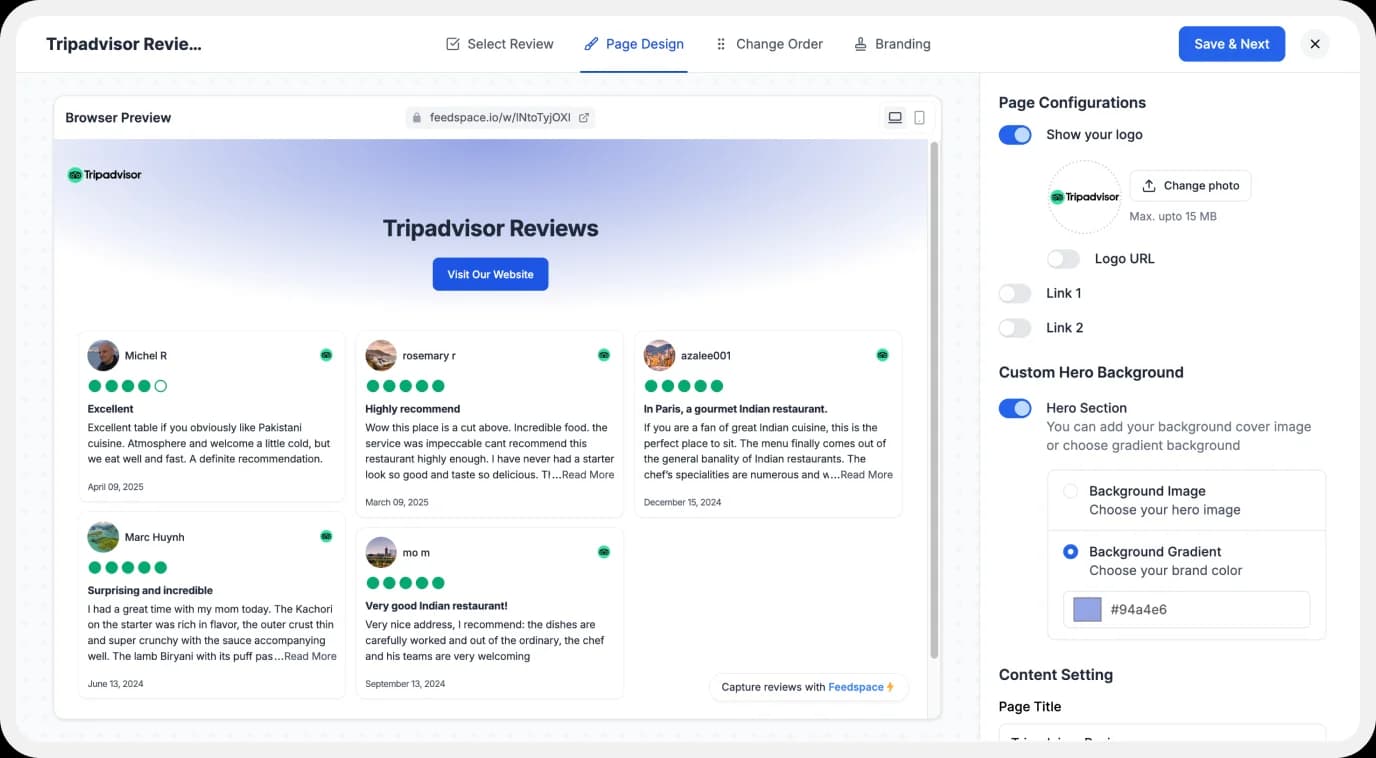
Make your Wall of Testimonial interesting with:
- Page Logo: Upload your brand logo.
- Page Title & Message: Write a catchy title and message for your Wall of Love.
- Button: Add a button to redirect to other webpages.
- Enable/Disable review date
Additionally, you can also customise the branding on the Wall of Love page. You can opt to use your personal domain and even remove the Feedspace branding.
Step 7: Save and Share!

Finally, click ‘Save’ on the top right. There you have it! You have now built your first Wall of Love. Don’t forget to share it with the world!
How to Embed the Tripadvisor Review on Your Website?
To add Tripadvisor reviews to your website, you will need an embed code for the Wall of Love. Let’s understand how and where to find this code.
Step 1: Pages

On your screen, locate the ‘Pages’ tab on the left-side panel.
Step 2: Select Page

Find and select the Testimonial Wall of Love you want to embed on your website. Click on the ‘<>’ button to generate an embed code for your Wall of Love.
Step 3: Generate Embed Code

A window will open up. Here, you can select a light theme or a dark theme to match your Wall of Love with your website’s branding. Once selected, click on the ‘Generate Embed Code’ button.
Step 4: Copy and Paste the Code
Copy the code provided, then paste it into the section of your website where you want to embed Tripadvisor reviews.
Note: Feedspace’s Wall of Love is fully customizable, so you can change the description, branding colours, light/dark themes, and more.
Try Now!
Benefits of Adding Tripadvisor Reviews to Your Website
Build Trust
Tripadvisor reviews aren’t just for show. When people see others mentioning your business or writing about positive reviews and their experiences, it gives the sense that things are happening. It tells them you’re active, responsive, and engaged. That kind of presence feels trustworthy, even if no one says it out loud.
Use Cases
Sometimes the best use cases come from your customers. They come from someone posting a review about their stay or experience with your service. And then someone else sees it and decides to book with you. It’s low effort for you, but the impact can be surprisingly significant.
Social Proof
People trust what others post, especially when it feels unfiltered. Showing Tripadvisor reviews on your website or in an email campaign gives visitors that little extra push. If others are using your services and seem happy with them, that’s often enough to get someone curious.
Conclusion
All in all, Feedspace makes it a lot easier to actually use the reviews your business gets on Tripadvisor. Instead of letting those reviews just sit out there, you can bring them into your site or emails and give them real visibility. Whether it’s a quick compliment or a detailed review, it’s all usable. You can also collect regular reviews in video, audio, or text, whatever works best. Try Feedspace and see how simple it is to turn real posts into real impact.