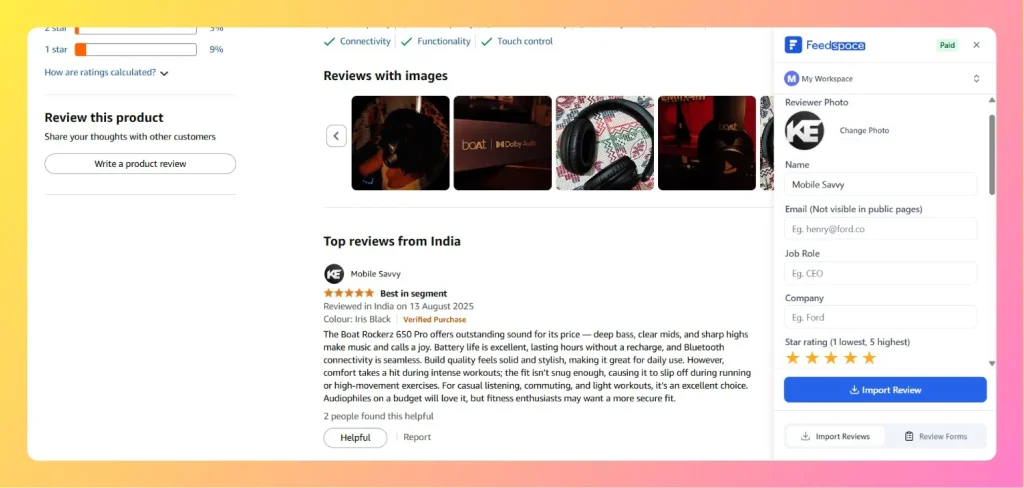How to Install the Feedspace Chrome Extension
Overview The Feedspace Chrome Extension makes it easier to collect and manage reviews or testimonials directly from your browser. With just a click, you can capture customer feedback while browsing or working in different platforms – without switching tabs or logging into the Feedspace dashboard. You can install the extension...