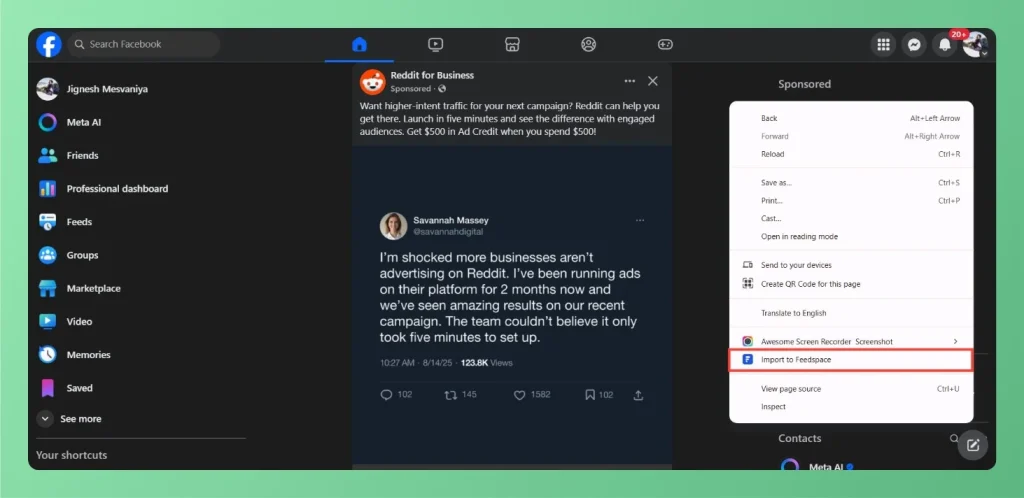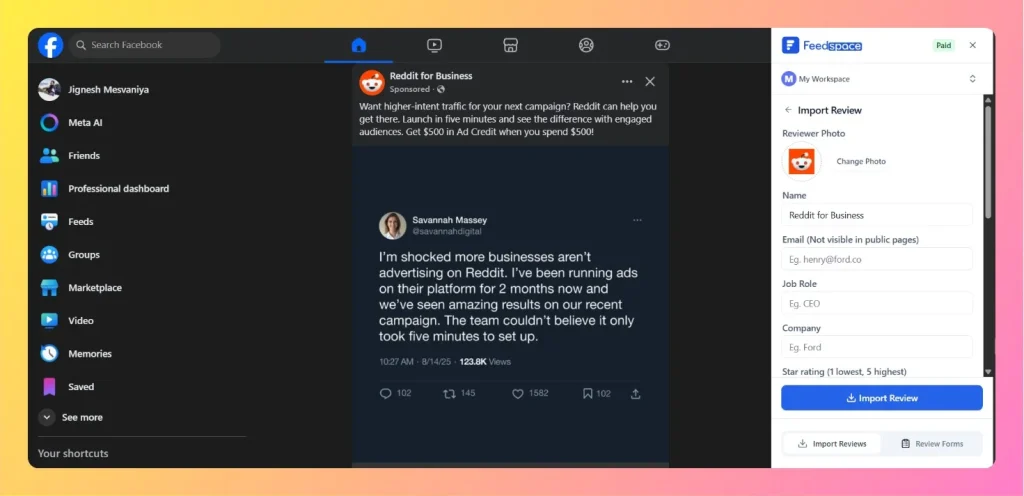How to Share Testimonial Forms on Facebook
Overview Facebook connects billions of people worldwide, making it an ideal platform to collect customer testimonials, reviews, and feedback. With Feedspace, you can create text, video, and audio testimonial forms and share them directly on Facebook. This allows your audience to submit authentic responses, helping build trust and credibility for...