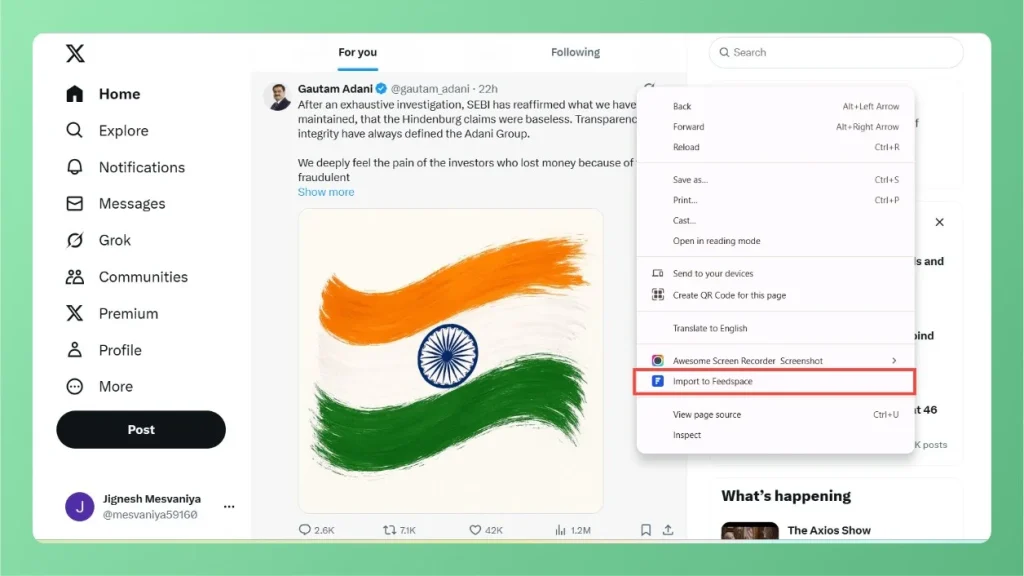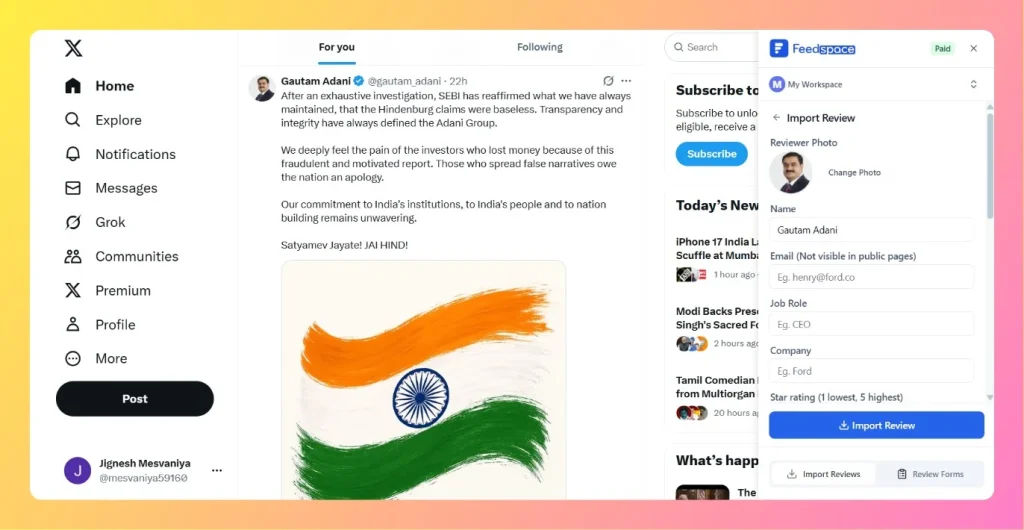How to Share Testimonial Forms on Twitter
Overview Your Twitter followers can be one of the best sources of authentic feedback, reviews, and testimonials. With Feedspace, you can create testimonial forms (text, video, or audio) and share them directly on Twitter through a tweet or direct message. Publish Your Testimonial Form on Twitter Step 1: Create a...