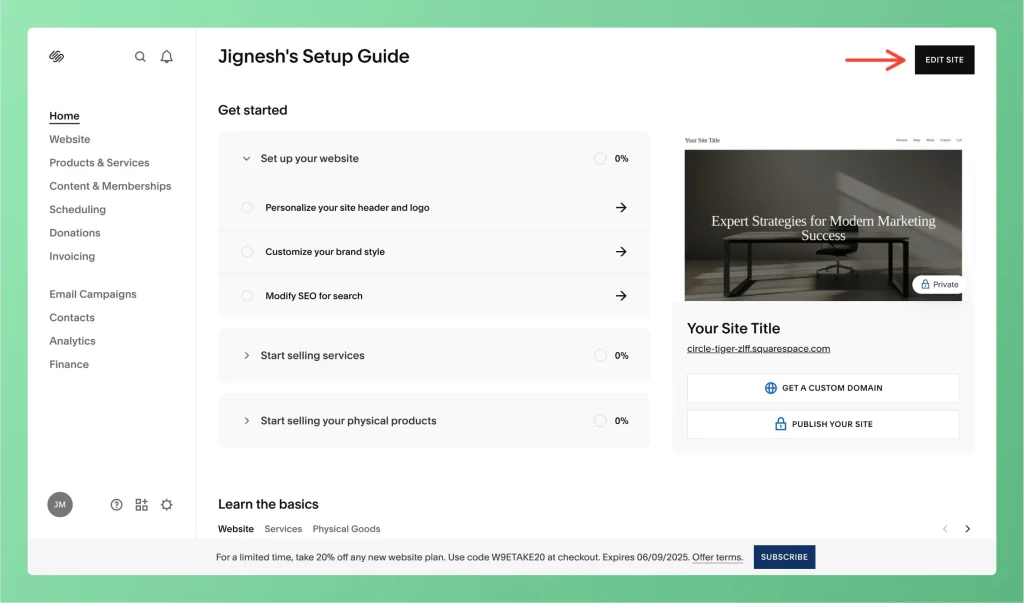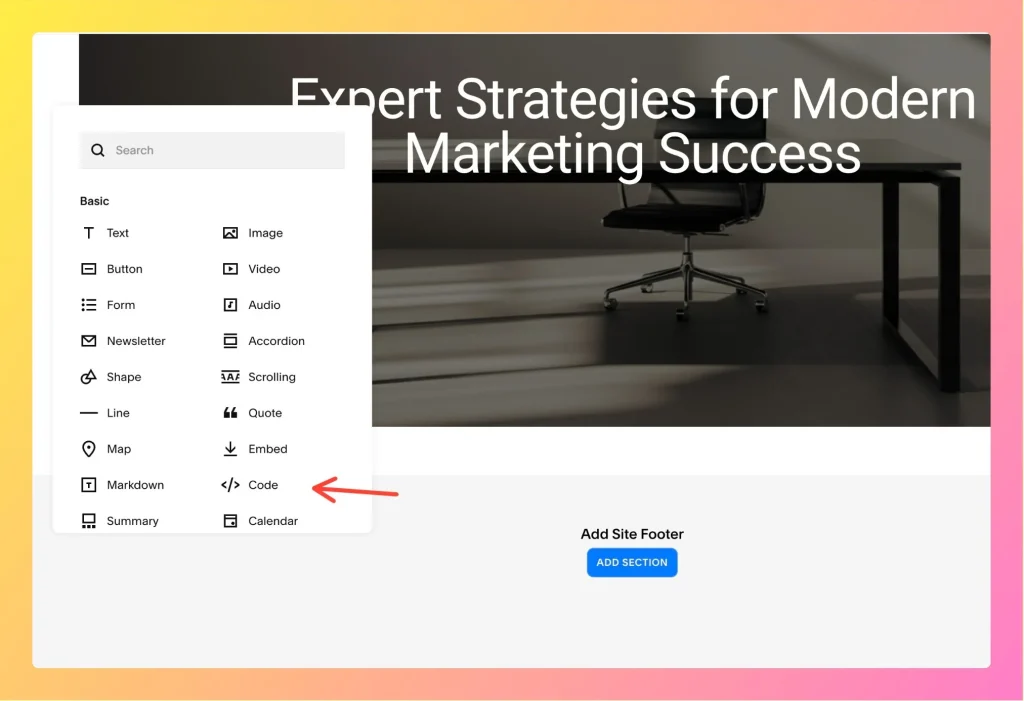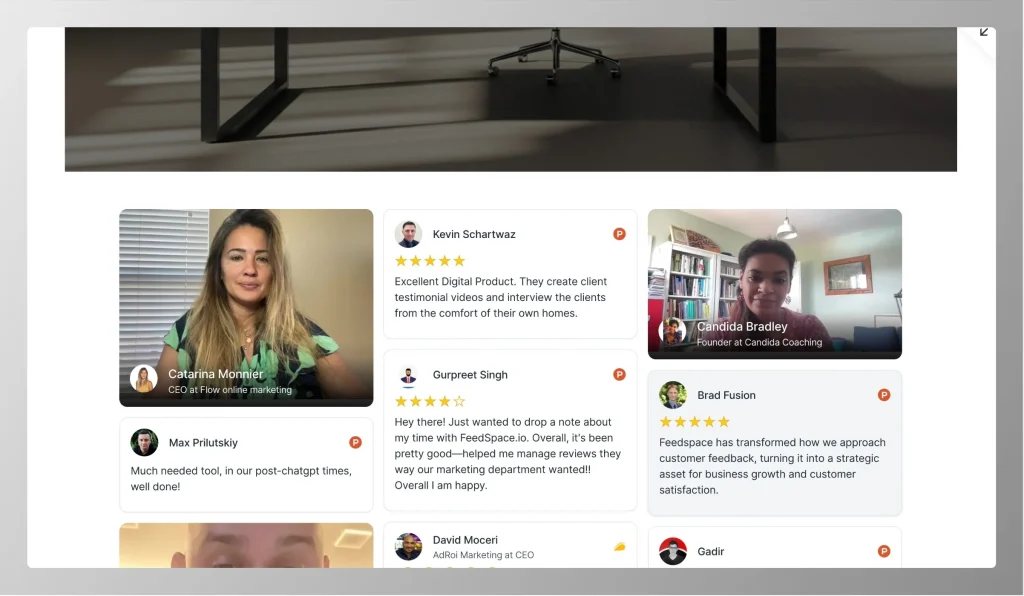How to Embed Reviews Using Feedspace Widgets
Overview Feedspace offers an easy way to display your customer reviews stylishly on your website. By embedding reviews through Feedspace widgets, you can enhance your website's credibility and design. With options like Carousel and Masonry widgets, you can showcase your reviews in a way that best fits your site’s look. Steps to Embed Reviews Using Feedspace Widgets Step 1 - Log into Feedspace Access your Feedspace account by logging in with your credentials. Step 2 - Navigate to Widgets From the left sidebar, click on Widgets to access the available widget options. Step 3 - Choose Widget Style Select your preferred widget style. Feedspace currently offers two styles: Carousel: A rotating display of reviews, perfect for showcasing multiple reviews in a compact space. Masonry: A grid-style display that arranges reviews in a neat, visual pattern, ideal for showcasing a larger number of reviews. Marquee: A continuous horizontal scroll of reviews that draws attention and...