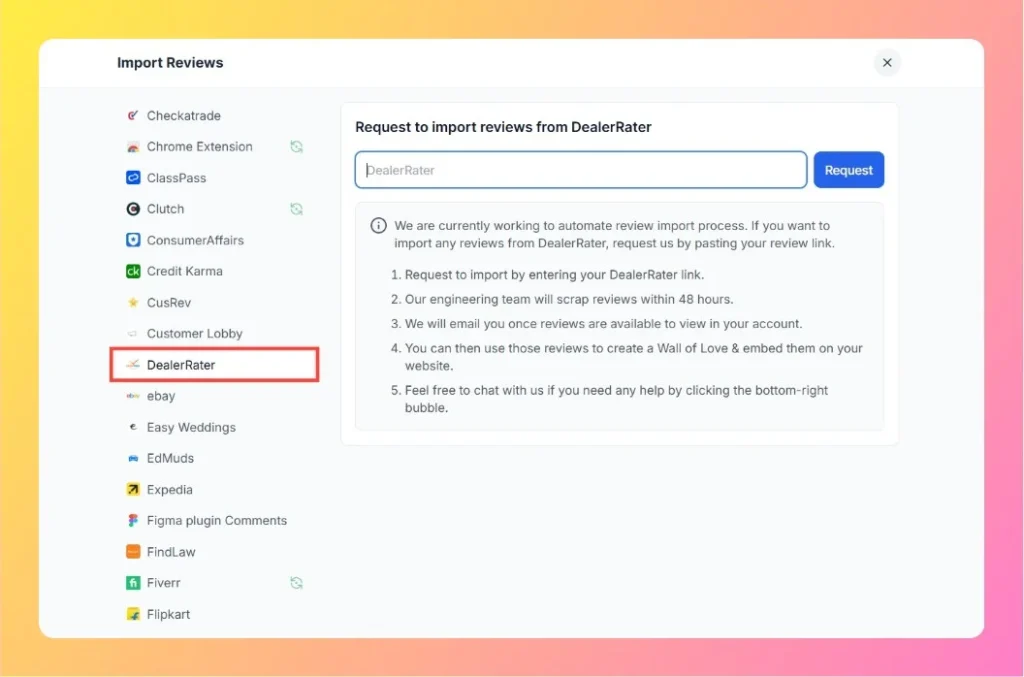How to Import Reviews from Cars.com into Feedspace
Overview If you collect dealership or automotive service reviews through Cars.com, you can easily import them into Feedspace to display on your Feedbox, Wall of Love, or website widgets. Feedspace automates the process — you just submit your review link, and our team handles the rest. Step 1 – Open...