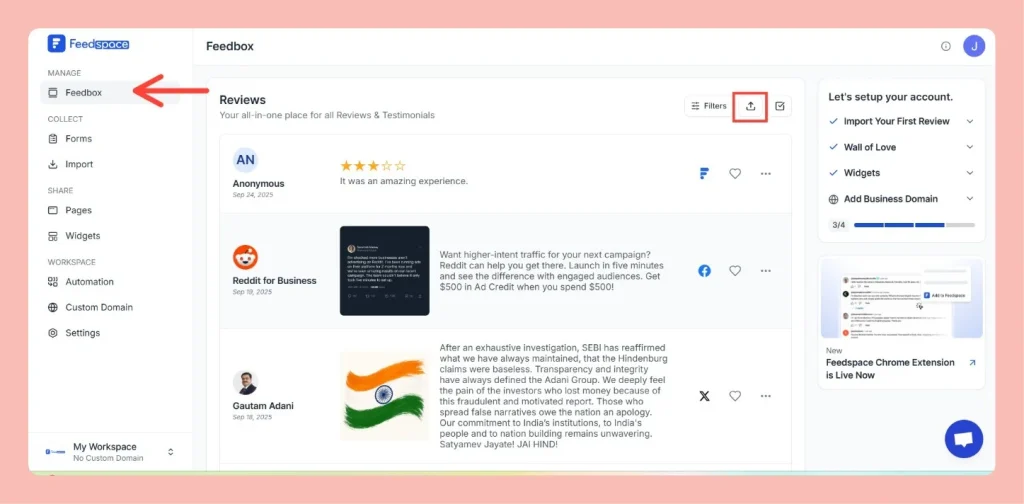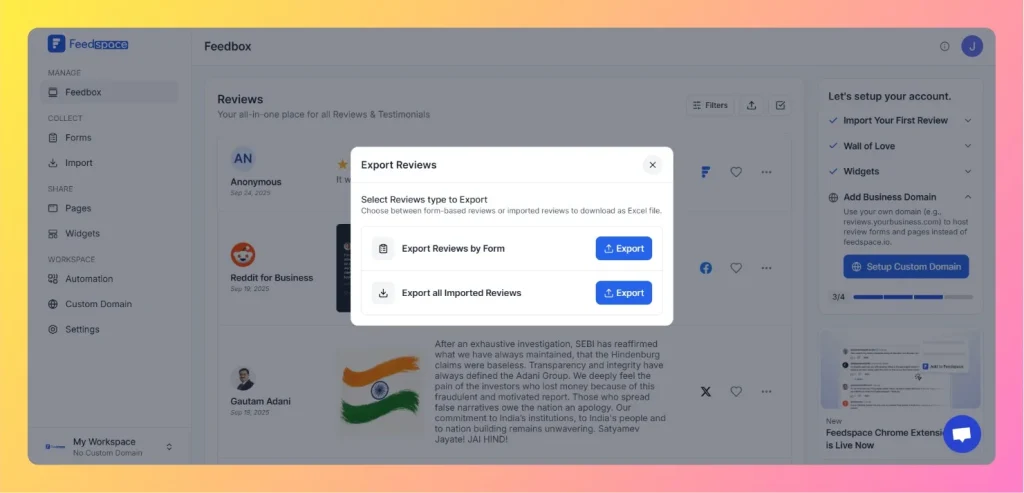How Do You Capture Client Testimonials?
Overview Feedspace makes it super easy to collect client testimonials in the format you prefer – video, audio, or text. Here are the four simple ways you can share your Review Form. 1. Share Link Copy your Review Form link and share it directly on social media, chat apps, or...