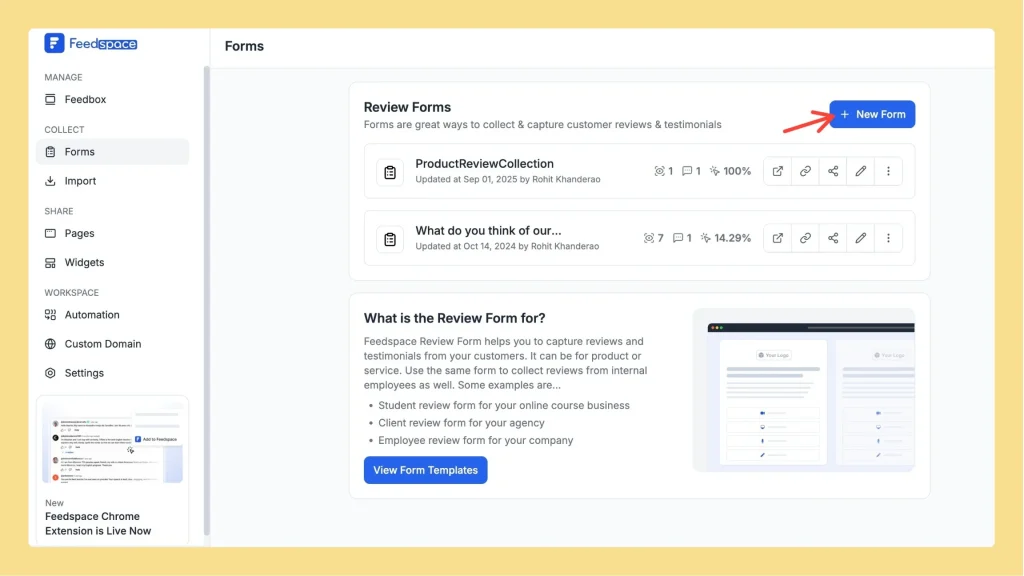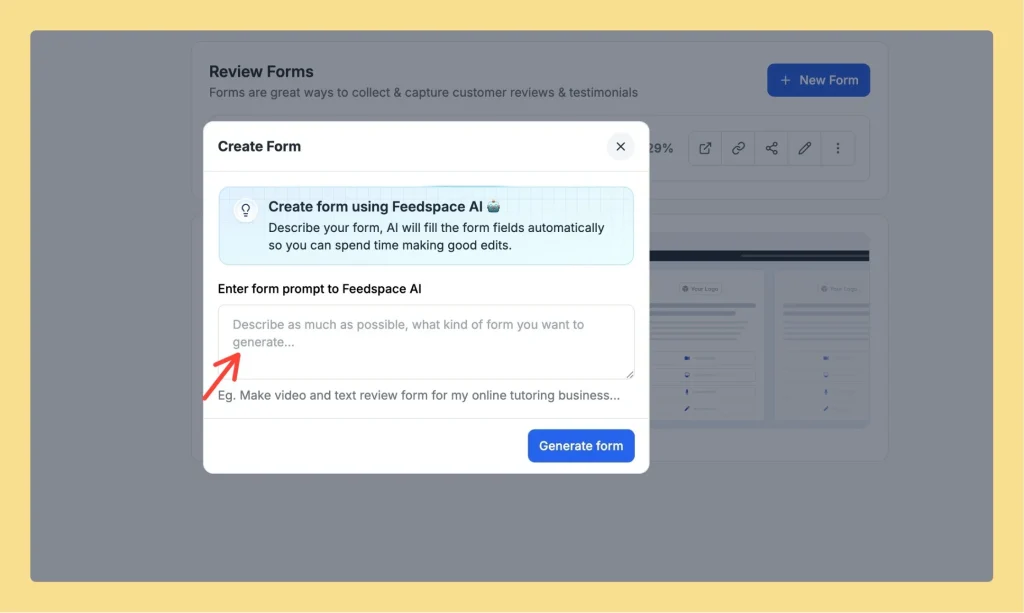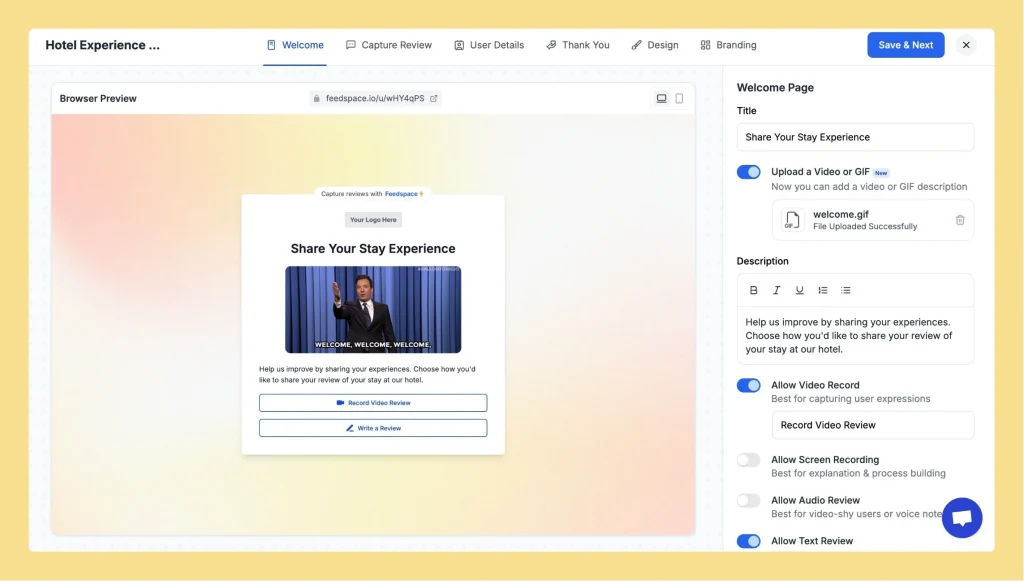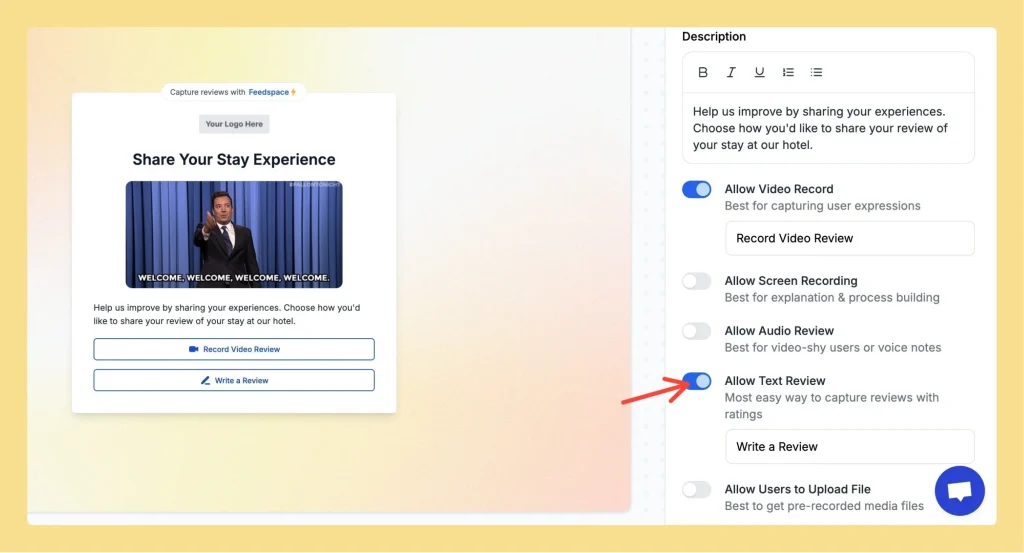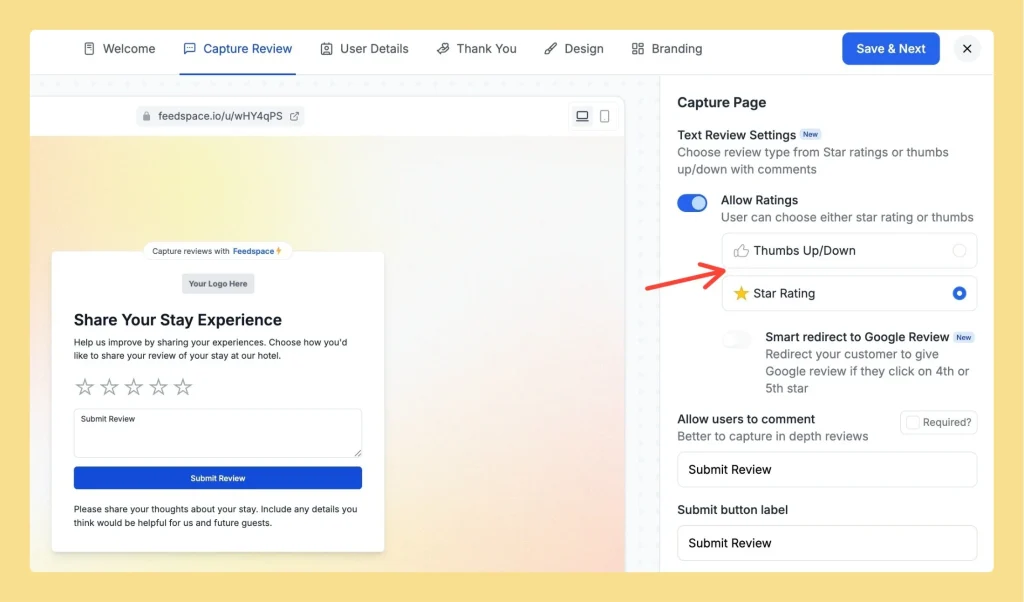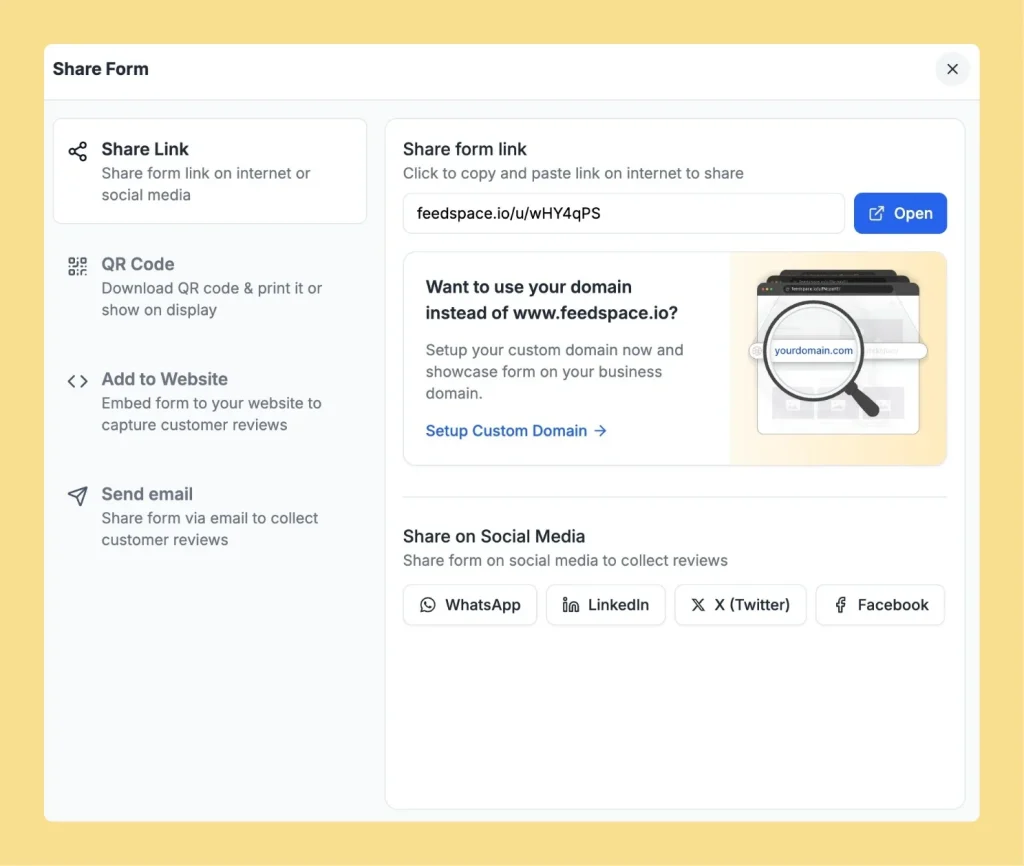What Are Text Testimonials?
Overview Text testimonials in Feedspace allow businesses to collect, manage, and showcase written feedback from users. This includes customer reviews, user testimonials, and other text-based content, providing valuable insights and helping boost user engagement and brand credibility. Purpose of Text Testimonials 1. Gain Insightful Feedback Collect detailed user feedback to...