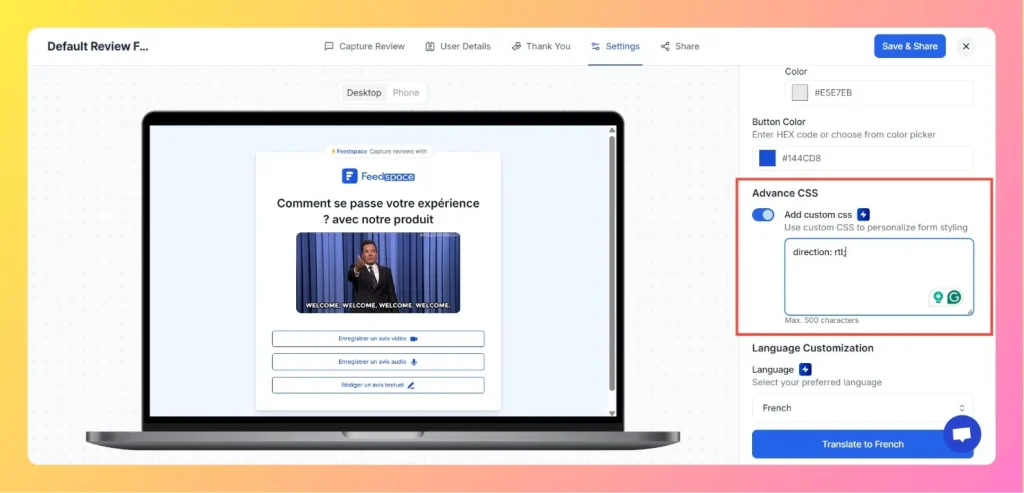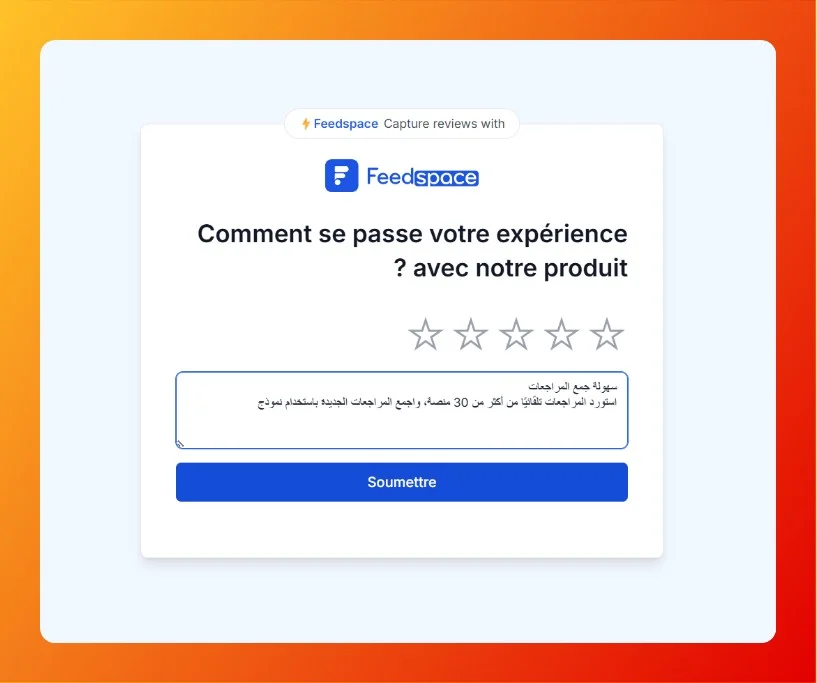How to Integrate Review Forms Into Your Website
Overview Feedspace makes it easy to share audio, video, and text forms across your network. To integrate your review form into your website, follow these steps: Step 1 – Log into Feedspace Start by logging into your Feedspace account. Step 2 – Go to the Forms Page Navigate to the Forms page on Feedspace....