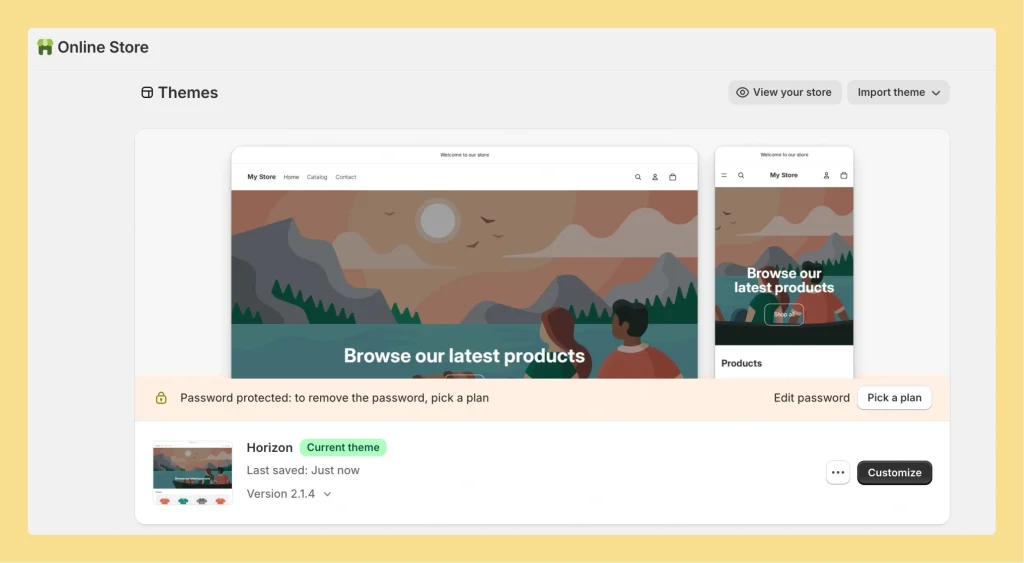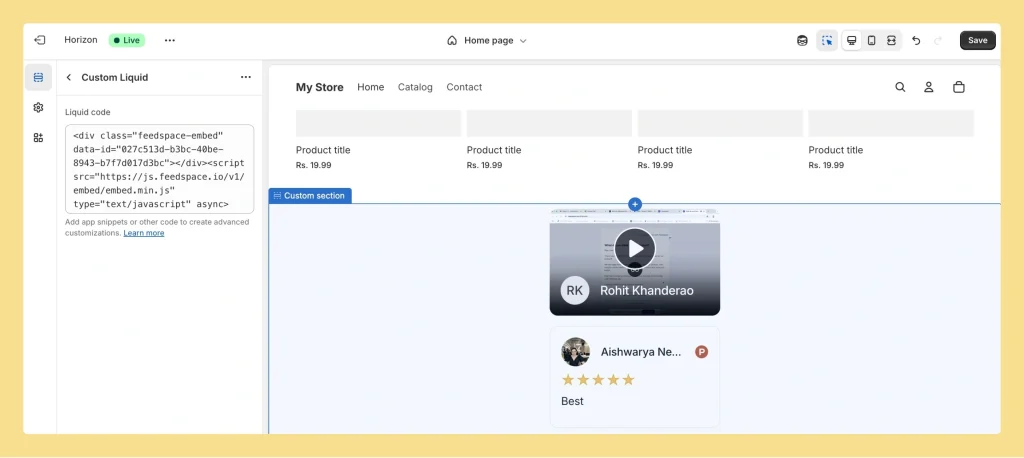How to Embed Widget in Shopify
Overview Feedspace widgets can be placed on any Shopify store page. This method helps you highlight testimonials and customer trust directly on your Shopify site. Step 1 – Access Your Shopify Account Go to Shopify and log in to your admin dashboard. Step 2 – Open the Theme Customizer Step...