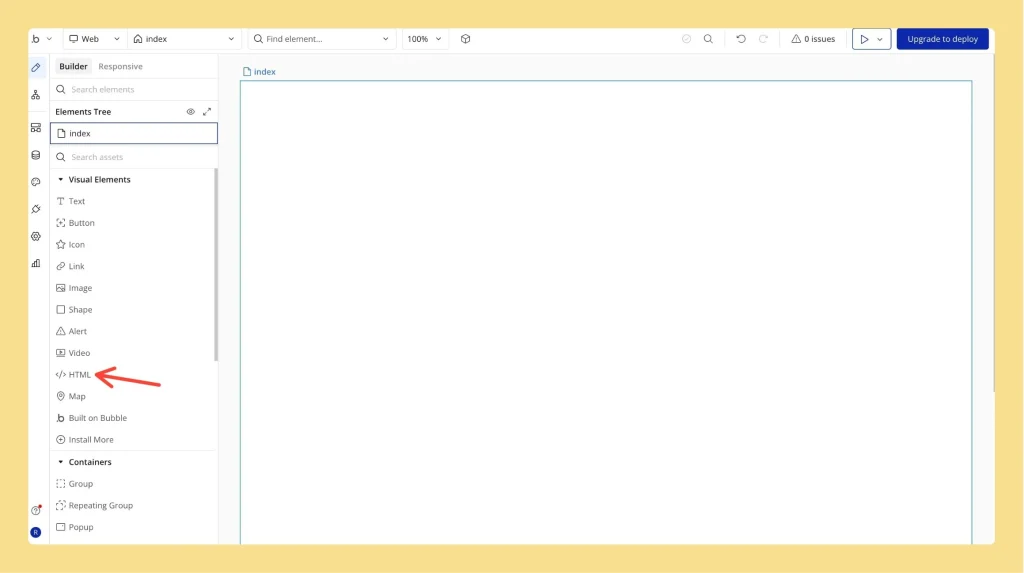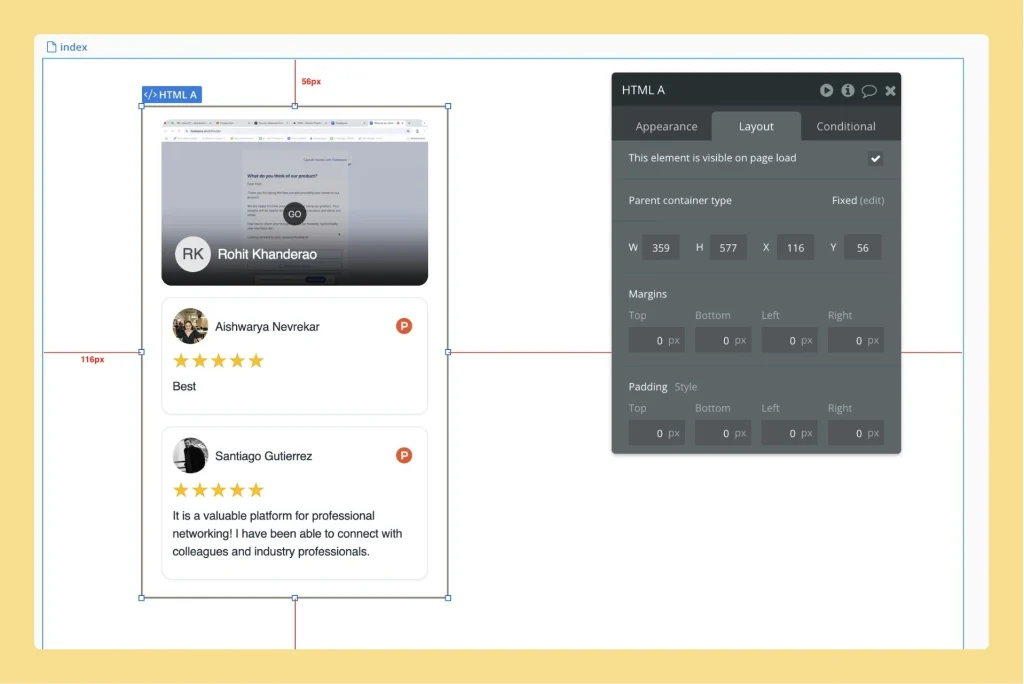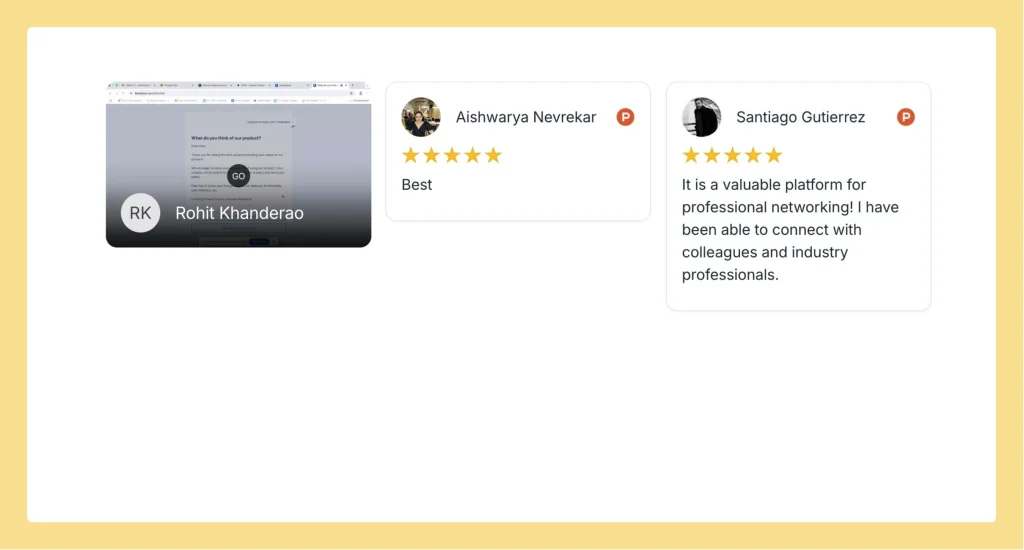How to Embed Wall Of Love in Bubble
Overview Feedspace Wall of Love embed code can be easily added to any Bubble page. This simple process helps you showcase customer trust directly on your Bubble app. By following the steps below, you can embed the code in minutes. Step 1 – Log in to Your Bubble Account Go...