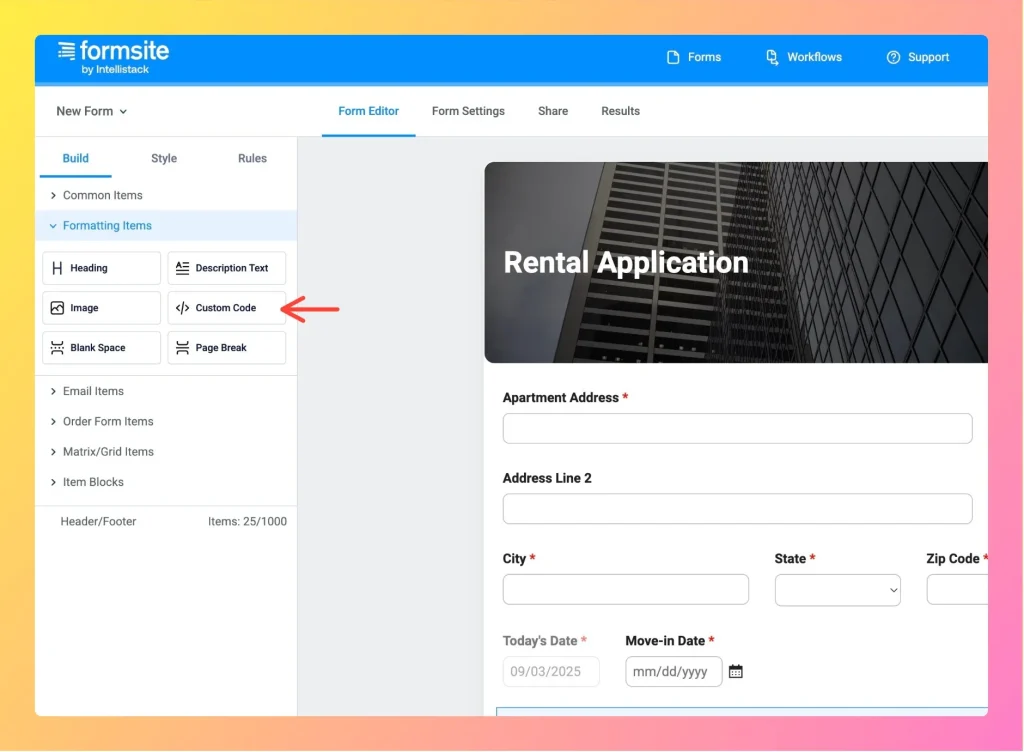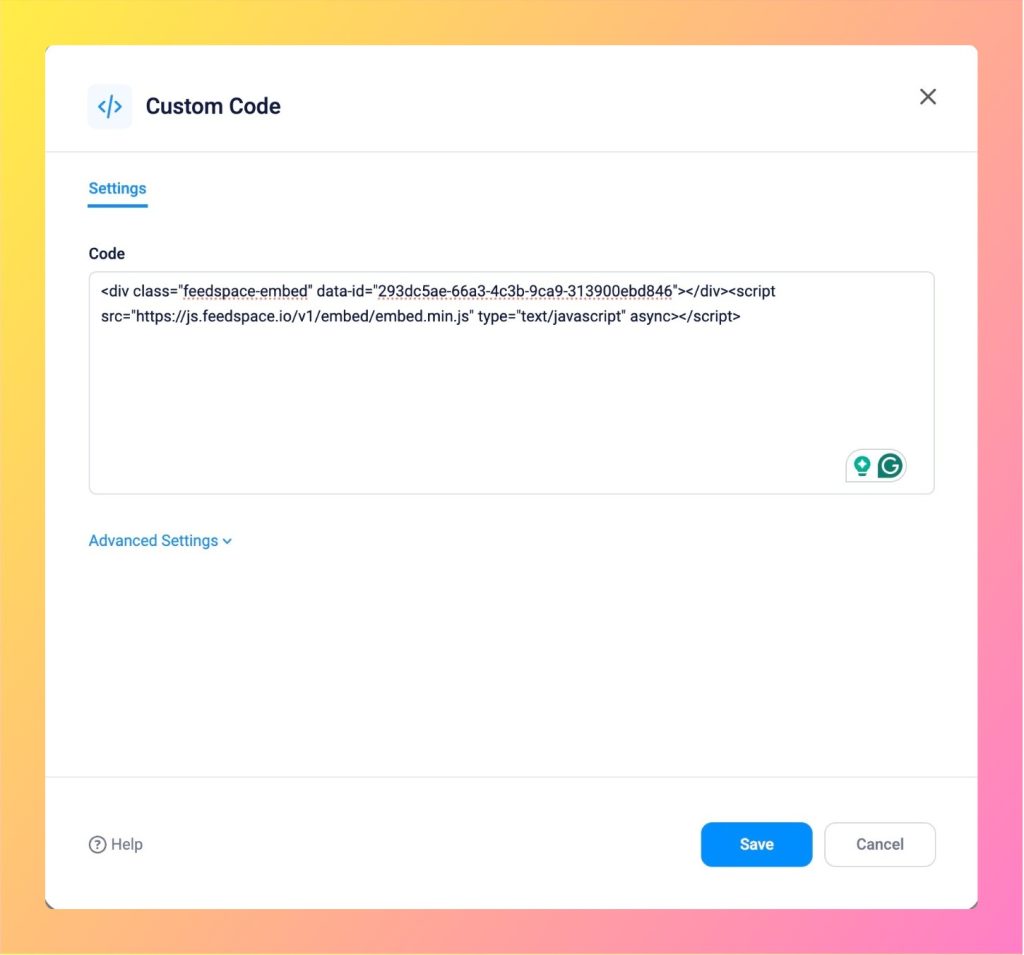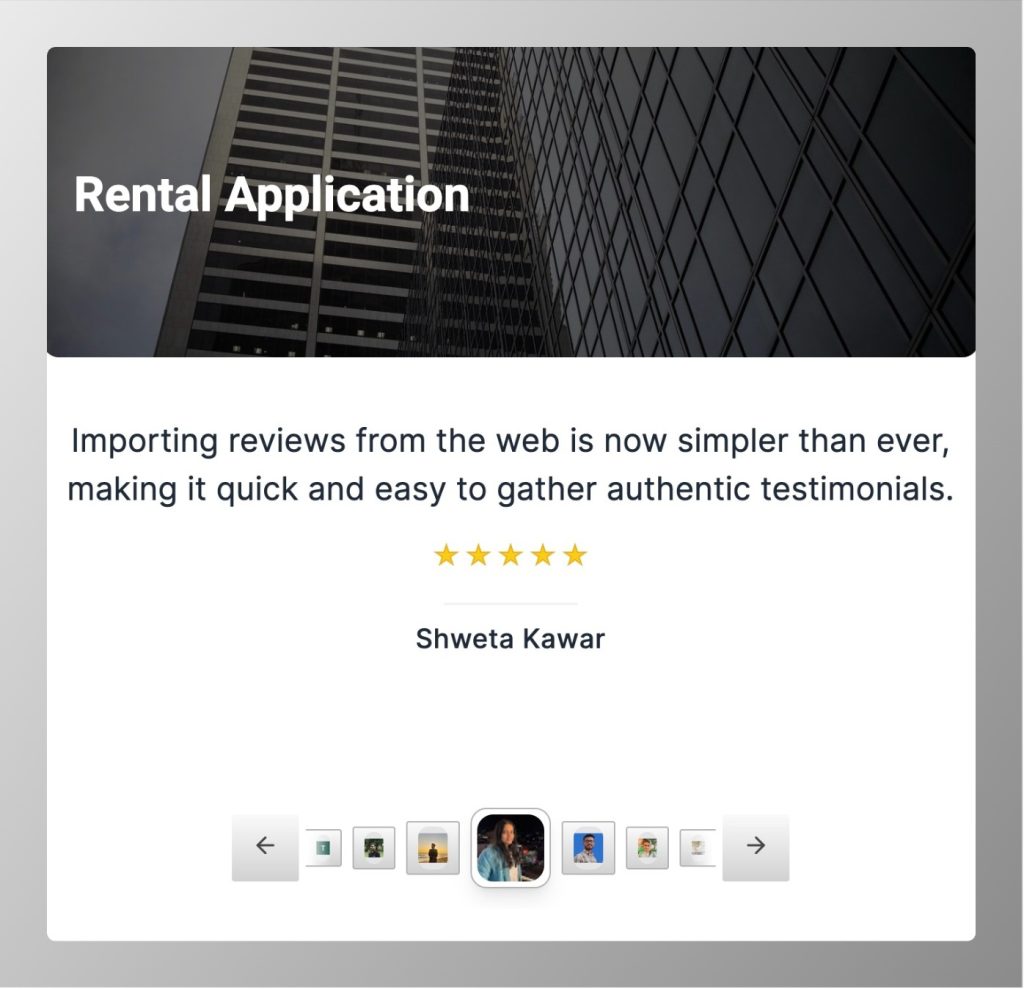How to Embed Wall of Love in Formsite
Formsite allows you to embed external widgets using its Custom Code block. With this option, you can add your Feedspace widget directly into a Formsite form. This guide explains the steps to insert the code, publish it, and display the widget on your form. Step 1 – Log in to...