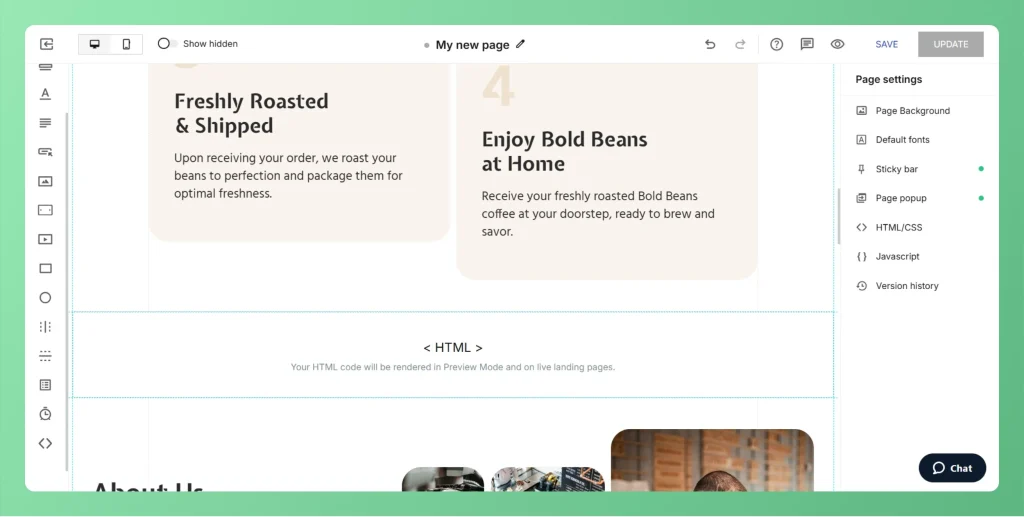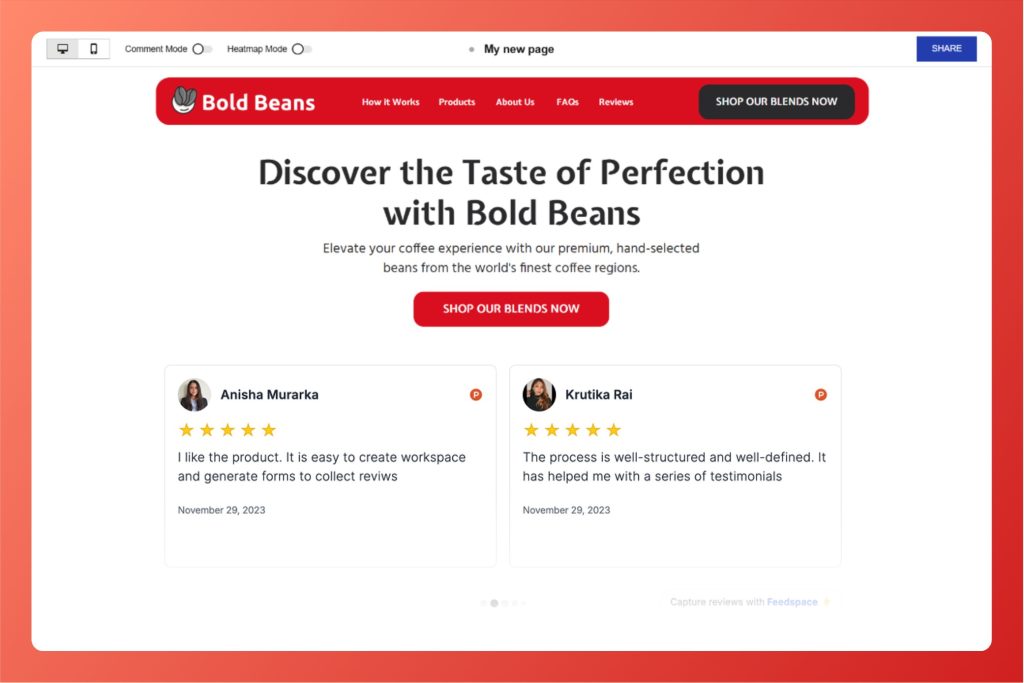How to Embed Wall Of Love in Instapage
Overview Instapage allows you to embed Feedspace code snippet directly into your landing pages. This is useful for Feedspace’s Wall of Love. This step-by-step guide will help you easily add your custom code to any Instapage page. Step 1 – Log in to Your Instapage Account Go to Instapage and...