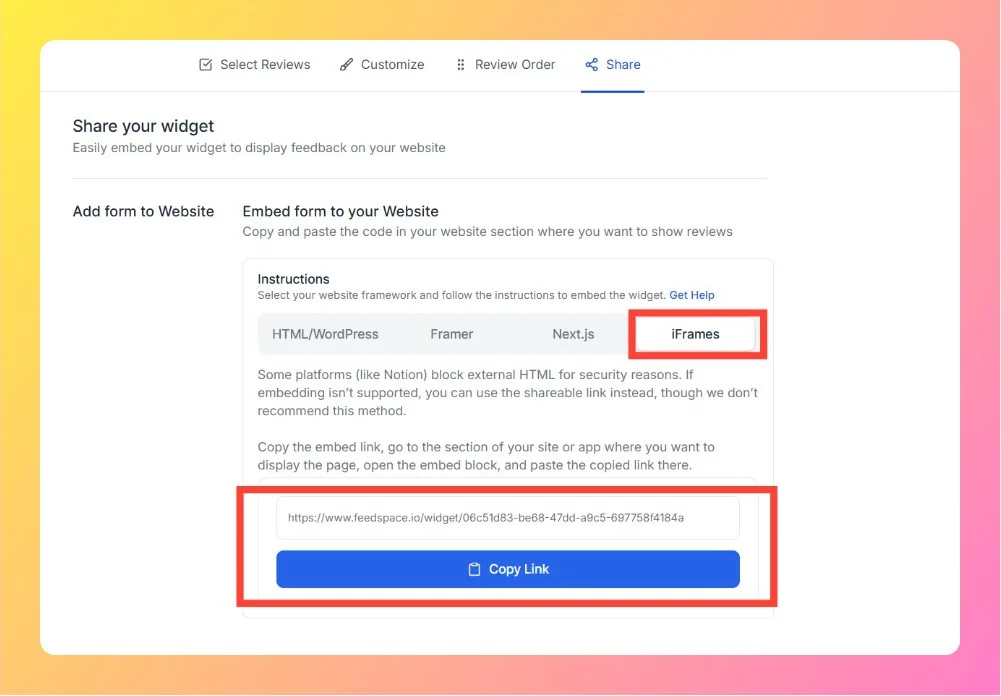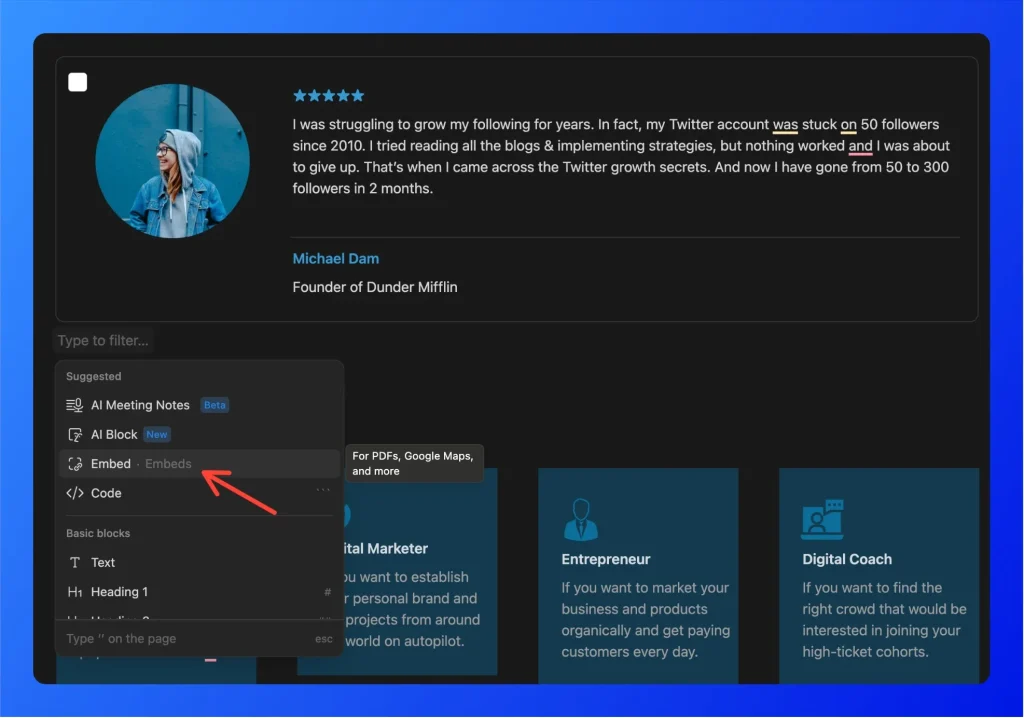How to Embed Wall Of Love in Notion
Overview Feedspace Wall of Love embed code can be easily added to any Notion page. This simple process helps you showcase customer trust directly on your Notion page. By following the steps below, you can embed the code in minutes. Step 1 – Copy Your Embed Link from Feedspace Step...