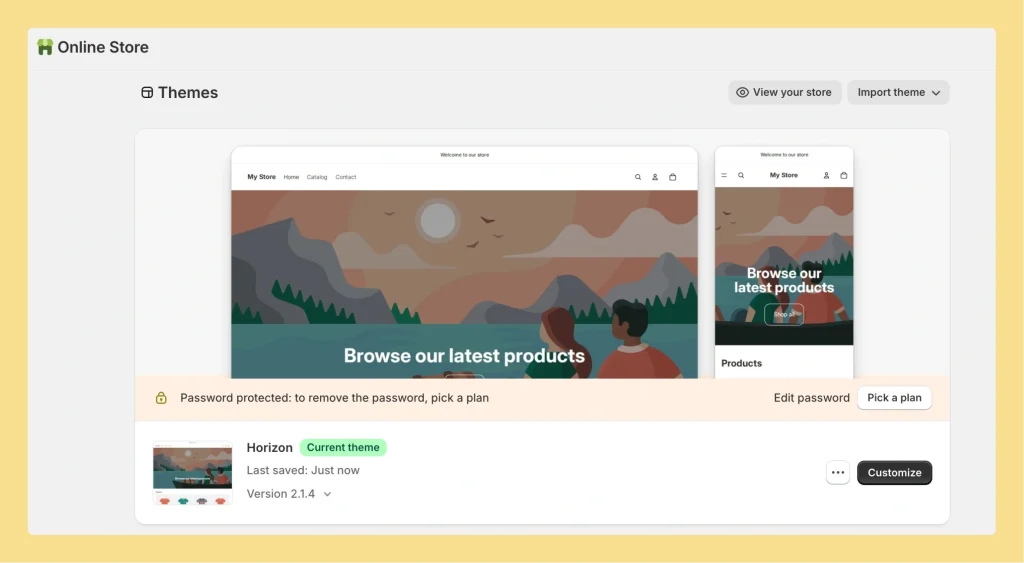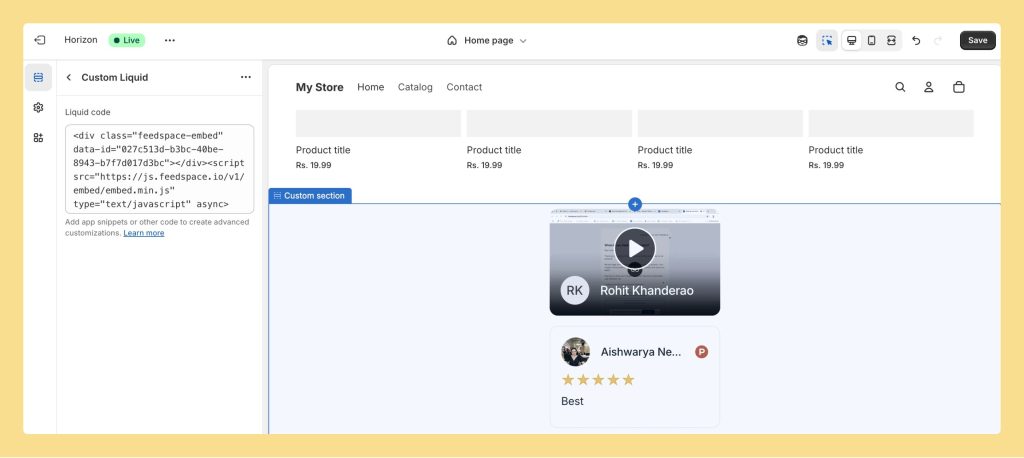How to Embed Wall Of Love in Shopify
Overview Feedspace Wall of Love embed code can be easily added to any Shopify store. This simple process helps you showcase customer trust directly on your Shopify pages. By following the steps below, you can embed the code in minutes. Step 1 – Log in to Your Shopify Account Go...