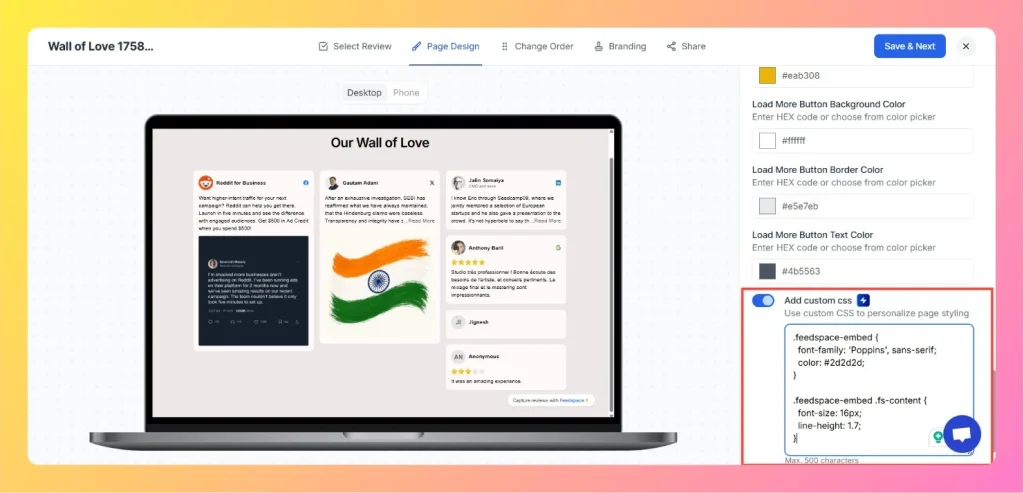How to Set Text Alignment Right-to-Left for Wall of Love
Overview If your Wall of Love page needs to support right-to-left (RTL) languages such as Arabic, Hebrew, or Urdu, you can easily adjust the alignment using the Custom CSS option inside Feedspace.This ensures all reviews, author names, and card content follow a natural right-to-left text flow. Step 1 – Open...