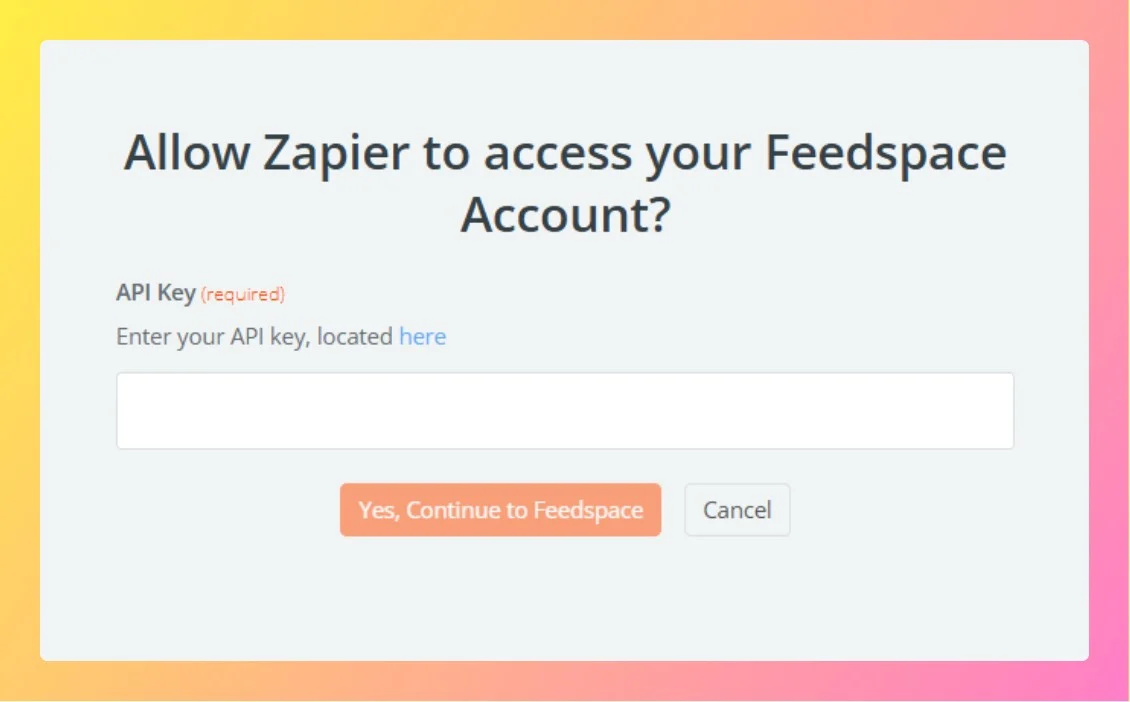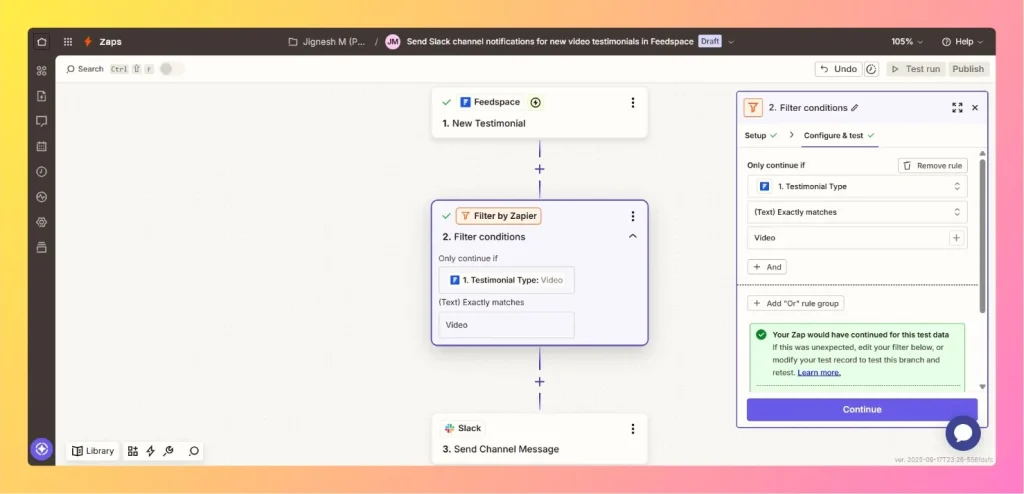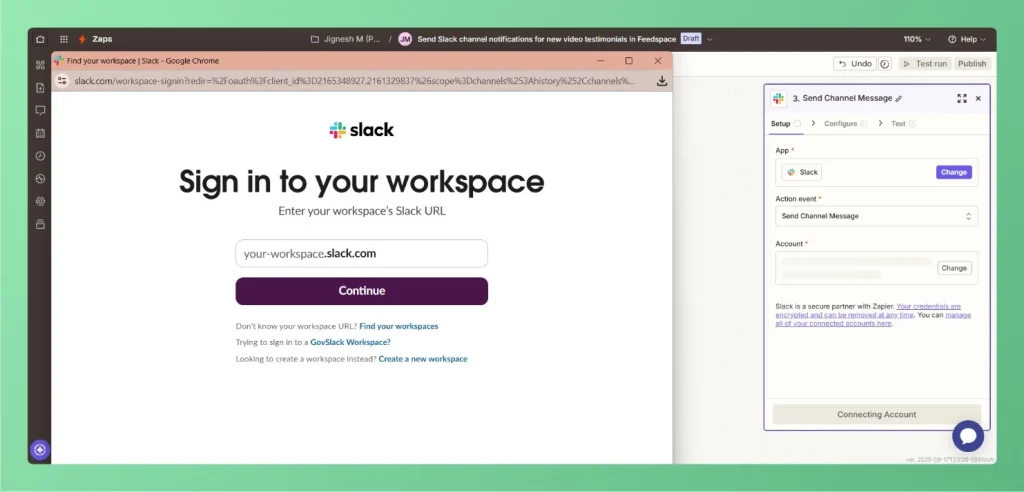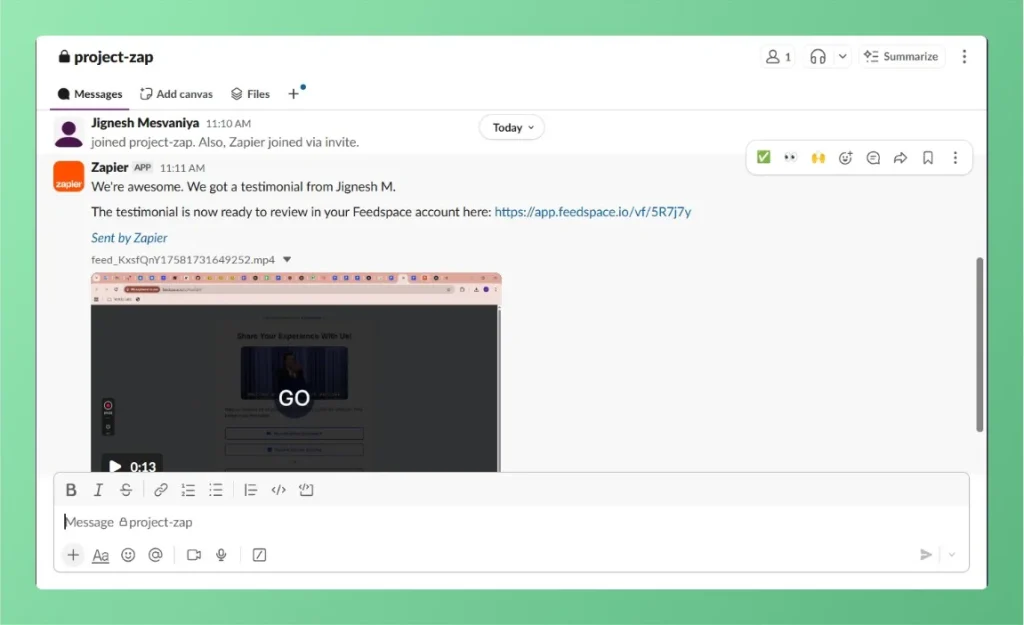What is Automation in Feedspace?
Overview Automation in Feedspace allows you to seamlessly connect your workspace with other tools and services. By leveraging the Feedspace API and automation features, you can: In short, automation helps reduce manual work, improve response time, and keep your team aligned with real-time updates. Step 1 – Access Automation Settings...