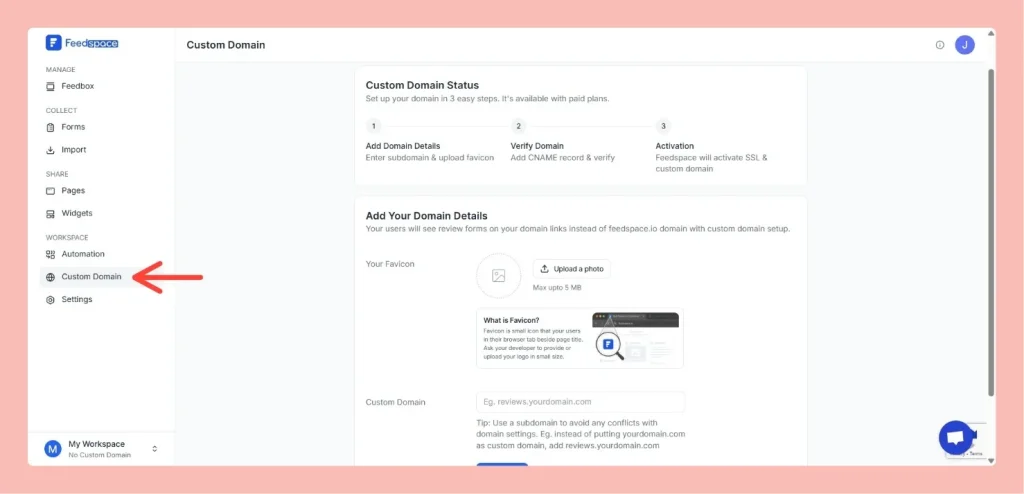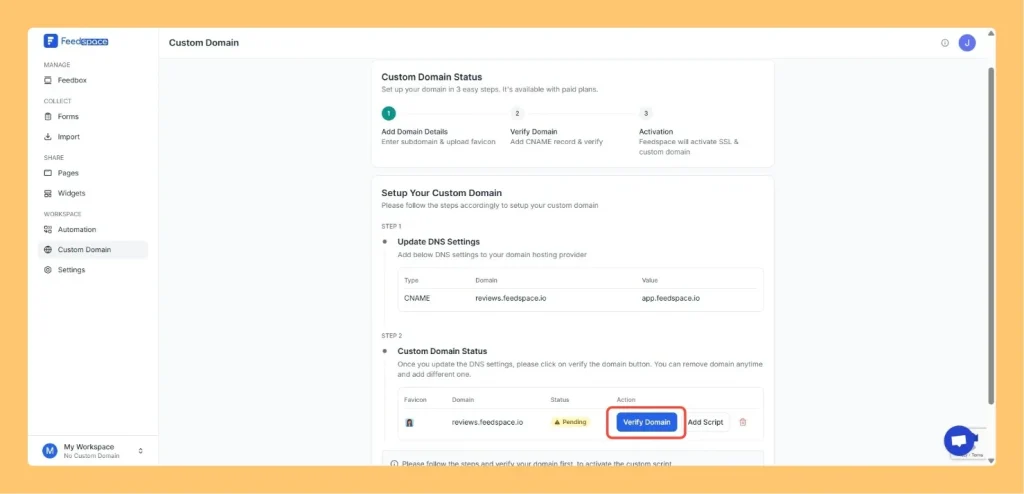How to Add a Custom Domain in Feedspace
Overview Adding your own custom domain to Feedspace helps reinforce your brand and may improve traffic. Below is a simple, step-by-step walkthrough to get your custom domain up and running. Step – 1 Log into Feedspace Go to Feedspace and log into your Feedspace account. Step – 2 Navigate to...