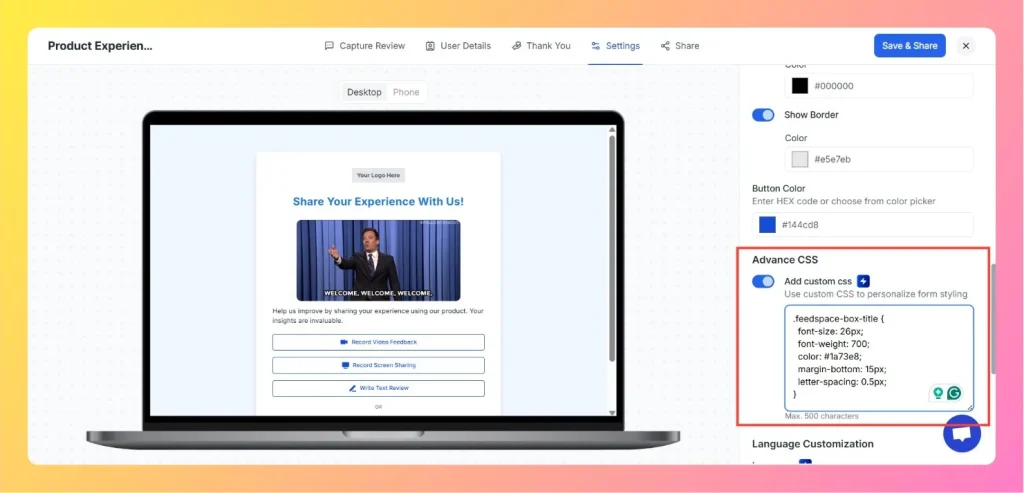How to Set Text Alignment Right-to-Left for Review Form
Overview If your review form needs to support right-to-left (RTL) languages such as Arabic or Hebrew, you can easily adjust the text alignment using Custom CSS in Feedspace.This ensures that all form elements — including labels, placeholders, and input fields — align properly for RTL reading flow. Step 1 –...