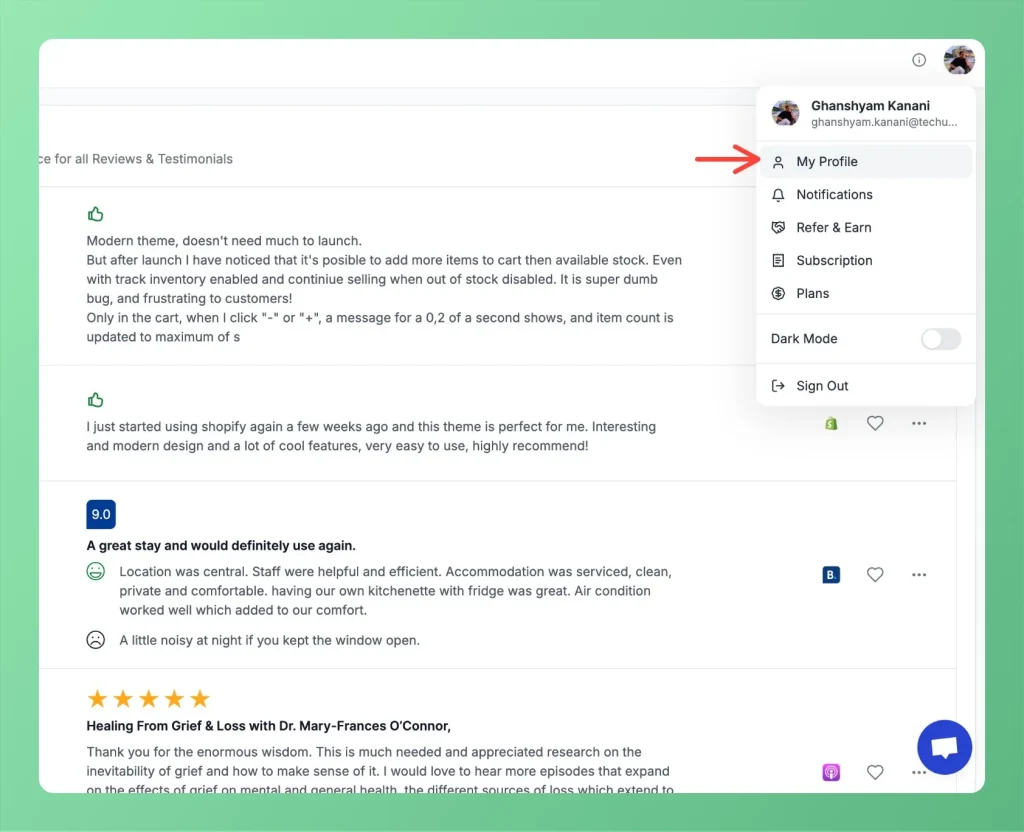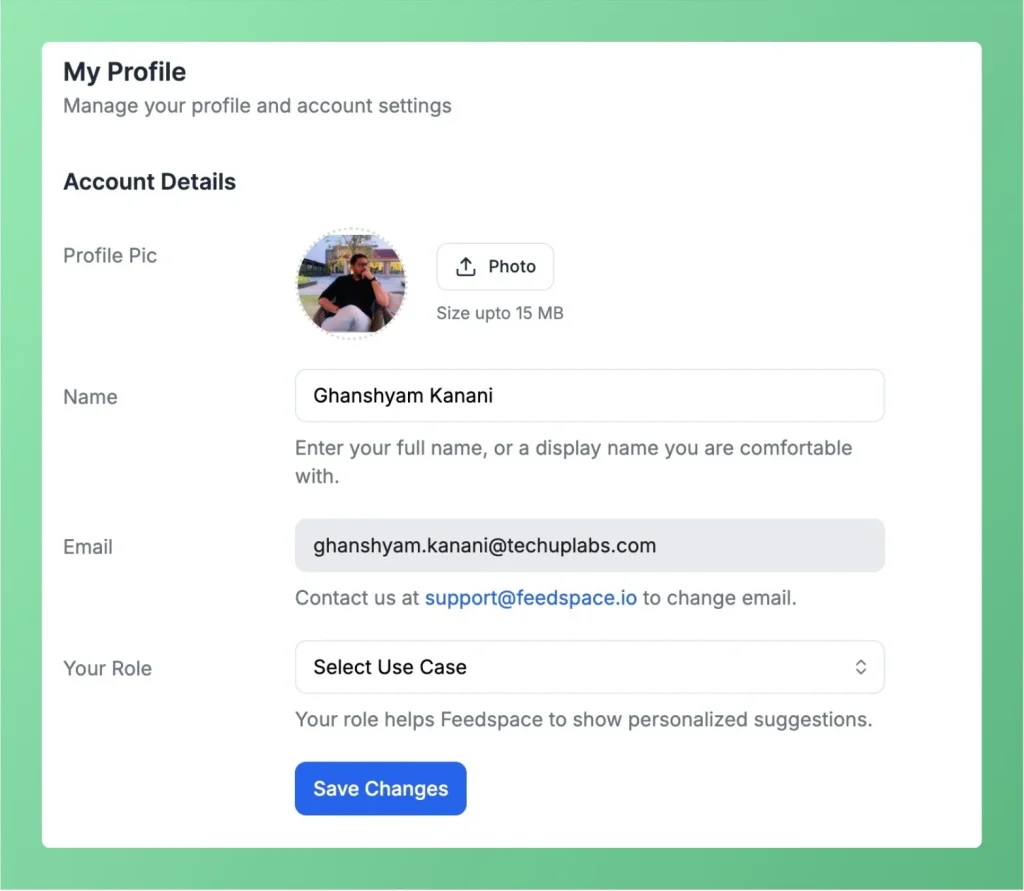Learn More About Notification Settings in Feedspace
Accessing Notification Settings Log into Feedspace Sign in with your account credentials. Go to Settings From the dashboard, click on Settings. Notification Preferences There are four types of notification settings available. Each can be toggled on or off as per your preference. Notifications are sent by email.