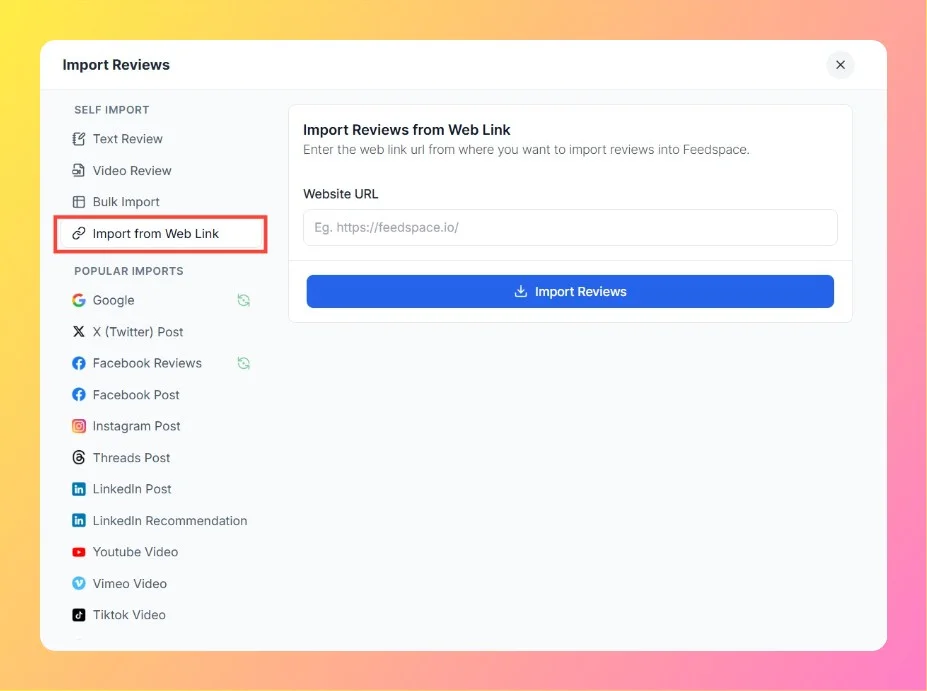How to Self Import a Text Review in Feedspace
Overview The Self Import Text Review feature in Feedspace lets you manually add reviews from customers into your workspace. This is useful when: This ensures all your customer feedback is visible in one place and can be showcased in widgets or on your Wall of Love. Step 1 – Navigate...