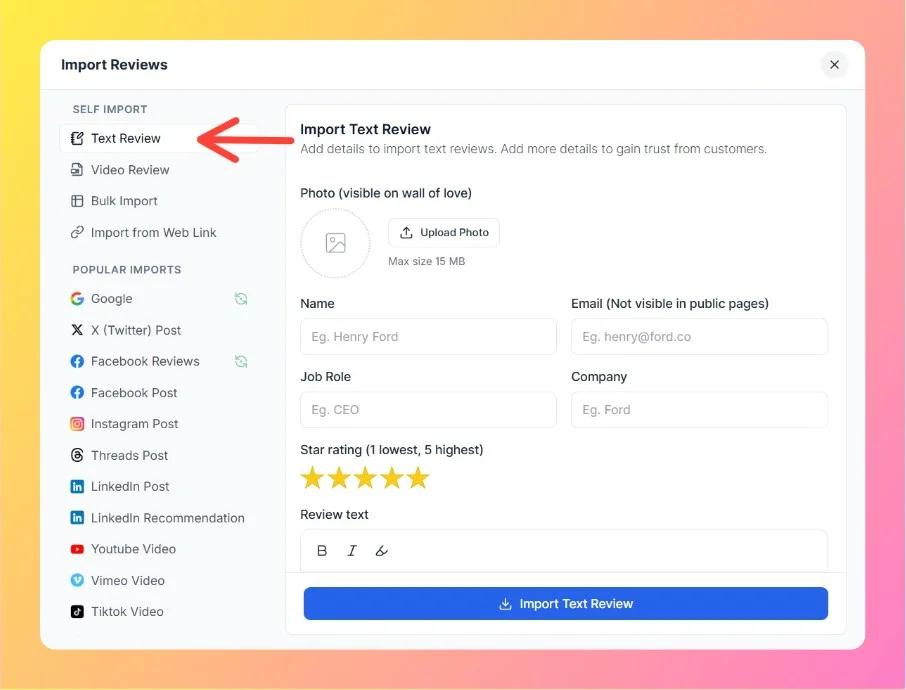How to Self Import a Video Review in Feedspace
Overview The Self Import Video Review feature in Feedspace allows you to manually add video reviews or testimonials. This is especially useful when: By importing video reviews, you can display them on your Wall of Love and through widgets, helping build stronger credibility and trust. Step 1 – Navigate to...