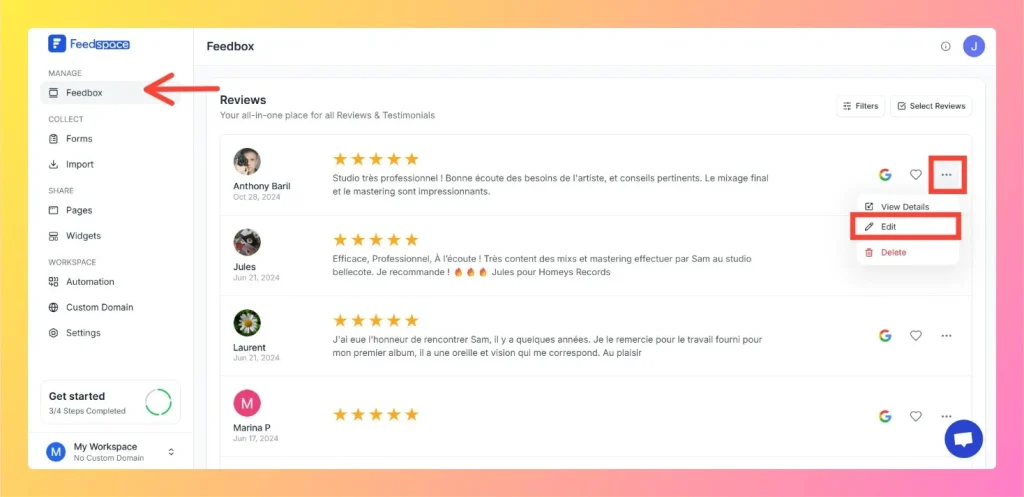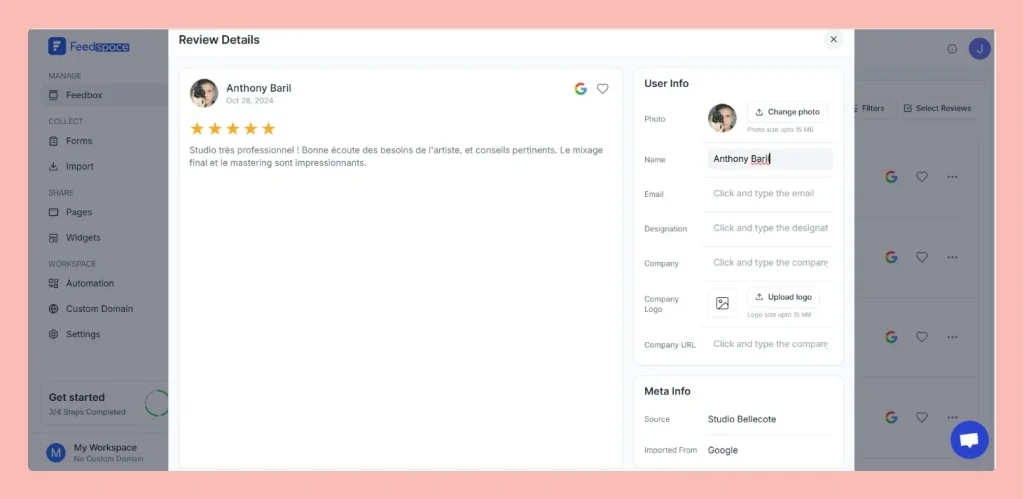How to Use Filters in Feedspace
Overview Feedspace provides advanced filtering options so you can quickly find and manage the reviews that matter most. Steps 1 – Go to Feedbox Step 2 – Apply Filters You can filter reviews using the following categories: Filters Review Based On Type Of Content