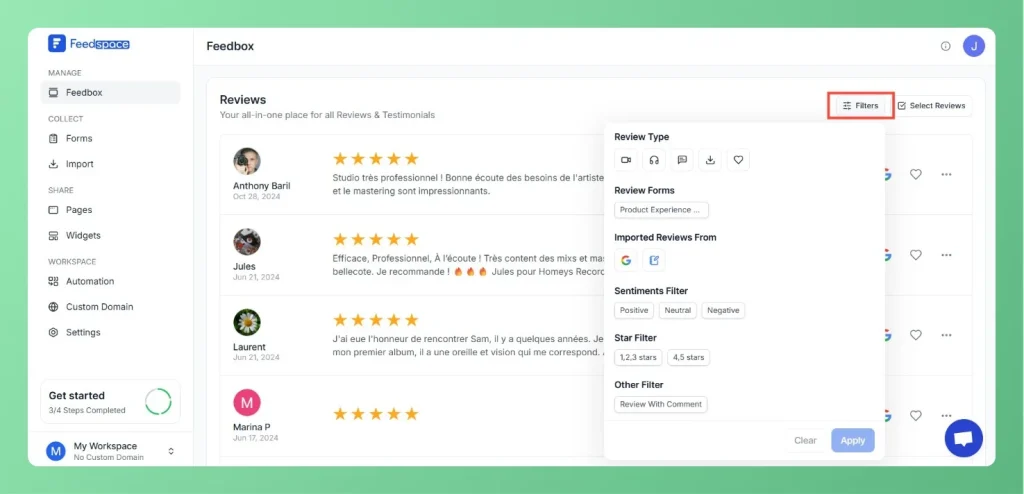Easily Find Your Favorite Testimonials in Feedspace
Feedspace allows you to mark testimonials as favorites so you can quickly find and highlight the ones that matter most. How to Mark a Testimonial as Favorite: How to Find Your Favorite Testimonials: This makes it simple to keep track of the most impactful feedback for quick sharing and showcasing.