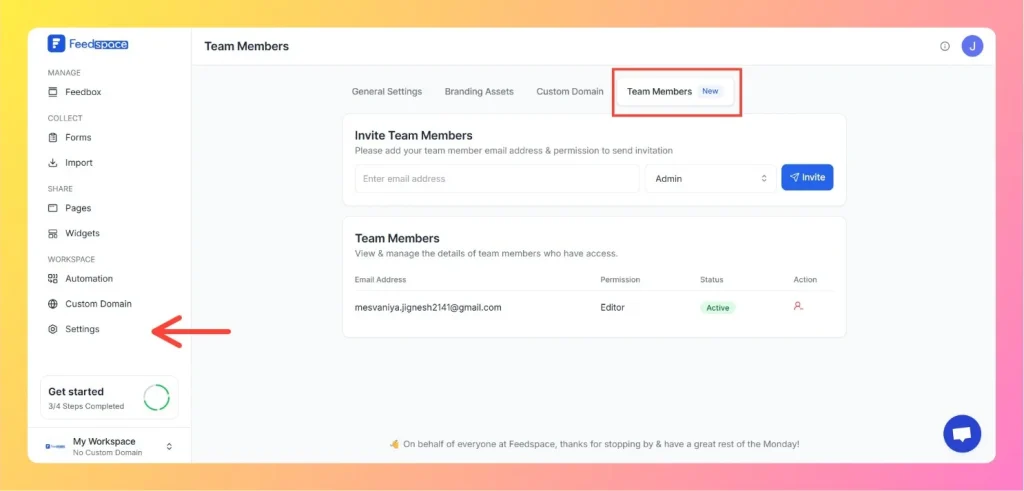How to Invite a Team Member to Feedspace
Inviting team members to your Feedspace workspace is an essential part of collaborating with others. Follow the simple steps below to add new teammates and manage their access. Steps to Invite a Team Member Step 1 – Log in to Feedspace Start by logging into your Feedspace account using your credentials....